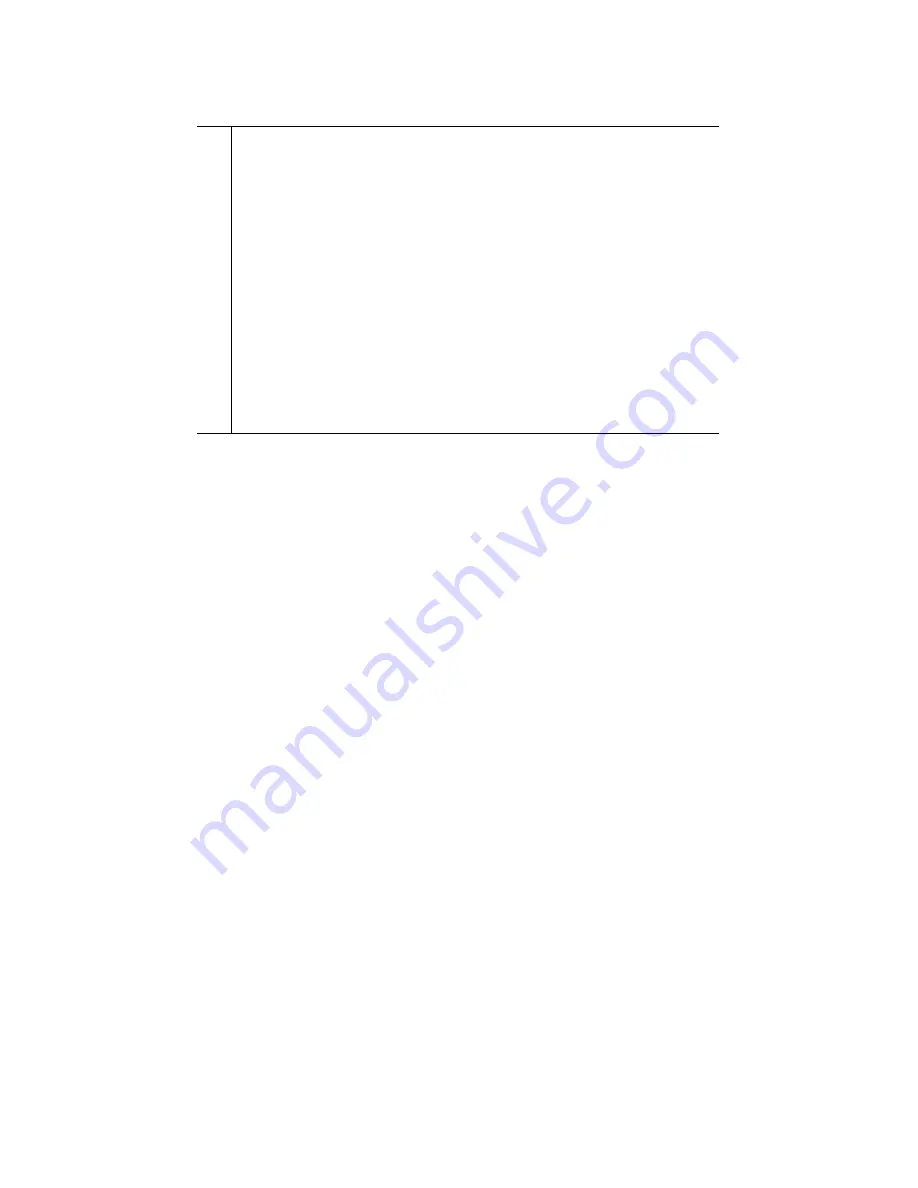
17
4
Using the Expansion Module 7914
The Expansion Module 7914 functions as a line appearance or
programmable button module, allowing you to keep track of
calls in progress, calls on hold, and calls requiring transfer, or to
access phone services. All call functions, such as answering a
call, placing a call on hold, transferring a call, and so on, are
performed from the Cisco IP Phone. Refer to the phone guide
for your Cisco IP Phone for instructions about using your
phone.
Here is a typical scenario when using the Cisco IP Phone and
Expansion Module 7914 combination.
You receive a call for your Director at extension 12345. You
look at your Expansion Module 7914 and see that your
Director has a call in progress with another party and also has
another call on hold. Looking down the
Expansion Module 7914 screen, you note that another manager
in your group has just completed a call and could possibly assist
the incoming caller. You consult briefly with the incoming caller
and then transfer the call to the manager.
2
Lighted Buttons
—14 buttons. Each button corresponds to
one line (just like on the Cisco IP Phone). The lights
beneath each button indicate the state of the
corresponding line as follows:
Line available: light off
Line in use by you: steady green light
Line in use by someone else: steady red light
Line ringing: flashing amber light
You have a call on hold: flashing green light
Someone else has a call on hold: flashing red light
Call transfer: steady green light
















































