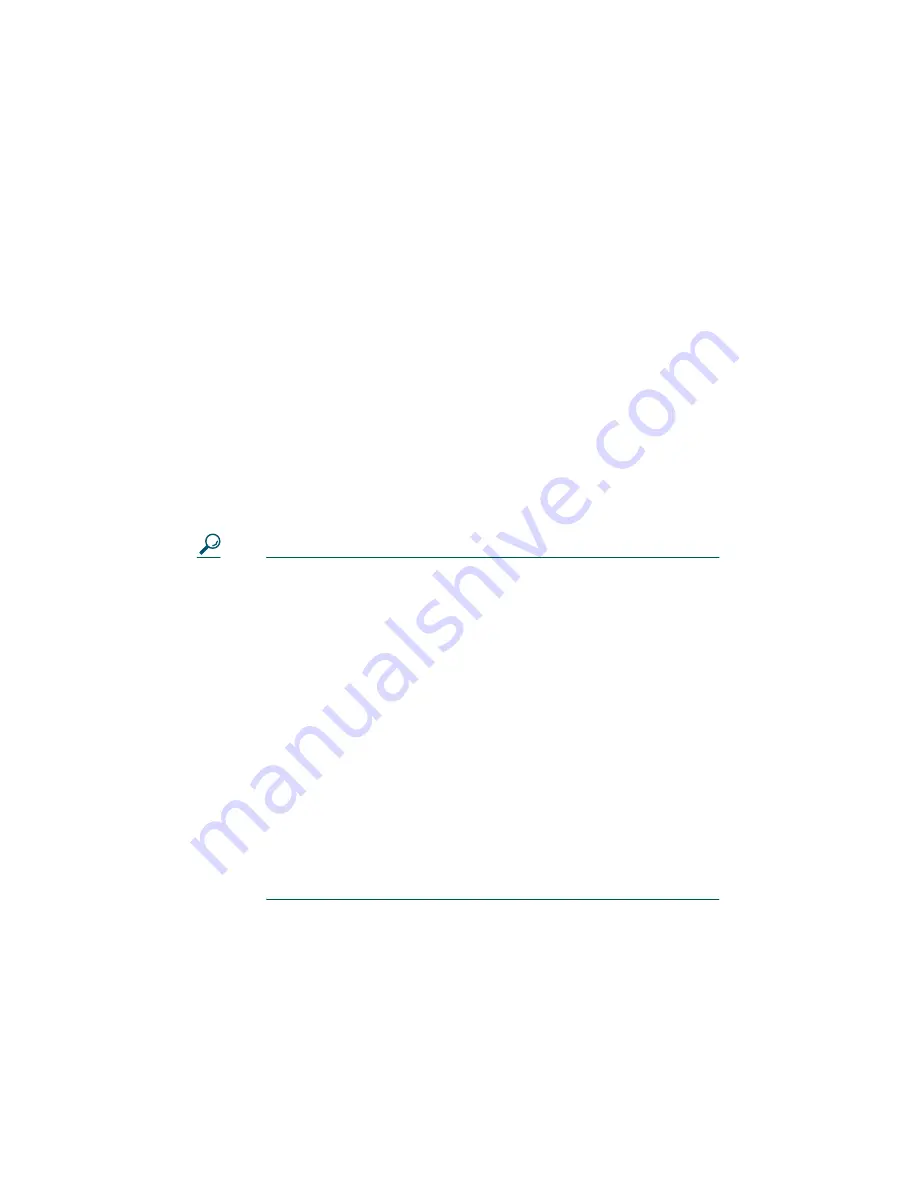
26
Reporting Security Problems in Cisco Products
Cisco is committed to delivering secure products. We test our
products internally before we release them, and we strive to
correct all vulnerabilities quickly. If you think that you might
have identified a vulnerability in a Cisco product, contact
PSIRT:
•
Emergencies — [email protected]
An emergency is either a condition in which a system is
under active attack or a condition for which a severe and
urgent security vulnerability should be reported. All other
conditions are considered nonemergencies.
•
Nonemergencies — [email protected]
In an emergency, you can also reach PSIRT by telephone:
•
1 877 228-7302
•
1 408 525-6532
Tip
We encourage you to use Pretty Good Privacy (PGP) or
a compatible product to encrypt any sensitive
information that you send to Cisco. PSIRT can work
from encrypted information that is compatible with
PGP versions 2.
x
through 8.
x
.
Never use a revoked or an expired encryption key. The
correct public key to use in your correspondence with
PSIRT is the one linked in the Contact Summary section
of the Security Vulnerability Policy page at this URL:
http://www.cisco.com/en/US/products/products_securi
ty_vulnerability_policy.html
The link on this page has the current PGP key ID in use.
9
Obtaining Technical Assistance
Cisco Technical Support provides 24-hour-a-day
award-winning technical assistance. The Cisco Technical
Support & Documentation website on Cisco.com features
extensive online support resources. In addition, if you have a





















