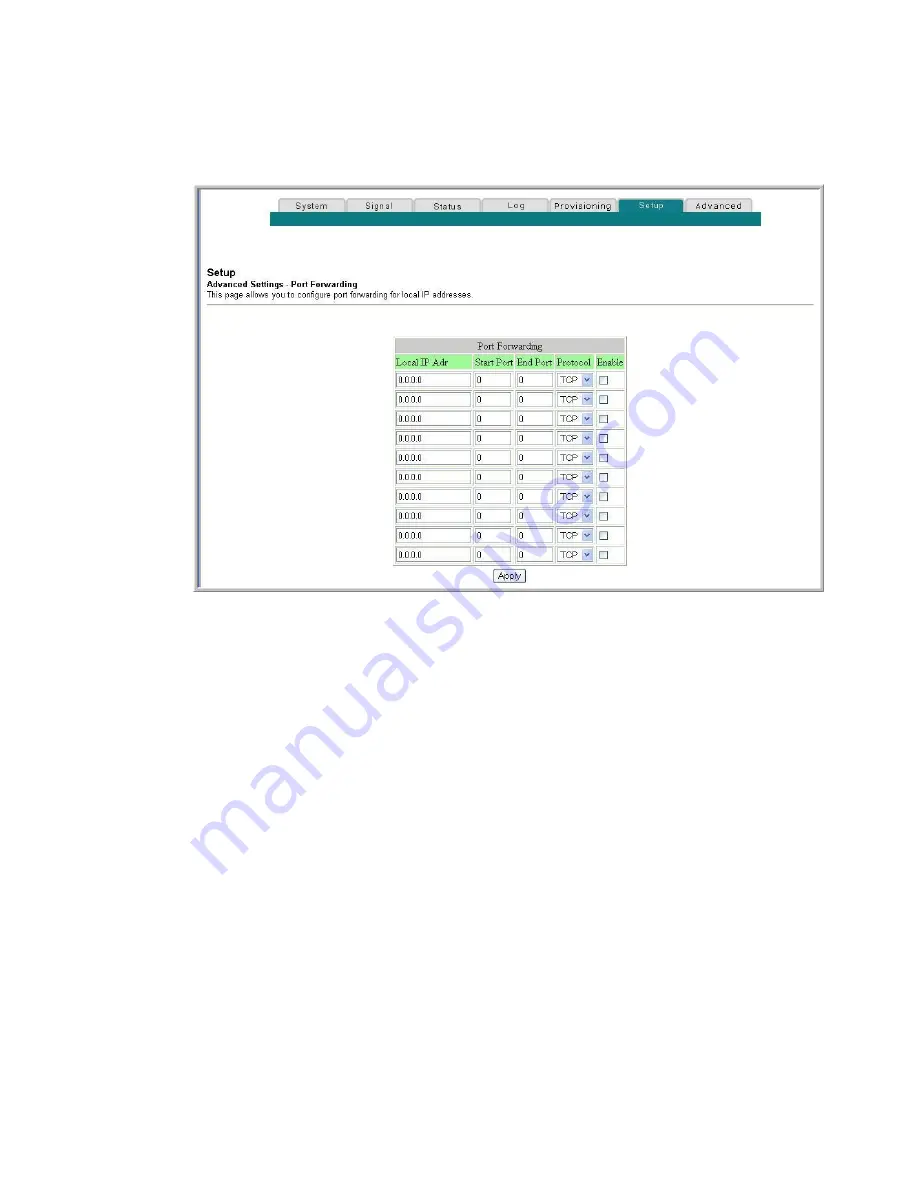
Chapter 3 Configuring the DOCSIS Residential Gateway
46
4042831 Rev A
Setup Advanced Settings - Port Forwarding Page
The following illustration is an example of the Setup Advanced Settings - Port
Forwarding page.
Setup Advanced Settings - Port Forwarding Page Description
The following example illustrates how to use the port forwarding feature to
configure the Microsoft X-Box Online Live for Internet gaming.
Note:
For most widely used applications (including Microsoft X-Box Online Live),
the built-in firewall automatically maps and opens ports required for that
application while the application is in use.
1
Set the device to be used for port forward to a fixed IP address, for example,
192.168.0.5
.
2
In the first entry of the Port Forwarding area of the page, enter the same IP
address (192.168.0.5) in the Local IP Address field.
3
In the same row, enter the appropriate port numbers in the Start Port and End
Port fields.
4
In the same row, select the appropriate protocol from the drop-down list in the
Protocol field, and then select the box in the
Enable
field.
5
To add additional ports, repeat steps 1 through 4, and then go to step 6.
6
Click
Apply
to apply and save your new port forwarding settings.






























