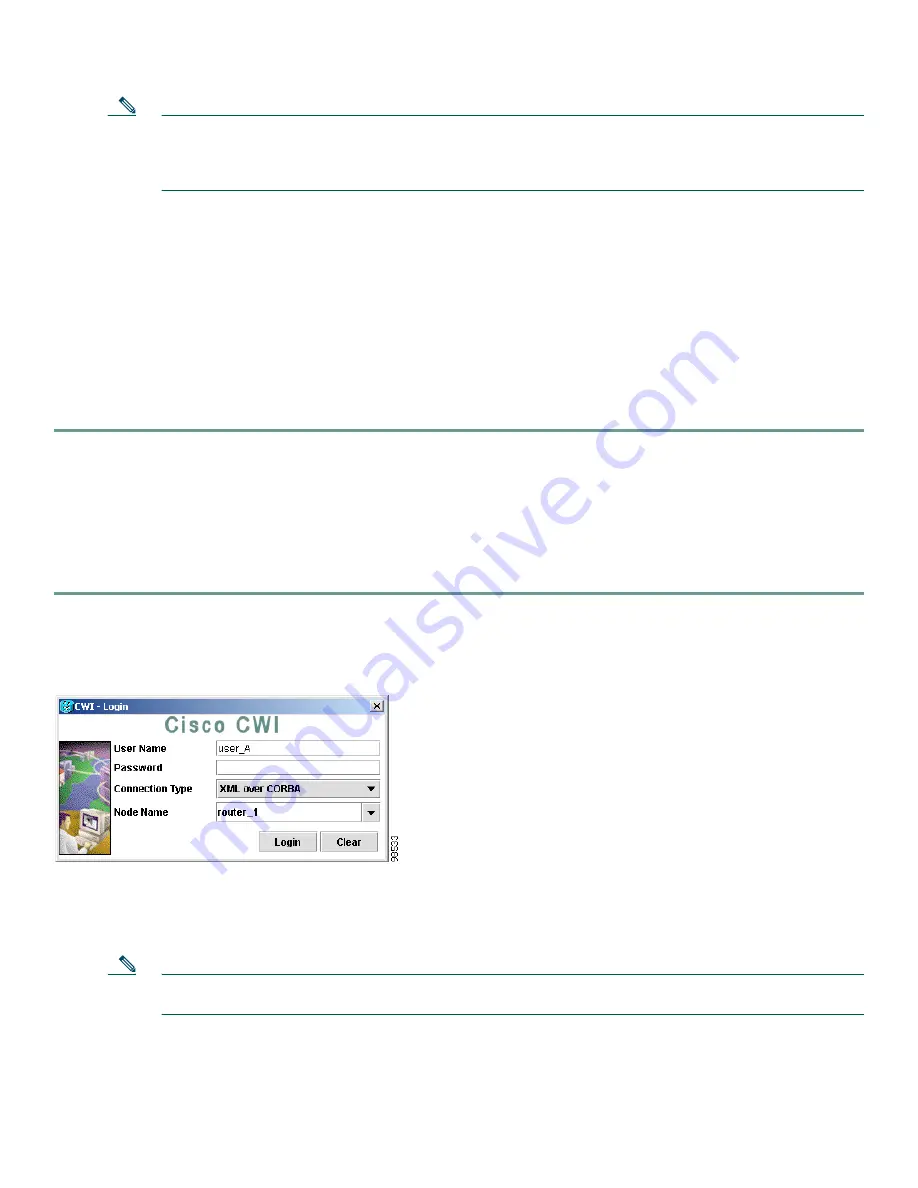
16
Note
The CWI is automatically locked when there is no activity in the CWI session for 15 minutes. To unlock the
CWI you must provide the username and password used when logging in to the router. Refer to the
Cisco CRS-1 Series Carrier Routing System Craft Works Interface User Interface Guide
for CWI unlocking
procedures.
If any of the minimum requirements of the initialization steps fail, a CWI dialog box appears allowing you to Abort,
Troubleshoot, or Continue the initialization process. Proceed to Step 14.
Step 14
Complete the following steps to troubleshoot the initialization process.
a.
To stop the initialization process, click
Abort
.
b.
To troubleshoot the process, click
Troubleshoot
. The Troubleshooter application is started, and a Troubleshoot New LR
Launch problems dialog box appears. The Troubleshooter application allows you to run fault isolation tests on the
client/server communication path between the CWI and the router management agent. The Troubleshooter application
provides a window that describes the reason for the failure, possible cause, and recommended repair action. An
automatic repair option is provided in many instances. Refer to the
Cisco
CRS-1 Series Carrier Routing System
Craft Works Interface User Interface Guide
for information on using the Troubleshooter feature.
c.
To continue the initialization process, click
Continue
.
Logging In to Multiple Logical Routers
The CWI can manage multiple routers. You can log in to multiple routers when the CWI Desktop is open and currently logged
in to at least one router.
To log in to a router from the CWI Desktop, perform the following steps:
Step 1
From the File menu, choose
Login
.
The CWI - Login dialog box appears. (See Figure 4.)
Figure 4
CWI - Login Dialog Box
Step 2
In the User Name field, enter a valid username. See the “CWI Login Information Requirements” section on page 11 for
information on obtaining your username.
Step 3
In the Password field, enter a valid password. See the “CWI Login Information Requirements” section on page 11 for
information on obtaining your password.
Note
A valid AAA username and password for accessing the router must be configured. See the “Router
Prerequisites” section on page 6.
Step 4
In the Node Name field, enter a valid node name (DNS name or IP address of the router) or click the drop-down arrow
and choose a valid node name.
Step 5
Click
Login
.
Summary of Contents for CRS-1 Series
Page 25: ...25 ...

























