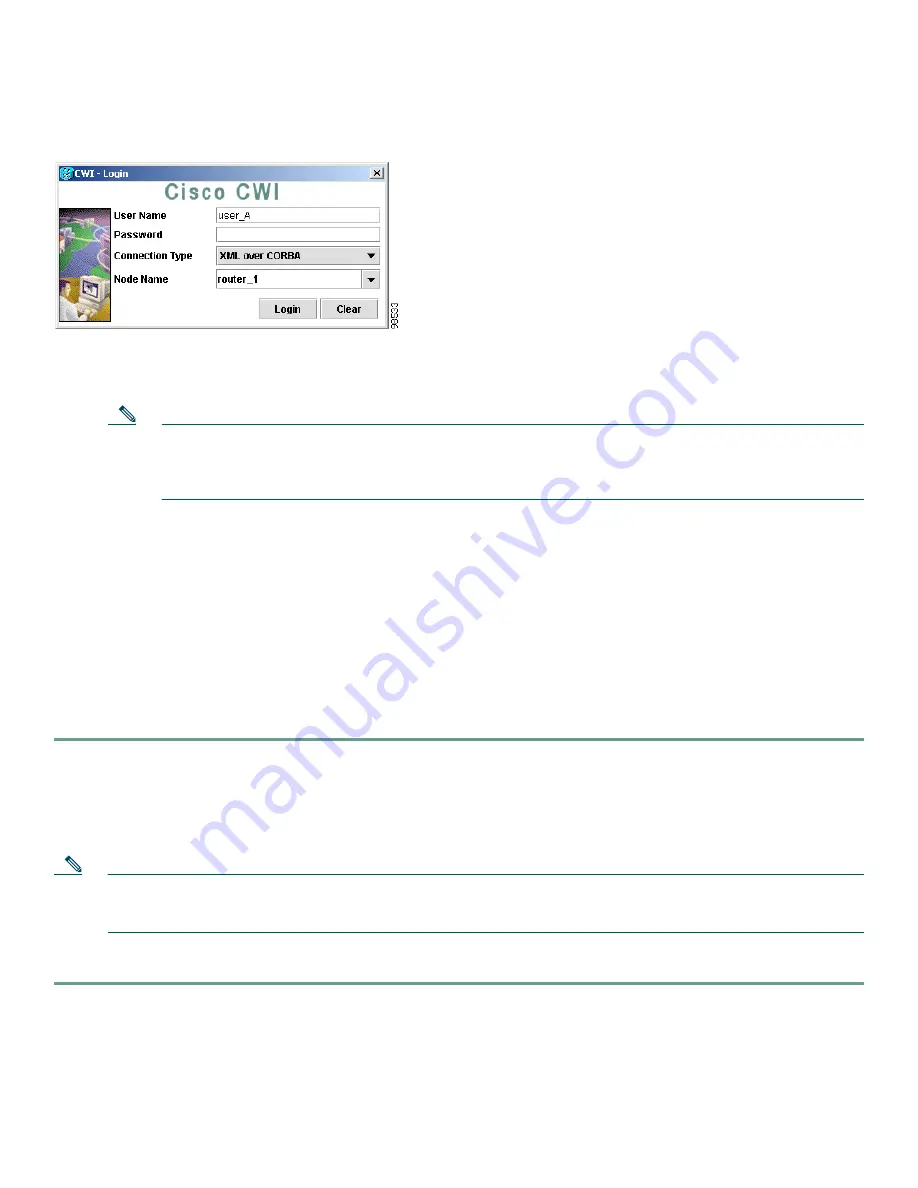
13
d.
Click
Login
.
Figure 2
CWI - Login Dialog Box
Step 10
Observe the dynamic display that shows each initialization step and indicates whether each step is successful.
After the CWI initialization is complete, the CWI Desktop window appears. See the “CWI Overview” section on
page 18 for information on the CWI Desktop window.
Note
The CWI is automatically locked when there is no activity in the CWI session for 15 minutes. To unlock the
CWI you must provide the username and password used when logging in to the router. Refer to the
Cisco
CRS-1 Series Carrier Routing System
Craft Works Interface User Interface Guide
for CWI unlocking
procedures.
If any of the minimum requirements of the initialization steps fail, a CWI dialog box appears allowing you to Abort,
Troubleshoot, or Continue the initialization process. Proceed to Step 11.
Step 11
Complete the following steps to troubleshoot the initialization process.
a.
To stop the initialization process, click
Abort
.
b.
To troubleshoot the process, click
Troubleshoot
. The Troubleshooter application is started, and a Troubleshoot New LR
Launch problems dialog box appears. The Troubleshooter application allows you to run fault isolation tests on the
client/server communication path between the CWI and the router management agent. The Troubleshooter application
provides a window that describes the reason for the failure, possible cause, and recommended repair action. An
automatic repair option is provided in many instances. Refer to the
Cisco
CRS-1 Series Carrier Routing System
Craft
Works Interface User Interface Guide
for information on using the Troubleshooter feature.
c.
To continue the initialization, process click
Continue
.
Starting the CWI When SSL Is Enabled
Use this procedure to start the CWI and log in to a router when SSL is enabled on the required Management Services. See the
“Setting Up the Required Management Services with a Secure Connection” section on page 8 for information on enabling SSL.
Note
All steps associated with accepting a certificate are not required after the first time you have started the CWI client and
logged in to a router if you choose the certificate option Always. See the “Starting the CWI When SSL Is not Enabled”
section on page 11 for procedures to start the CWI and log in to a router for a subsequent log in.
To start the CWI when SSL is enabled, perform the following steps.
Step 1
Start a supported web browser. See the “CWI Client System Prerequisites” section on page 5 for information on web
browsers.
The web browser window appears.
Step 2
In the Address field located near the top of the web browser window, enter the DNS name or IP address of the router
to be accessed.
Summary of Contents for CRS-1 Series
Page 25: ...25 ...


























