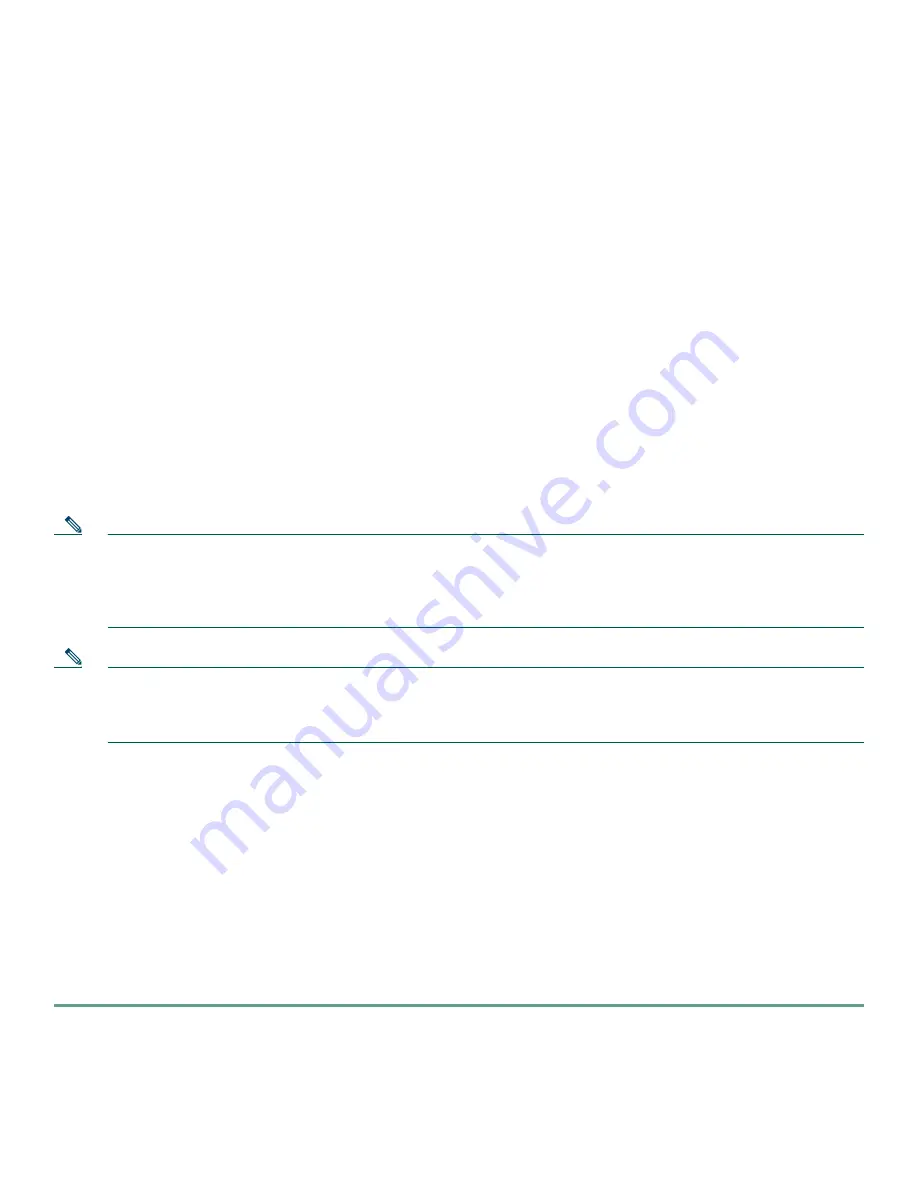
11
5
Getting Started with the CWI
This section describes the procedures for establishing a connection between the CWI and a router. The procedures are described
in the following sections:
•
CWI Login Information Requirements, page 11
•
Starting the CWI, page 11
•
Logging In to Multiple Logical Routers, page 16
•
Logging Out of a Logical Router, page 17
•
Closing the CWI, page 18
When starting the CWI and logging in to a router, you always log in to a single router. After you have logged in to a single router,
you can log in to and manage multiple routers, but you must log in to each one separately. Each router appears in the CWI
Desktop Inventory Tree. See the “Inventory Tree” section on page 20.
CWI Login Information Requirements
Contact your system administrator to obtain the following information required to complete the procedures in this section:
•
The hostnames (DNS names) or IP addresses of any routers you want to log in to.
•
Valid username and password for each router you want to log in to using the CWI. The username and password for each
router is your AAA username and password for that router. Therefore, each router may have a different username and
password.
Note
The Telnet/SSH server must be enabled before you can manage a router using certain CWI features. These features
include the Telnet/SSH application, the Troubleshooter application, setting character displays in the Rack View
application, and viewing committed configuration changes using the Configuration Change dialog box. Refer to
Chapter 4, “Bring Up a New Cisco CRS-1 Series Router”, in the
Cisco CRS-1 Series Carrier Routing System Getting
Started Guide
for information on enabling the Telnet/SSH server.
Note
The managed router must be configured to send notifications to a specified client. These notifications include real-time
inventory updates (for example online insertion and removal [OIR]), alarms, and change of configuration events. See
the “Setting the Minimum Router Configuration” section on page 7 for information on configuring the router to send
notifications to a specified client.
Starting the CWI
The following two sections provide procedures for starting the CWI and logging in to a router:
•
Starting the CWI When SSL Is not Enabled, page 11
•
Starting the CWI When SSL Is Enabled, page 13
Starting the CWI When SSL Is not Enabled
Use this procedure to start the CWI and log in to a router when SSL is not enabled on the required Management Services. See
the “Setting Up the Required Management Services Without a Secure Connection” section on page 8.
To start the CWI when SSL is not enabled, perform the following steps.
Step 1
Start a supported web browser. See the “CWI Client System Prerequisites” section on page 5 for information on web
browsers.
The web browser window appears.
Summary of Contents for CRS-1 Series
Page 25: ...25 ...


























