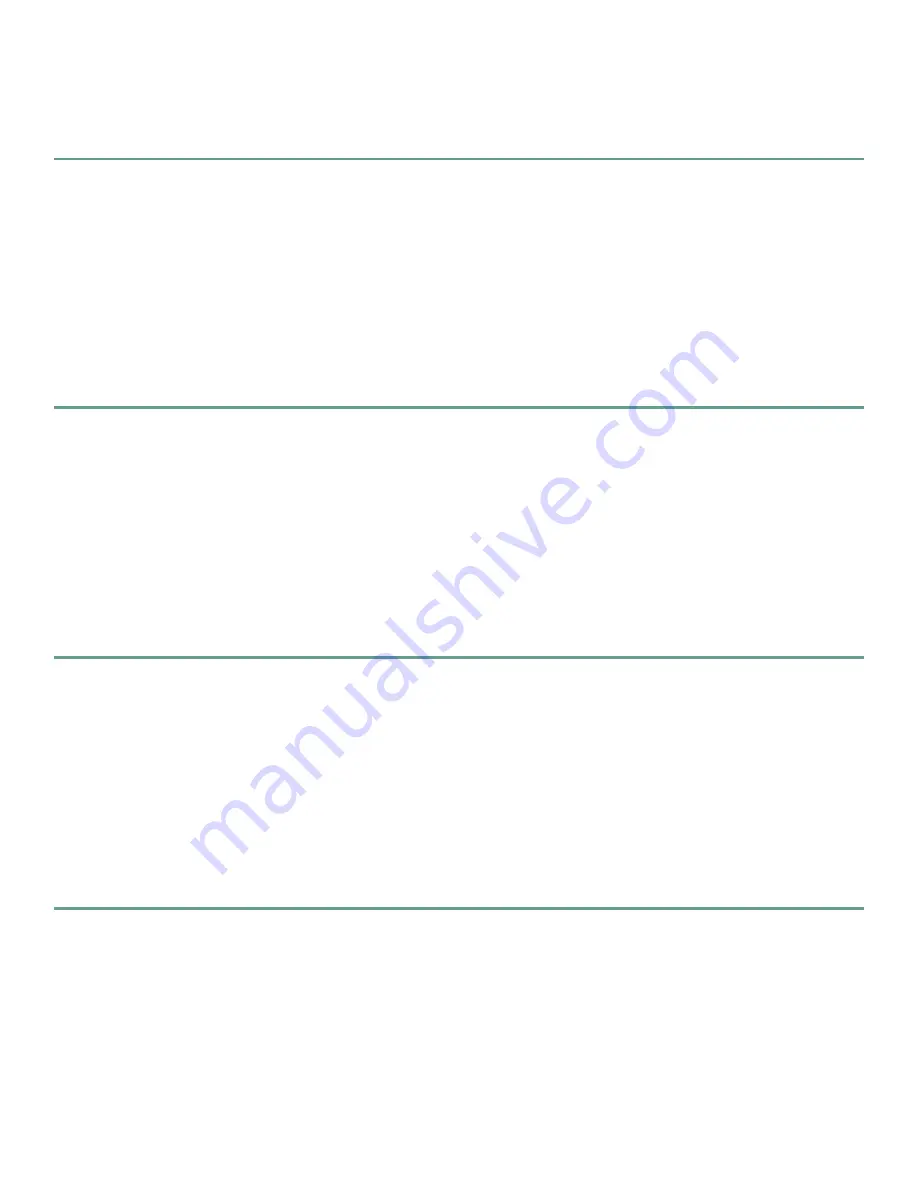
10
Enabling the Secure HTTP Server and CORBA Agent
To enable the secure HTTP server and CORBA agent, perform the following steps:
Step 1
Establish a Telnet/SSH session with the router.
Step 2
Enter configuration mode.
RP/0/RP0/CPU0:router#
configure terminal
Step 3
Enable the HTTPS server on the router.
RP/0/RP0/CPU0:router(config)#
http server ssl
Step 4
Enable the XML agent with SSL.
RP/0/RP0/CPU0:router(config)#
xml agent corba ssl
Step 5
Exit configuration mode.
RP/0/RP0/CPU0:router(config)#
commit
Setting Up the CWI Client
Verify that you can connect to the router by logging in to the router. See the “Starting the CWI” section on page 11 for
procedures. If you are unable to log in to the router, see the “Troubleshooting CWI Client Connectivity” section on page 10.
Troubleshooting CWI Client Connectivity
This section provides information on troubleshooting connectivity problems when attempting to log in to a router using the
CWI.
If you are unable to connect to the router HTTP server using the browser, follow these steps in sequence, exiting the test steps
when a failure is encountered.
Step 1
Ping the IP address of the router management Ethernet interface from the client PC/workstation.
If this step fails, the problem can be an incorrect IP address, incorrect management Ethernet interface configuration, or
a network connectivity problem.
Step 2
(Optional) Ping the DNS name or IP address of the router.
If this step fails, the problem is an incorrect hostname to IP address mapping. See Step 3 in the “Setting the Minimum
Router Configuration” section on page 7.
Step 3
Check that the HTTP Server is running on the router using the following command:
RP/0/RP0/CPU0:router#
show process emweb
If this step fails, start the HTTP server. See Step 3 in the “Setting Up the Required Management Services Without a
Secure Connection” section on page 8 or Step 3 in the “Setting Up the Required Management Services with a Secure
Connection” section on page 8.
If you are unable to log into the router from the CWI login screen run the Troubleshooter application at the prompt. Refer to
the
Cisco
CRS-1 Series Carrier Routing System
Craft Works Interface User Interface Guide
for information on using the
Troubleshooter application.
Summary of Contents for CRS-1 Series
Page 25: ...25 ...

























