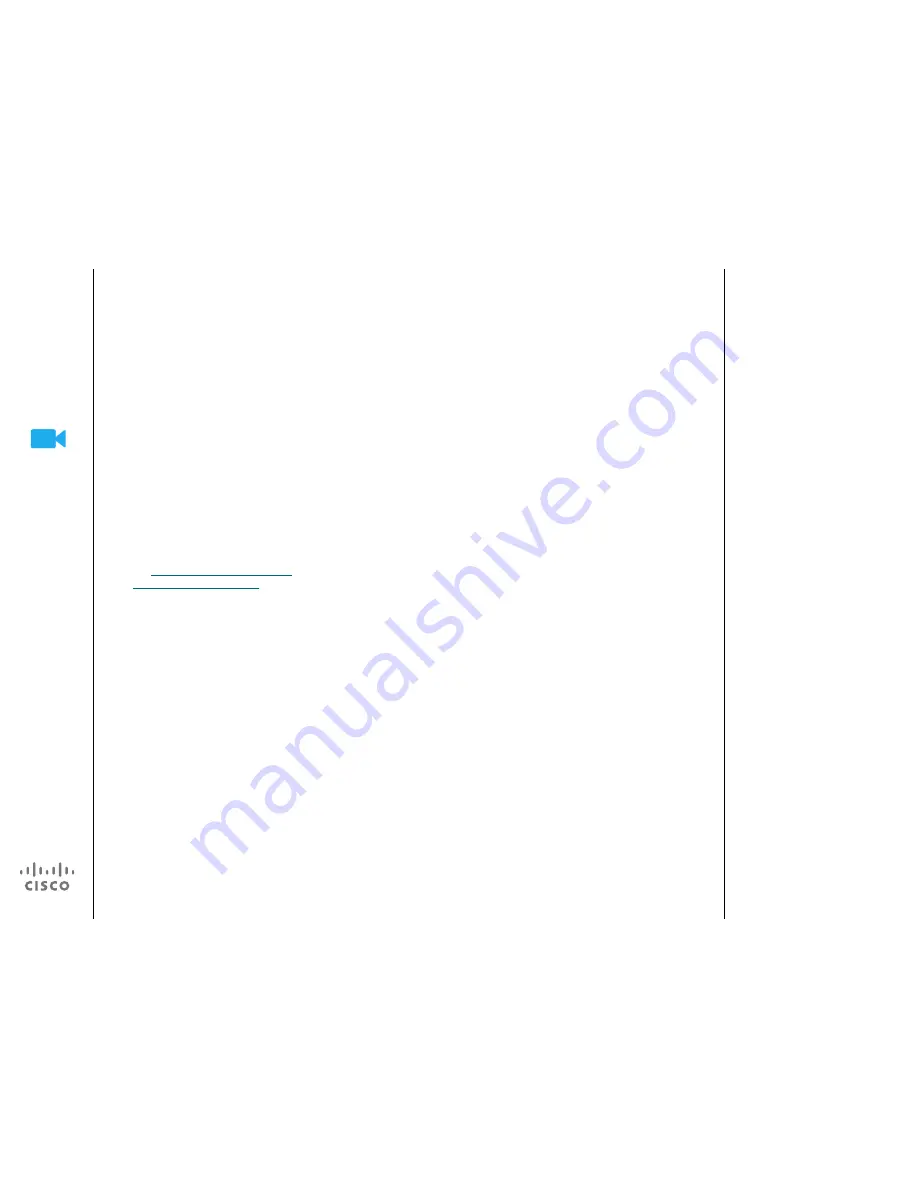
4
D1458217 User Guide Cisco TelePresence
Profile Series, Codec C-series, Quick Set C20
SX20 Quick Set, MX200, MX300
Produced: November 2013 for TC7.0
All contents © 2010–2013
Cisco Systems, Inc. All rights reserved.
A successful video conference provides a
face-to-face meeting, even if the partici-
pants are miles or continents apart. Keep
in mind that it still is a meeting—normal eti-
quette and dress code apply even here.
General
•
Consider setting the unit to
Automatic
Answer
. Do observe the new micro-
phone behavior, effective from TC7.0,
see
“A few words on microphone be-
havior and privacy” on page 6
.
•
Do not forget to rehearse “the noble
art of operating a video system” to the
extent needed.
In the meeting room
•
Make sure the microphone is placed at
the front of the table to ensure that all
speech will be detected. The best position
is at least 2 m (6.5’) in front of the system,
on a flat surface with at least 0.3 m (1’) of
table in front.
•
Directive microphones should point
away from the video system.
•
Make sure that no speaking participant
experience obstacles blocking the view
to the microphone at all times.
•
Microphones should always be placed
away from noise sources like computer
and projector fans placed on the table.
The noise from such sources is often
perceived as surprisingly loud by the
remote participants.
•
If you use a document camera try to ar-
range the participants so that the cam-
era is close to the leader of the meeting,
or alternatively, close to a designated
controller.
•
Remember to arrange all the peripherals
so that one participant can reach each
of them to point, change the display,
record or perform other functions during
the conference.
•
To help ensure the most natural meeting
environment, position the camera on
the top center of the receiving monitor,
if possible. The camera should point
directly at the meeting participants to
guarantee eye contact with those at the
far end. Check this out by means of the
self-view feature of your video system.
The self-view shows what the remote
party can see from your system (the
outgoing video).
•
If you are going to share content you will
normally make use of duo video. That
implies the use of two video streams,
one showing the presentation and the
other showing the presenter—or the
group of presenters. Smaller systems
may force you to choose between
showing the presentation or the pre-
senter.
•
For duo video some attention is needed.
Duo video is sometimes shown side–by–
side with half the screen showing the
presentation and the other half showing
the presenter. Provide the impression
that you seem to look towards the pres-
entation instead of the impression that
you sit with your back towards it, when
all is viewed on the remote monitor. If in
doubt, look straight into the camera to
avoid this situation.
Ease of Use
•
To help meeting participants dial, add
presentations and use other functionality
during a call, consider stationing
a poster, table tent or other quick-
reference guide in the room.
Other tips
Use camera presets
Cisco TelePresence systems let you
create predefined zoom and camera
pointing directions (pan and tilt).
Use these to zoom into the person
speaking, if appropriate. Do not for-
get to zoom out again afterwards.
Loudspeaker volume
The audio system will use the loud-
speakers built into the monitor or the
Cisco Digital Natural Audio Module.
For some systems you can set the
default volume level by adjusting
the volume on the monitor with the
monitor remote.
Brightness control
To adjust brightness, colors or other
settings of the monitor, use the
monitor’s own remote control. Adjust
the monitor to suit the conditions of
the conference room. The monitors
supplied by Cisco have on-screen
menus that are very easy to use. For
more information on configuring the
monitor as such, see the corre-
sponding user guides and adminis-
tration manuals.
Best practice
Getting up and going



















