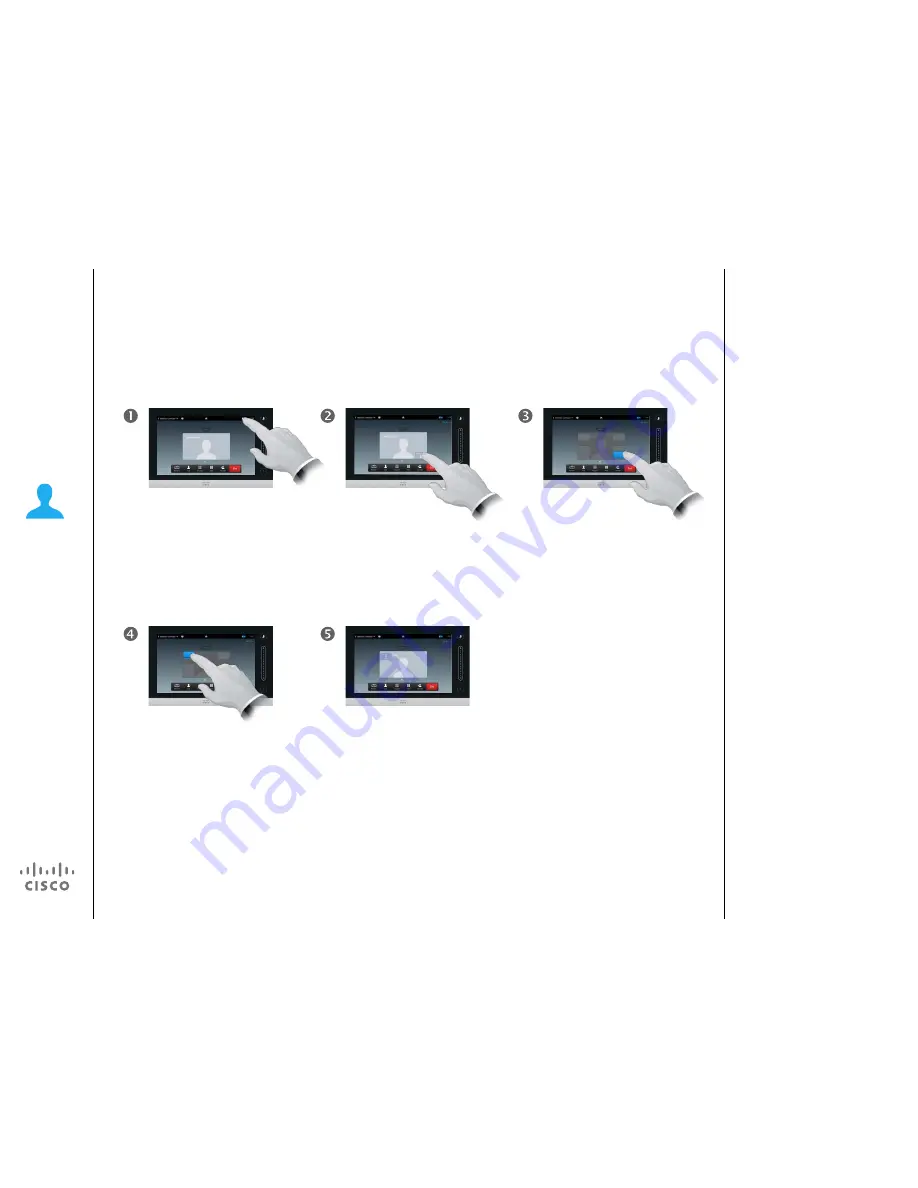
29
D1458217 User Guide Cisco TelePresence
Profile Series, Codec C-series, Quick Set C20
SX20 Quick Set, MX200, MX300
Produced: November 2013 for TC7.0
All contents © 2010–2013
Cisco Systems, Inc. All rights reserved.
Point-to-point video calls
Moving the self-view PiP
The self-view shows what others
see from your video system. You will
normally use it to confirm that they
see what you want them to see.
The self-view appears as a PiP
(Picture-in-Picture).
From time to time you may want to
have the self-view activated during
the meeting. This could, for example,
be to ensure that a lecturer in your
room remains seen on the screen
despite constantly moving around.
It may happen that the current
position of the self-view blocks
important parts of the image on your
screen. You may therefore want to
move it.
Why move the self-view?
As soon as it turns blue
drag the self-view to the
new location. Possible
locations are indicated,
as outlined.
Tap
Self-view
, as outlined to
invoke the self-view, if needed.
Press and hold your
finger within the self-
view area, as outlined.
Once you reach the
location you want to
have it in, lift your finger
from the touch screen.
The self-view will now assume
the new location.






























