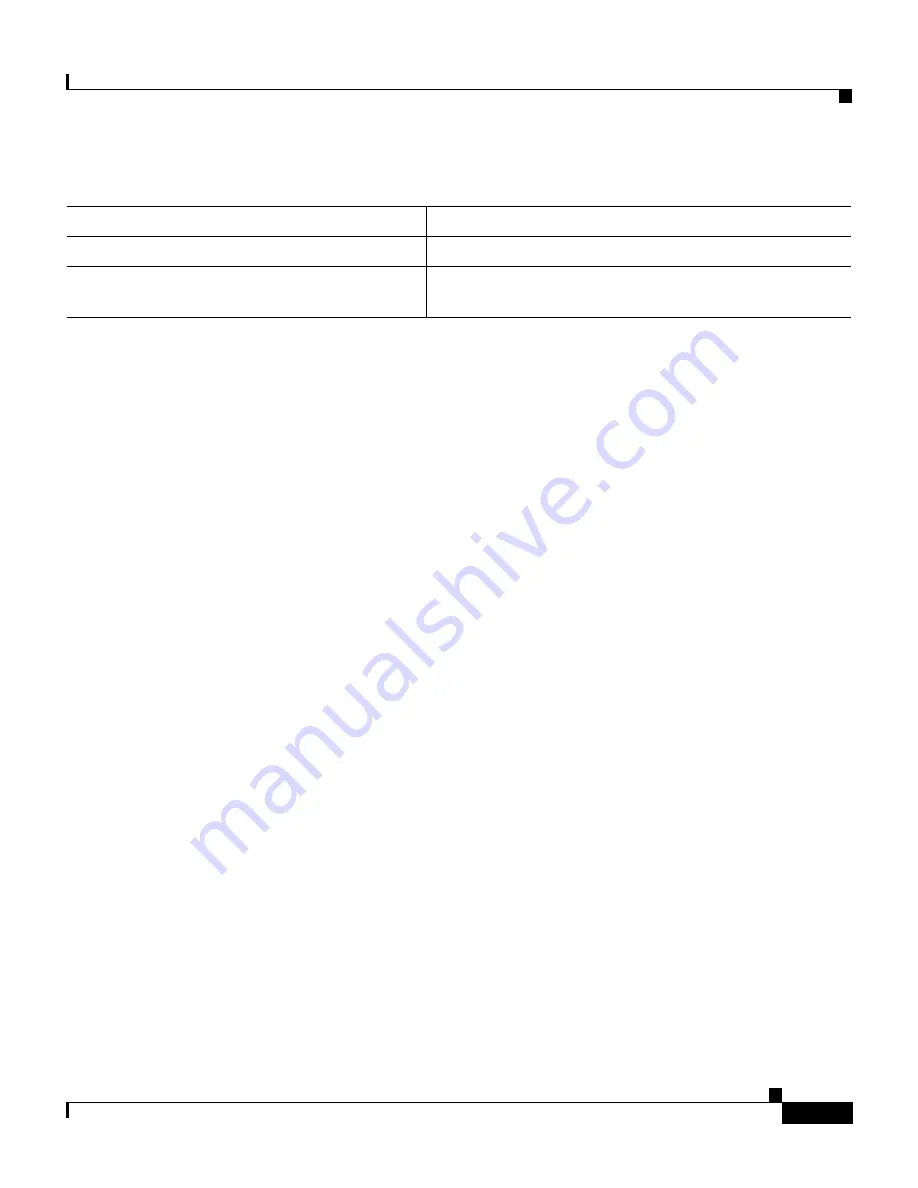
5-21
Installation and Configuration Guide for the CiscoWorks Wireless LAN Solution Engine
78-16345-01
Chapter 5 Setting Up Devices—CiscoWorks 1105/1130/1130-19
Setting Up IOS Access Points
Configuring a Scanning AP—Using the AP CLI
To configure an access point for scanning only, enter the following commands:
config t
int dot11 0
(for interface 0)
station-role scanner
Configuring a Scanning AP—Using a WLSE Configuration Template
To configure an access point for scanning only from a WLSE configuration
template:
1.
Select
Configuration > Templates > IOS > Basic Settings,
then select
Scanner Access Point
.
2.
Select
Configuration > Templates > IOS > Network Interfaces
. Select a
radio and select
Scanner Access Point
.
Run Inventory
Select
Administration > Devices > Discover > Inventory
and run inventory so
the WLSE can update the role of the AP. The scanning APs will be listed in the
WLSE’s Scanning AP system group.
For more information, see the online help or the “Managing Devices” chapter of
the
User Guide for the CiscoWorks Wireless LAN Solution Engine, Release 2.7
.
Enable Client Registration Scanning
Select
Radio Management > Radio Monitoring
and enable Client Registration
Scanning to detect bug-lighted clients.
For more information, see the online help or the “Radio Management” chapter of
the
User Guide for the CiscoWorks Wireless LAN Solution Engine, Release 2.7
.
3.
Run inventory on the WLSE.
Run Inventory, page 5-21
4.
Enable client registration scanning on the
WLSE.
Enable Client Registration Scanning, page 5-21
Table 5-3
Setting Up Scanning APs Quick Reference
Task
References






























