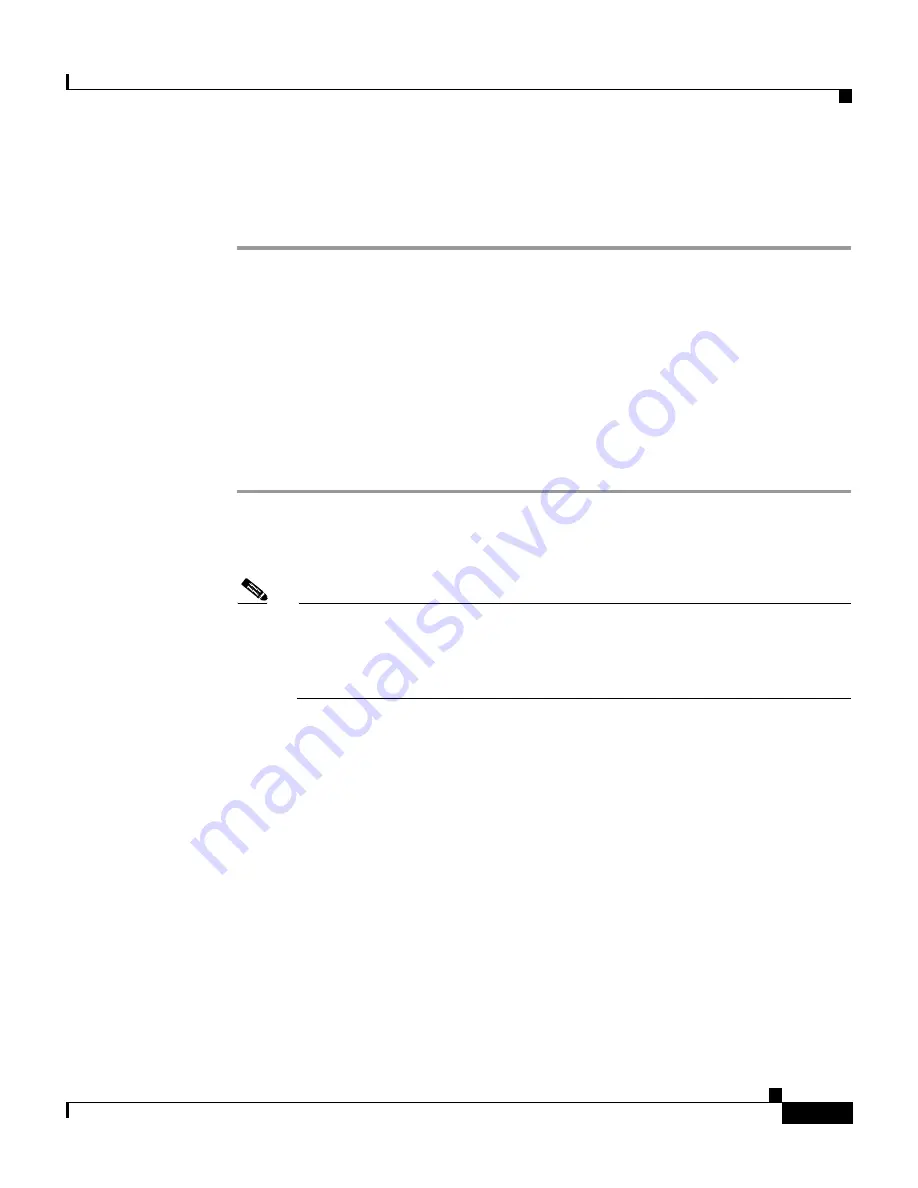
4-7
Installation and Configuration Guide for the CiscoWorks Wireless LAN Solution Engine
78-16345-01
Chapter 4 Basic Setup—CiscoWorks 1105/1130/1130-19
Verifying the Configuration
where
ip-address
is the IP address you entered at the
DNS server ip address:
prompt in the setup program. For more information about this command, see the
User Guide for the CiscoWorks Wireless LAN Solution Engine, Release 2.7
.
Verifying the Configuration
While at the console, verify that the WLSE is correctly configured by performing
the following steps.
For more information on the CLI commands used in the following procedure, see
the
User Guide for the CiscoWorks Wireless LAN Solution Engine, Release 2.7
.
Step 1
At the system console, enter
admin
at the login prompt, and log in with the
password you created during setup. You can also use Telnet or SSH to log in as
the admin user.
Note
For security reasons, Telnet is disabled on the WLSE by default. If you
want to connect to the CLI interface using Telnet, you can enable it by
selecting
Administration > Appliance > Security > SSH and Telnet
.
Then select
enable
and click
Configure
to save the change.
Step 2
If you are using a DNS server, enter the following command to verify that the
WLSE can obtain DNS services from the network:
#
nslookup
dns-name
where
dns-name
is the DNS name of a host that is registered in DNS. If the system
cannot obtain the IP address of the host from DNS, use the
ip name-server
command to specify a working DNS server.
Step 3
Enter the following command to verify that the system can communicate with the
network:
#
ping
ip-address
where
ip-address
is the IP address of a host that is accessible on the network. A
DNS server is a recommended host to ping because it should always be running
and accessible






























