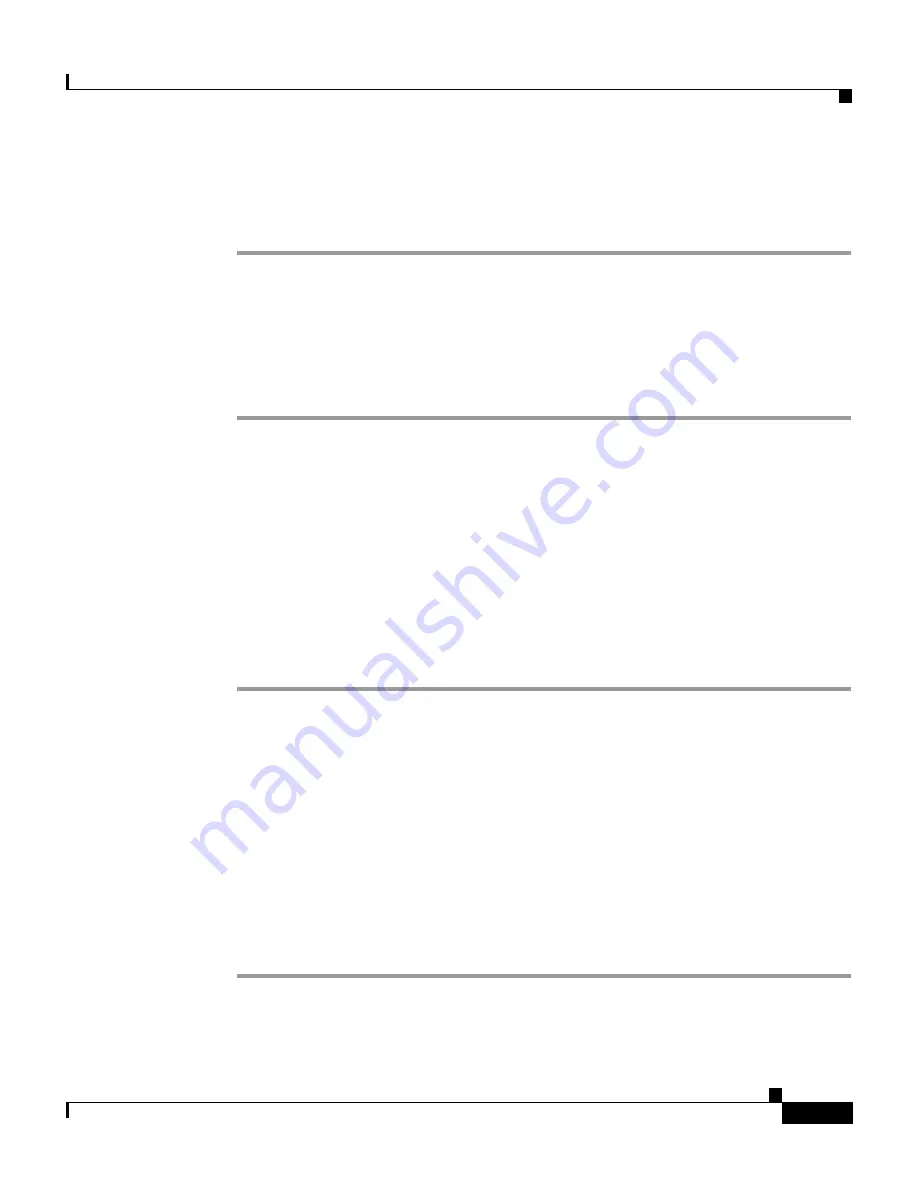
5-19
Installation and Configuration Guide for the CiscoWorks Wireless LAN Solution Engine
78-16345-01
Chapter 5 Setting Up Devices—CiscoWorks 1105/1130/1130-19
Setting Up IOS Access Points
Using the Command Line Interface to Configure Infrastructure APs
To use the command line interface to configure infrastructure APs:
Step 1
Log in to the AP’s CLI.
Step 2
Enter the following command:
wlccp ap username
username
password
password
where
username
and
password
are the credentials for authenticating the
infrastructure access point to the WDS.
Using a WLSE Configuration Job to Configure Infrastructure APs
The WLSE can configure multiple infrastructure APs in a single job. To configure
infrastructure APs using the WLSE, create a configuration template using the
template creation wizard, then apply the template in a configuration job. For more
information about using the template creation wizard and the configuration job
interface, see the online help or the “Using IOS Templates” chapter in the
User
Guide for the CiscoWorks Wireless LAN Solution Engine, Release 2.7
.
To configure the username and password used to authenticate the AP to the WDS:
Step 1
Log in to the WLSE web interface.
Step 2
Select
Configure > Templates
.
Step 3
Select
Wireless Services > AP Configuration
.
Step 4
Select
Enabled
.
Step 5
Enter the username and password for LEAP authenticating infrastructure APs to
the WDS.
Step 6
Create a configuration job to apply the template to the appropriate devices. For
information on configuration jobs, see the online help or the “Managing Device
Configuration” chapter in the
User Guide for the CiscoWorks Wireless LAN
Solution Engine, Release 2.7
.






























