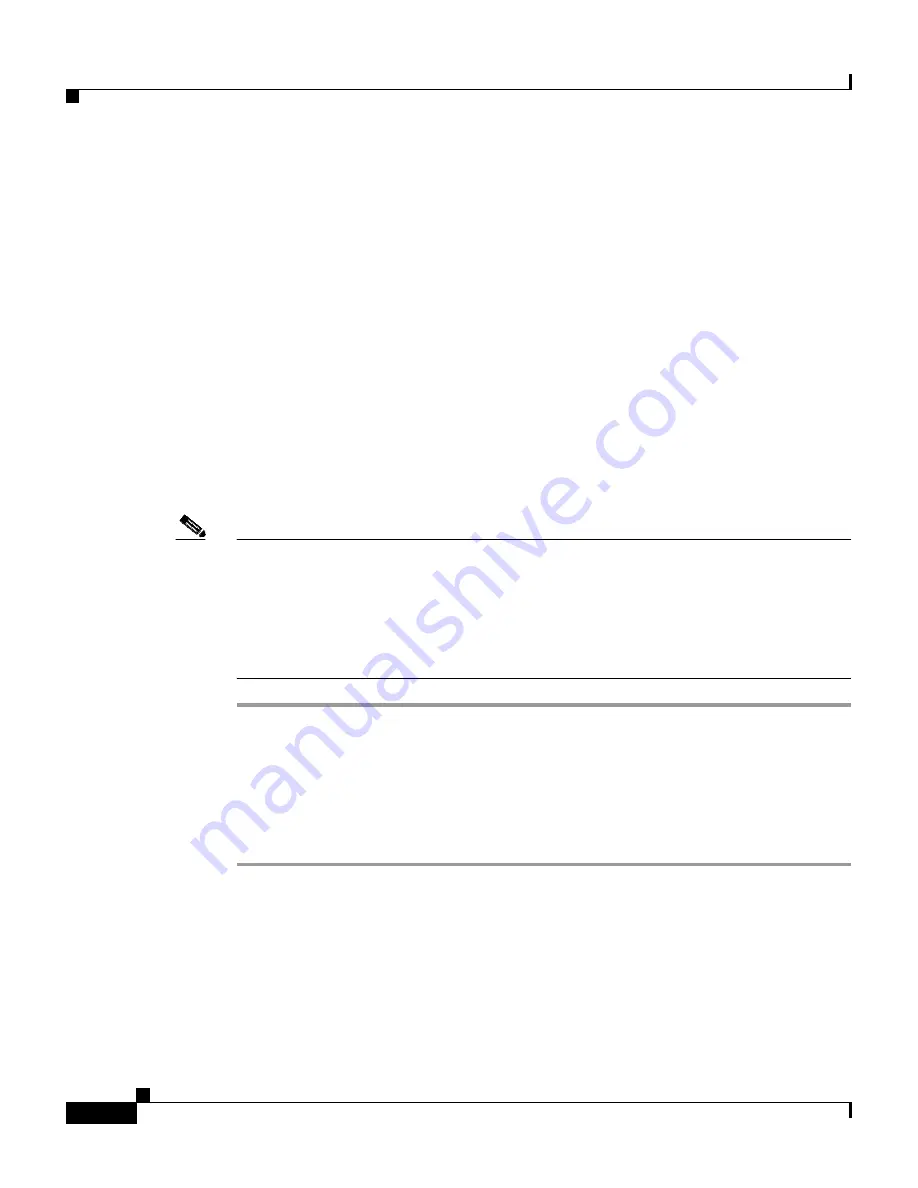
Chapter 4 Basic Setup—CiscoWorks 1105/1130/1130-19
Configuring the Web Browser
4-10
Installation and Configuration Guide for the CiscoWorks Wireless LAN Solution Engine
78-16345-01
Step 4
Change the default font to improve readability:
a.
Select
General
. Then elect
Fonts
.
b.
Select a sans-serif font (for example, Arial) from the
Web page font
and
Plain text font
lists.
c.
Click
OK
, then click
OK
again.
The text in the browser window is redrawn using the new fonts. Not all of the
fonts will change after this user-defined font option is set.
Step 5
Disable caching:
a.
Select
General
. Then s elect
Settings
.
b.
Under “Check for newer versions of stored pages,” select
Every visit to
the page
.
Step 6
Click
OK
.
Note
Windows XP does not come with the Java Plug-in installed on Internet
Explorer 6.0. This causes problems when upgrading a WLSE to 2.5 software.
If you plan to use a Windows XP client or server to update WLSE software,
configure the browser as described in the procedure for creating a remote
repository in the online help or in the
User Guide for the CiscoWorks Wireless
LAN Solution Engine, Release 2.7
.
Configuring Netscape Navigator
To configure Netscape Navigator 7.01 or 7.02, perform the following steps:
Step 1
Select
Edit > Preferences
.
Step 2
Enable JavaScript:
a.
Expand Advanced and select
Scripts & Plugins
.
b.
Under “Enable JavaScript for,” select
Navigator
.
c.
Click
OK
.






























