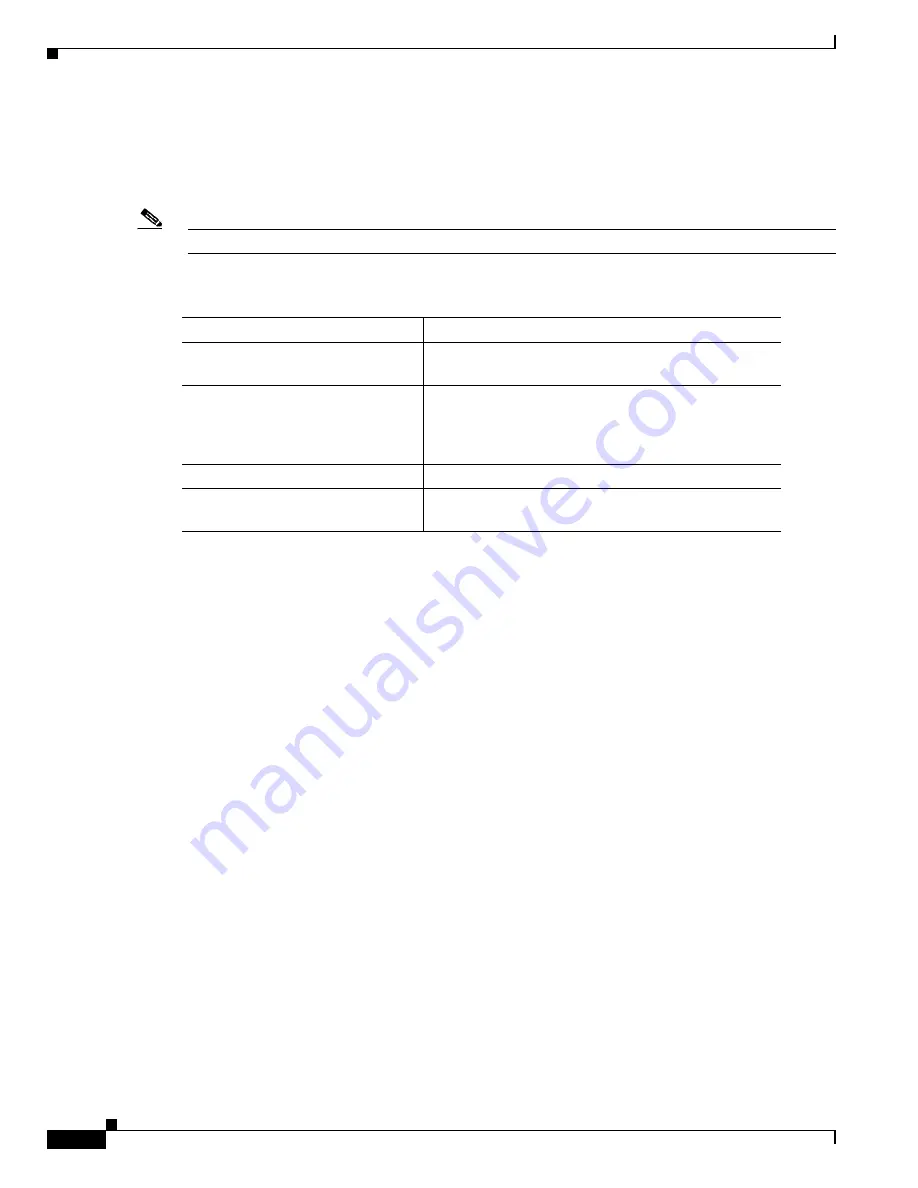
24-6
Catalyst 6500 Series Switch Software Configuration Guide—Release 8.7
OL-8978-04
Chapter 24 Configuring NSF with SSO MSFC Redundancy
Using the CLI to Configure NSF/SSO
Configuring SSO
SSO is the default mode. By default, even if you do not configure the system explicitly as SSO, the
system comes up in SSO mode. However, we recommend that you explicitly configure SSO mode.
Note
The following task can also be used to configure RPR mode (use
mode rpr
instead of
mode sso
).
To configure SSO mode, perform this task:
This example shows how to configure the system for SSO and display the redundancy state:
Router>
enable
Router#
configure terminal
Enter configuration commands, one per line. End with CNTL/Z.
Router(config)#
redundancy
Router(config-red)#
mode sso
Router(config-red)#
end
Router#
show redundancy states
my state = 13 -ACTIVE
peer state = 1 -DISABLED
Mode = Simplex
Unit = Primary
Unit ID = 7
Redundancy Mode (Operational) = Stateful SwitchOver - SSO
Redundancy Mode (Configured) = Stateful SwitchOver - SSO
Redundancy State = Non Redundant
Split Mode = Disabled
Manual Swact = Disabled Reason: Simplex mode
Communications = Down Reason: Simplex mode
client count = 18
client_notification_TMR = 30000 milliseconds
keep_alive TMR = 9000 milliseconds
keep_alive count = 0
keep_alive threshold = 18
RF debug mask = 0x0
Router#
Task
Command
Step 1
Enter redundancy configuration
mode.
Router(config)#
redundancy
Step 2
Configure SSO. When this command
is entered, the redundant MSFC is
reloaded and begins to work in SSO
mode.
Router(config-red)#
mode sso
Step 3
Verify that SSO is enabled.
Router#
show running-config
Step 4
Display the operating redundancy
mode.
Router#
show redundancy states






























