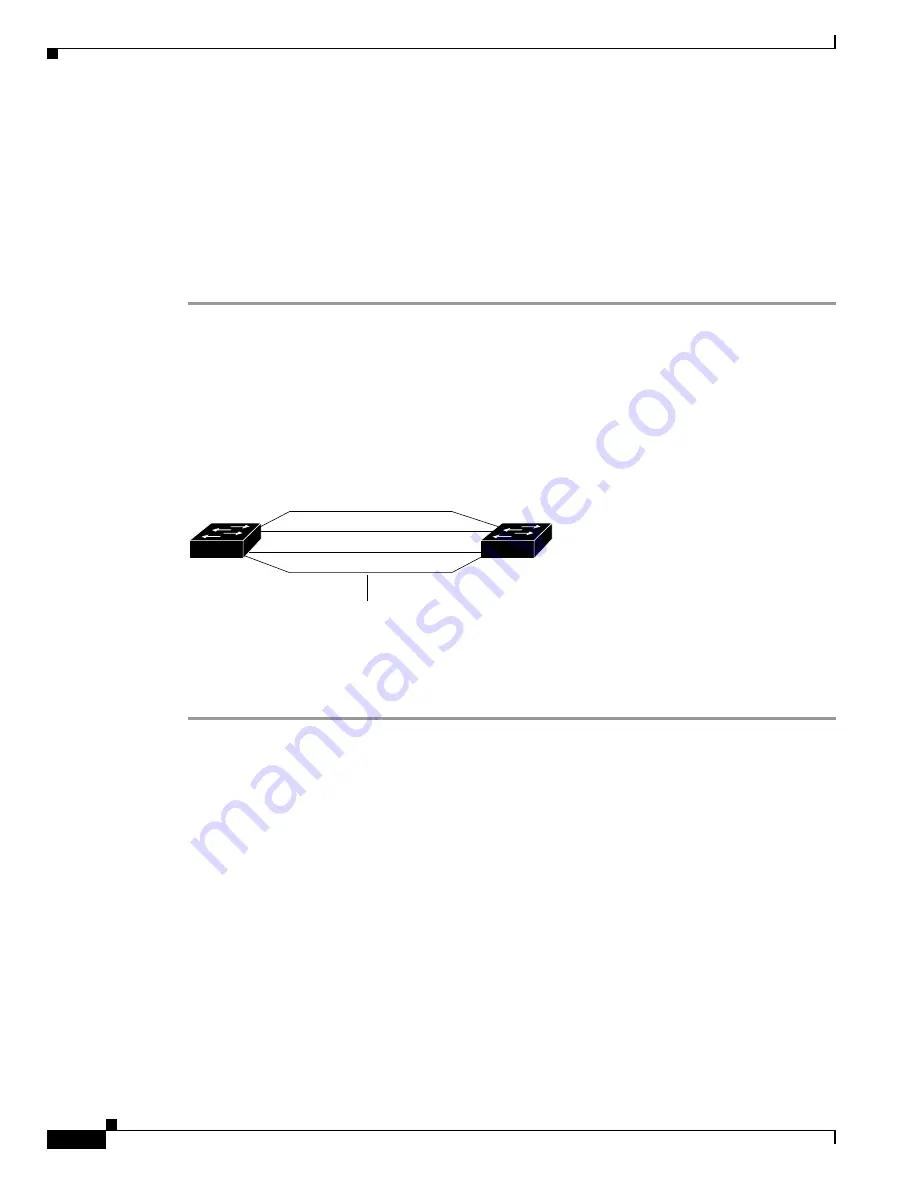
5-18
Catalyst 6500 Series Switch Software Configuration Guide—Release 8.7
OL-8978-04
Chapter 5 Configuring Ethernet VLAN Trunks
Example VLAN Trunk Configurations
3/2 1-1005, 1025-4094
Port Vlans allowed and active in management domain
-------- ---------------------------------------------------------------------
3/1 1-5,10,20,50,152,200,300,400,500,521-524,570,850,917,999
3/2 1-5,10,20,50,152,200,300,400,500,521-524,570,850,917,999
Port Vlans in spanning tree forwarding state and not pruned
-------- ---------------------------------------------------------------------
3/1 1-5,10,20,50,152,200,300,400,500,521-524,570,801,850,917,999
3/2 1-5,10,20,50,152,200,300,400,500,521-524,570,801,850,917,999
Switch_B> (enable)
802.1Q Trunk Over EtherChannel Link Example
This example shows how to configure an 802.1Q trunk over an EtherChannel link between two switches.
Figure 5-2
shows two switches that are connected through four 1000BASE-SX Gigabit Ethernet ports.
Figure 5-2
802.1Q Trunk Over EtherChannel Link
To configure the switches to form a four-port EtherChannel bundle and then configure the EtherChannel
bundle as an 802.1Q trunk link, perform these steps:
Step 1
Make sure that all ports on both Switch A and Switch B are assigned to the same VLAN by entering the
set vlan
command. This VLAN is used as the 802.1Q native VLAN for the trunk. In this example, all
ports are configured as members of VLAN 1.
Switch_A> (enable)
set vlan 1 2/3-6
VLAN Mod/Ports
---- -----------------------
1 2/1-6
Switch_A> (enable)
Switch_B> (enable)
set vlan 1 3/3-6
VLAN Mod/Ports
---- -----------------------
1 3/1-6
Switch_B> (enable)
Step 2
Confirm the channeling and trunking status of the switches by entering the
show port channel
and
show
trunk
commands.
Switch_A> (enable)
show port channel
No ports channelling
Switch A
Switch B
2/3
2/4
2/5
2/6
3/3
3/4
3/5
3/6
Gigabit EtherChannel
IEEE 802.1Q trunk link
23848






























