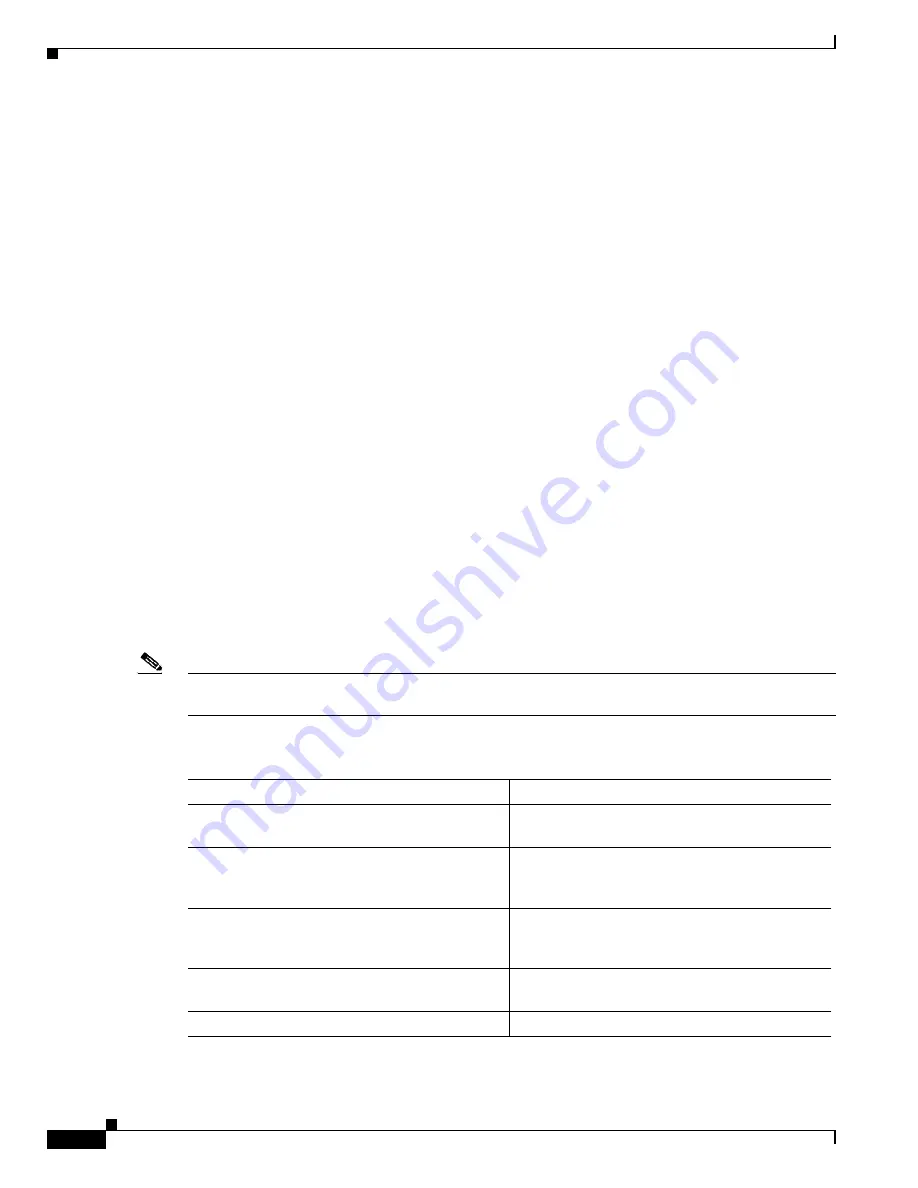
2-2
Catalyst 6500 Series Switch Software Configuration Guide—Release 8.7
OL-8978-04
Chapter 2 Command-Line Interfaces
Catalyst Command-Line Interface
To access the ROM monitor through a terminal server, you can escape to the Telnet prompt and enter the
send break
command for your terminal emulation program to break into ROM-monitor mode.
Once you are in ROM-monitor mode, the prompt changes to rommon>. Use the
?
command to see the
available ROM-monitor commands.
Switch Command-Line Interface
The switch CLI is a basic command-line interpreter, similar to the UNIX C shell.
These sections describe how to use the switch CLI:
•
Accessing the Switch CLI, page 2-2
•
Accessing the MSFC from the Switch, page 2-3
•
Working With the Command-Line Interface, page 2-5
Accessing the Switch CLI
You can access the CLI through the supervisor engine console port or through a Telnet session.
These sections describe how to access the switch CLI:
•
Accessing the CLI through the Console Port, page 2-2
•
Accessing the CLI through Telnet, page 2-3
Accessing the CLI through the Console Port
To access the switch CLI through the console port, you must connect a console terminal to the console
port through an EIA/TIA-232 (RS-232) cable.
Note
For complete information on how to connect to the supervisor engine console port, refer to the hardware
documentation for your switch.
To access the switch through the console port, perform this task:
Task
Command
Step 1
Initiate a connection from the terminal to the
switch console prompt and press
Return
.
–
Step 2
At the prompt, enter the system password. The
Console> prompt appears, indicating that you
have accessed the CLI in normal mode.
–
Step 3
If necessary, enter privileged mode (you must
enter privileged mode to change the switch
configuration).
enable
Step 4
Enter the necessary commands to complete the
desired tasks.
–
Step 5
When finished, exit the session.
exit















































