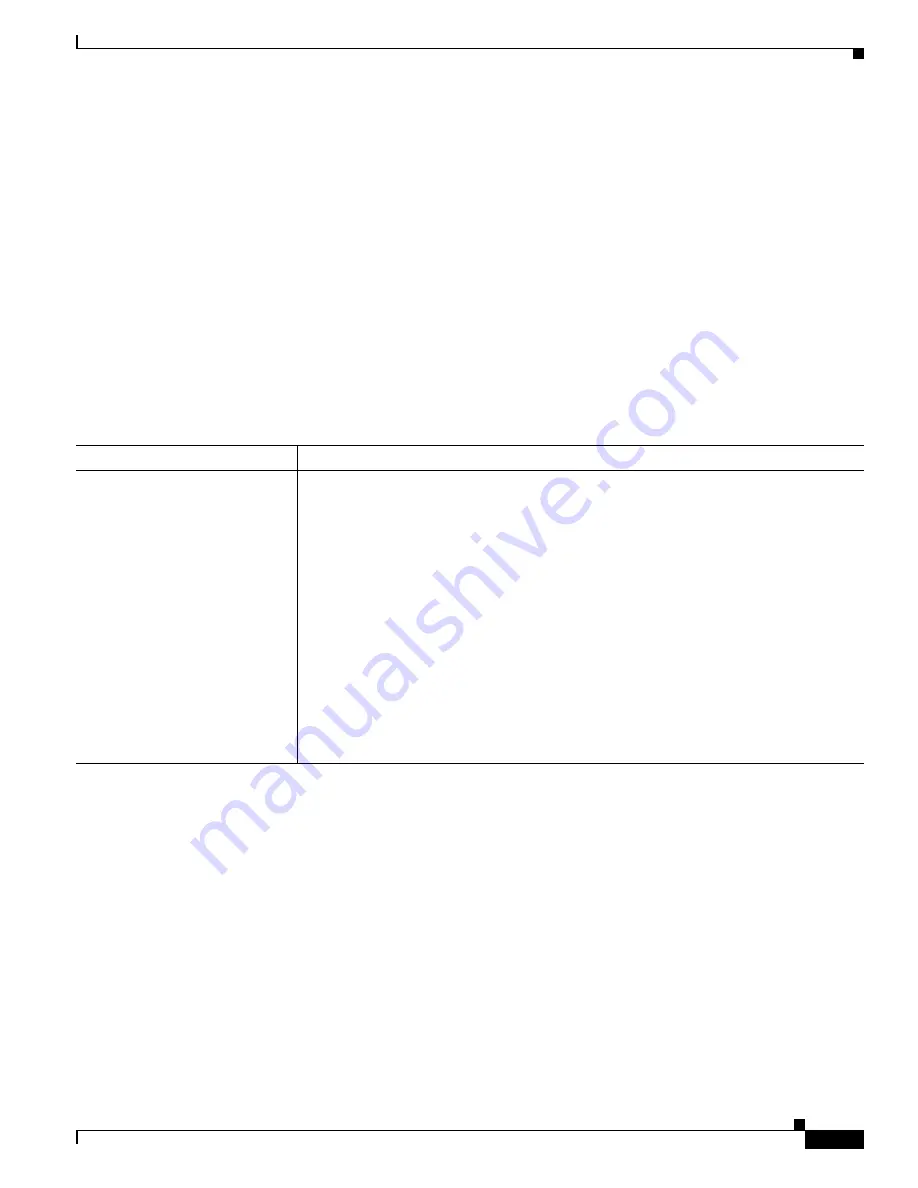
29-5
Catalyst 2360 Switch Software Configuration Guide
OL-19808-01
Chapter 29 Configuring Online Diagnostics
Running Online Diagnostic Tests
Running Online Diagnostic Tests
After you configure online diagnostics, you can manually start diagnostic tests or display the test results.
You can also see which tests are configured for the switch and the diagnostic tests that have already run.
These sections describe how to run online diagnostic tests:
•
Starting Online Diagnostic Tests, page 29-5
•
Displaying Online Diagnostic Tests and Test Results, page 29-6
Starting Online Diagnostic Tests
After you configure diagnostic tests to run on the switch, use the
diagnostic start
privileged EXEC
command to begin diagnostic testing.
Use this privileged EXEC command to manually start online diagnostic testing:
After starting the tests, you cannot stop the testing process.
This example shows how to start a diagnostic test by using the test name:
Switch#
diagnostic start switch 2 test TestInlinePwrCtlr
This example shows how to start all of the basic diagnostic tests:
Switch#
diagnostic start switch 1 test all
Command
Purpose
diagnostic start test
{
name
|
test-id
|
test-id-range
|
all
|
basic
|
non-disruptive
}
Start the diagnostic tests.
You can specify the tests by using one of these options:
•
name
—Enter the name of the test. Use the
show diagnostic content
privileged EXEC
command to display the test ID list.
•
test-id
—Enter the ID number of the test. Use the
show diagnostic content
privileged
EXEC command to display the test ID list.
•
test-id-range
—Enter the range of test IDs by using integers separated by a comma
and a hyphen. For more information, see the
diagnostic start
command in the
command reference for this release.
•
all
—Use this keyword when you want to run all of the tests.
•
basic
—Use this keyword when you want to run the basic test suite.
•
non-disruptive
—Use this keyword when you want to run the non-disruptive test
suite.
















































