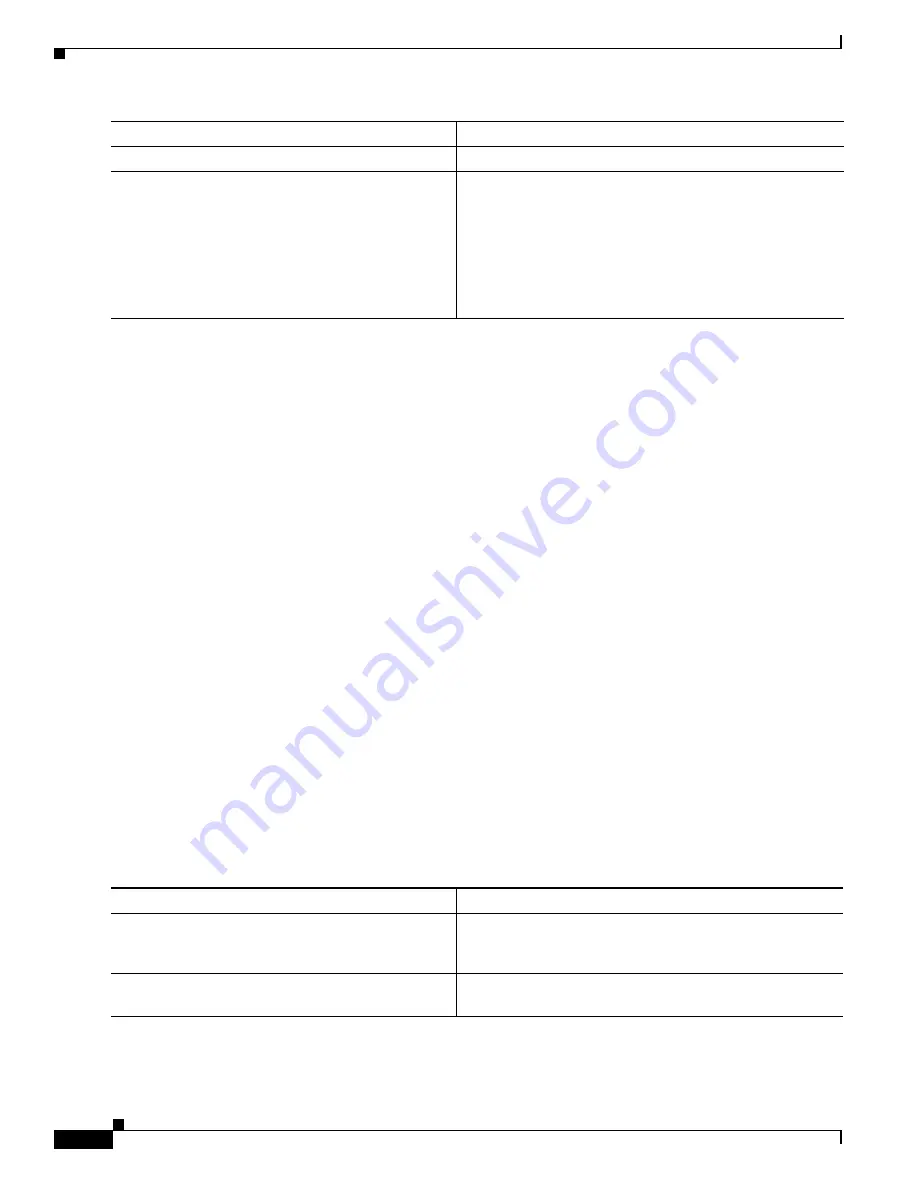
B-14
Catalyst 2360 Switch Software Configuration Guide
OL-19808-01
Chapter B Working with the Cisco IOS File System, Configuration Files, and Software Images
Working with Configuration Files
This example shows how to copy a configuration file named
host1-confg
from the
netadmin1
directory
on the remote server with an IP address of 172.16.101.101 and to load and run those commands on the
switch:
Switch#
copy ftp://netadmin1:[email protected]/host1-confg system:running-config
Configure using host1-confg from 172.16.101.101? [confirm]
Connected to 172.16.101.101
Loading 1112 byte file host1-confg:![OK]
Switch#
%SYS-5-CONFIG: Configured from host1-config by ftp from 172.16.101.101
This example shows how to specify a remote username of
netadmin1
. The software copies the
configuration file
host2-confg
from the
netadmin1
directory on the remote server with an IP address
of 172.16.101.101 to the switch startup configuration.
Switch#
configure terminal
Switch(config)#
ip ftp username netadmin1
Switch(config)#
ip ftp password mypass
Switch(config)#
end
Switch#
copy ftp: nvram:startup-config
Address of remote host [255.255.255.255]?
172.16.101.101
Name of configuration file[rtr2-confg]?
host2-confg
Configure using host2-confg from 172.16.101.101?[confirm]
Connected to 172.16.101.101
Loading 1112 byte file host2-confg:![OK]
[OK]
Switch#
%SYS-5-CONFIG_NV:Non-volatile store configured from host2-config by ftp from
172.16.101.101
Uploading a Configuration File By Using FTP
Beginning in privileged EXEC mode, follow these steps to upload a configuration file by using FTP:
Step 6
end
Return to privileged EXEC mode.
Step 7
copy
ftp:
[[[
//
[
username
[
:
password
]
@
]
location
]
/
directory
]
/
filename
]
system:running-config
or
copy
ftp:
[[[
//
[
username
[
:
password
]
@
]
location
]
/
directory
]
/
filename
]
nvram:startup-config
Using FTP, copy the configuration file from a network
server to the running configuration or to the startup
configuration file.
Command
Purpose
Command
Purpose
Step 1
Verify that the FTP server is properly configured by
referring to the
“Preparing to Download or Upload a
Configuration File By Using FTP” section on page B-13
Step 2
Log into the switch through the console port, the Ethernet
management port, or a Telnet session.
















































