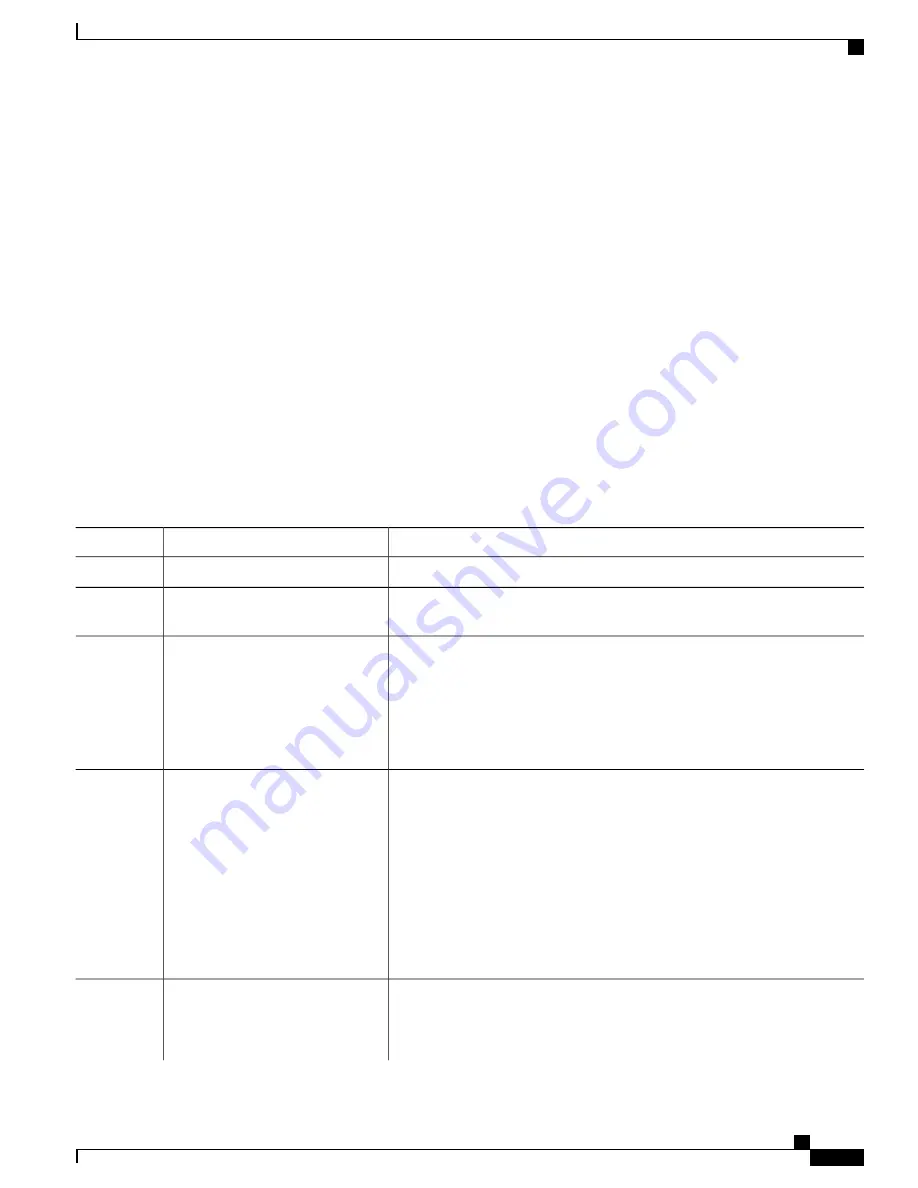
Creating Service Instances
Beginning in privileged EXEC mode, follow these steps to create an EFP service instance:
SUMMARY STEPS
1.
configure terminal
2.
interface interface-id
3.
service instance number ethernet
[
name
]
4.
encapsulation
{
default
|
dot1q
|
priority-tagged
|
untagged
}
5.
rewrite ingress tag pop
{
1
|
2
}
symmetric
6.
bridge-domain bridge-id
[
split-horizon group group-id
]
7.
end
8.
show ethernet service instance show bridge-domain
[
n
|
split-horizon]
9.
copy running-config startup-config
DETAILED STEPS
Purpose
Command or Action
Enter global configuration mode.
configure terminal
Step 1
Specify the port to attach to the policy map, and enter interface configuration
mode. Valid interfaces are physical ports.
interface interface-id
Step 2
Configure an EFP (service instance) and enter service instance configuration)
mode.
service instance number ethernet
[
name
]
Step 3
•
The number is the EFP identifier, an integer from 1 to 4000.
•
(Optional)
ethernet
name is the name of a previously configured EVC.
You do not need to use an EVC name in a service instance.
Configure encapsulation type for the service instance.
encapsulation
{
default
|
dot1q
|
priority-tagged
|
untagged
}
Step 4
•
default
—
Configure to match all unmatched packets.
•
dot1q
—
Configure 802.1Q encapsulation. See
for details about options for this keyword.
•
priority-tagged
—
Specify priority-tagged frames, VLAN-ID 0 and CoS
value of 0 to 7.
•
untagged
—
Map to untagged VLANs. Only one EFP per port can have
untagged encapsulation.
(Optional) Specify that encapsulation modification to occur on packets at ingress.
rewrite ingress tag pop
{
1
|
2
}
symmetric
Step 5
•
pop 1
—
Pop (remove) the outermost tag.
•
pop 2
—
Pop (remove) the two outermost tags.
Carrier Ethernet Configuration Guide (Cisco ASR 920 Series)
21
Ethernet Virtual Connections Configuration
Creating Service Instances
















































