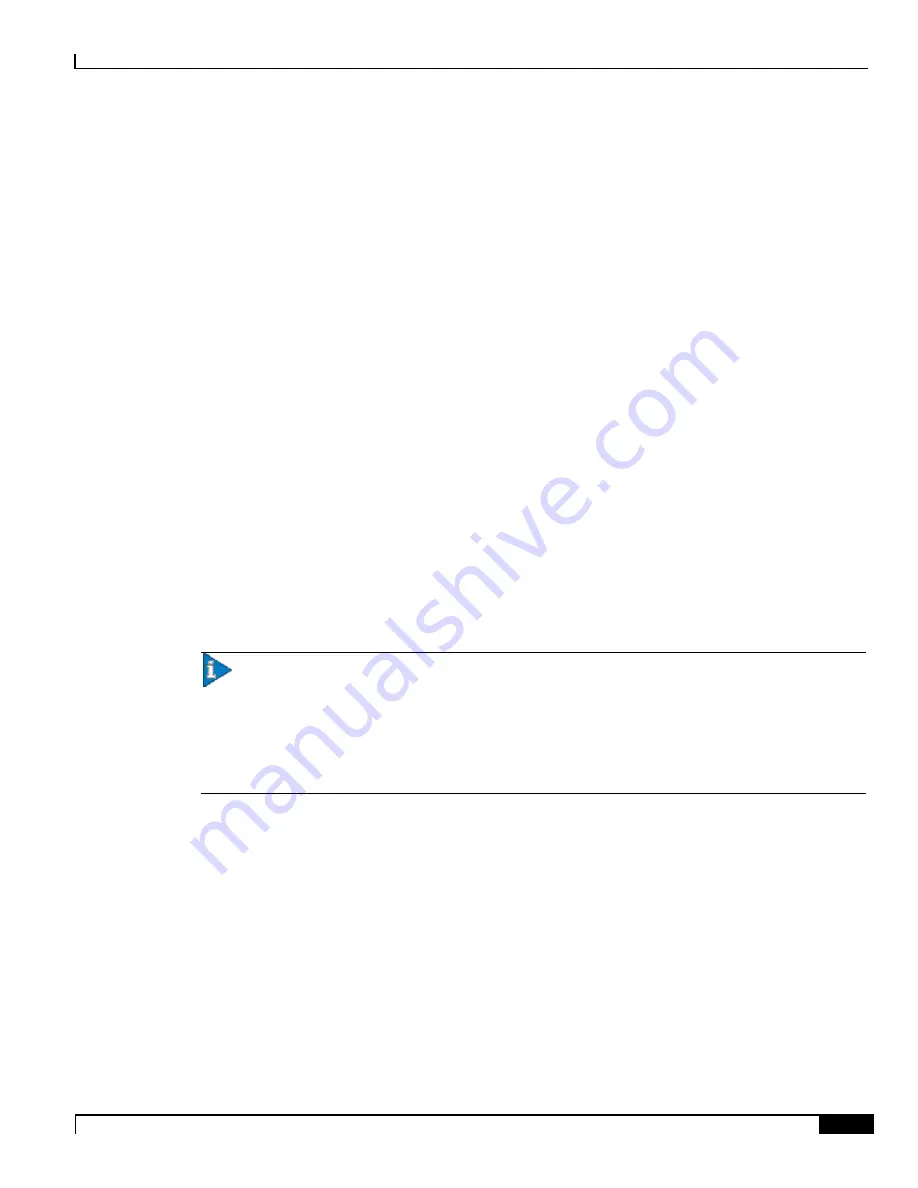
Traffic Policing and Shaping
Traffic Policing Configuration ▀
Cisco ASR 5x00 Packet Data Network Gateway Administration Guide ▄
513
context <
context_name
>
apn <
apn_name
>
qos rate-limit downlink
end
Step b
To apply the specified limits and actions to the uplink (the Gi direction):
configure
context <
context_name
>
apn <
apn_name
>
qos rate-limit uplink
end
Notes:
There are numerous keyword options associated with
qos rate-limit { downlink | uplink }
command.
Optionally
, configure the maximum number of PDP contexts that can be facilitated by the APN to limit the
APN’s bandwidth consumption by entering the following command in the configuration:
max-contents primary
<
number
>
total
<
total_number
>
Repeat as needed to configure additional Qos Traffic Policing profiles.
Important:
If a “subscribed” traffic class is received, the system changes the class to background and
sets the following: The uplink and downlink guaranteed data rates are set to 0. If the received uplink or
downlink data rates are 0 and traffic policing is disabled, the default of 64 kbps is used. When enabled, the
APN configured values are used. If the configured value for downlink max data rate is larger than can fit in
an R4 QoS profile, the default of 64 kbps is used. If either the received uplink or downlink max data rates is
non-zero, traffic policing is employed if enabled for the background class. The received values are used for
responses when traffic policing is disabled.
Step 2
Verify that your APNs were configured properly by entering the following command:
show apn { all | name <
apn_name
> }
The output is a concise listing of configured APN parameter settings.
Step 3
Save your configuration to flash memory, an external memory device, and/or a network location using the Exec mode
command
save configuration
. For additional information on how to verify and save configuration files, refer to the
System Administration Guide
and the
Command Line Interface Reference
.






























