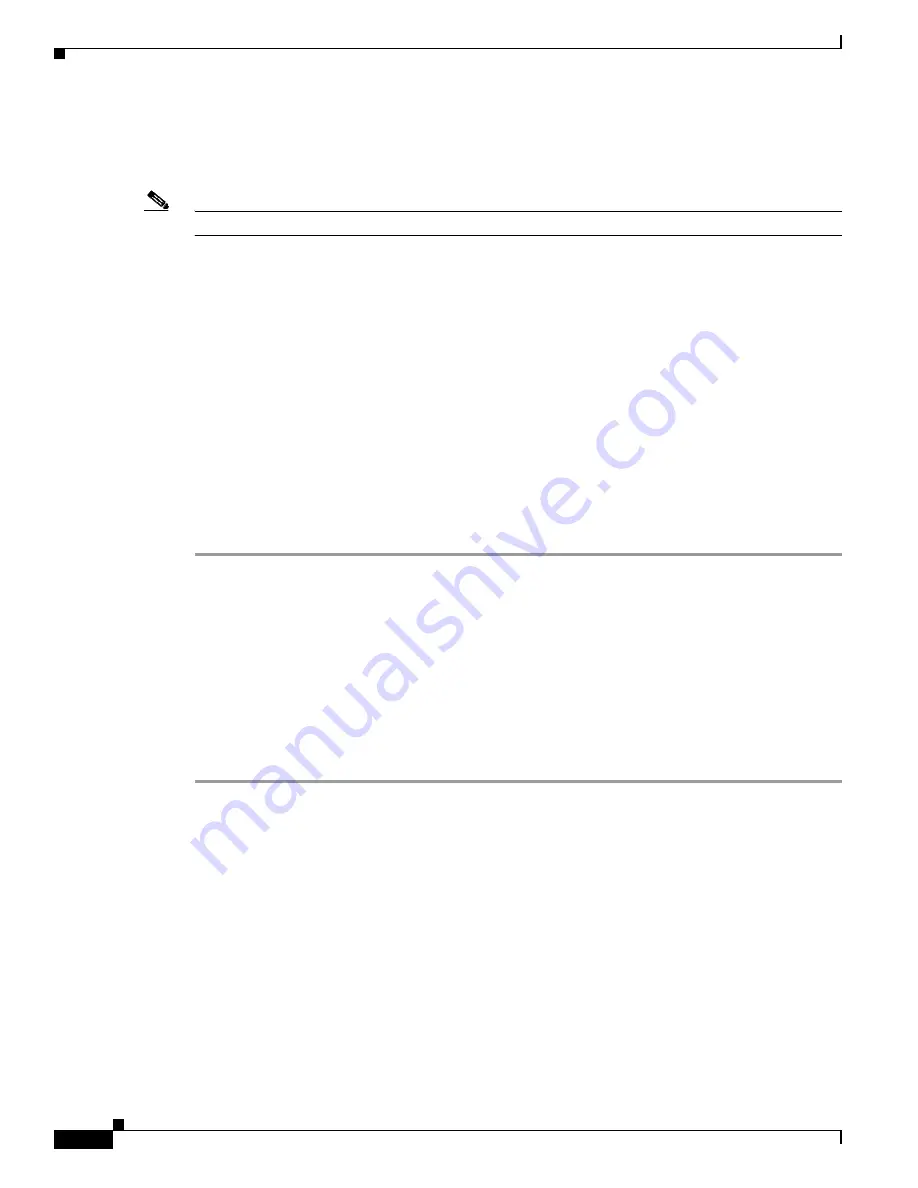
7-6
Cisco Aironet 1200 Series Access Point Hardware Installation Guide
OL-8370-04
Chapter 7 Troubleshooting Lightweight Access Points
Returning the Access Point to Autonomous Mode
Manually Resetting the Access Point to Defaults
You can manually reset your access point to default settings using this EXEC mode CLI command:
Note
This command requires the controller configured Enable password to enter the CLI EXEC mode.
clear lwapp private-config
Returning the Access Point to Autonomous Mode
You can return a lightweight access point to autonomous mode by loading a Cisco IOS release that
supports autonomous mode (such as Cisco IOS Release 12.3(8)JA or earlier). If the access point is
associated to a controller, you can use the controller to load the Cisco IOS release. If the access point is
not associated to a controller, you can load the Cisco IOS release using TFTP.
Using a Controller to Return the Access Point to Autonomous Mode
Follow these steps to return a lightweight access point to autonomous mode using a controller:
Step 1
Log into the CLI on the controller to which the access point is associated and enter this command:
config ap tftp-downgrade
tftp-server-ip-address filename access-point-name
(where:
a)
tftp-server-ip-address
is the IP address of the TFTP server
b)
filename
is the full path and filename of the access point image file, such as
D:/Images/
c1200-k9w7-tar.123-8.JA.ta
r
c)
access-point-name
is the name that identifies the access point on the
gondolier.)
Step 2
Wait until the access point completes the reboot, as indicated by the Status LED turning green to indicate
a client is associated or blinking green to indicate a client is not associated.
Step 3
After the access point reboots, reconfigure it using the access point GUI or the CLI.






























