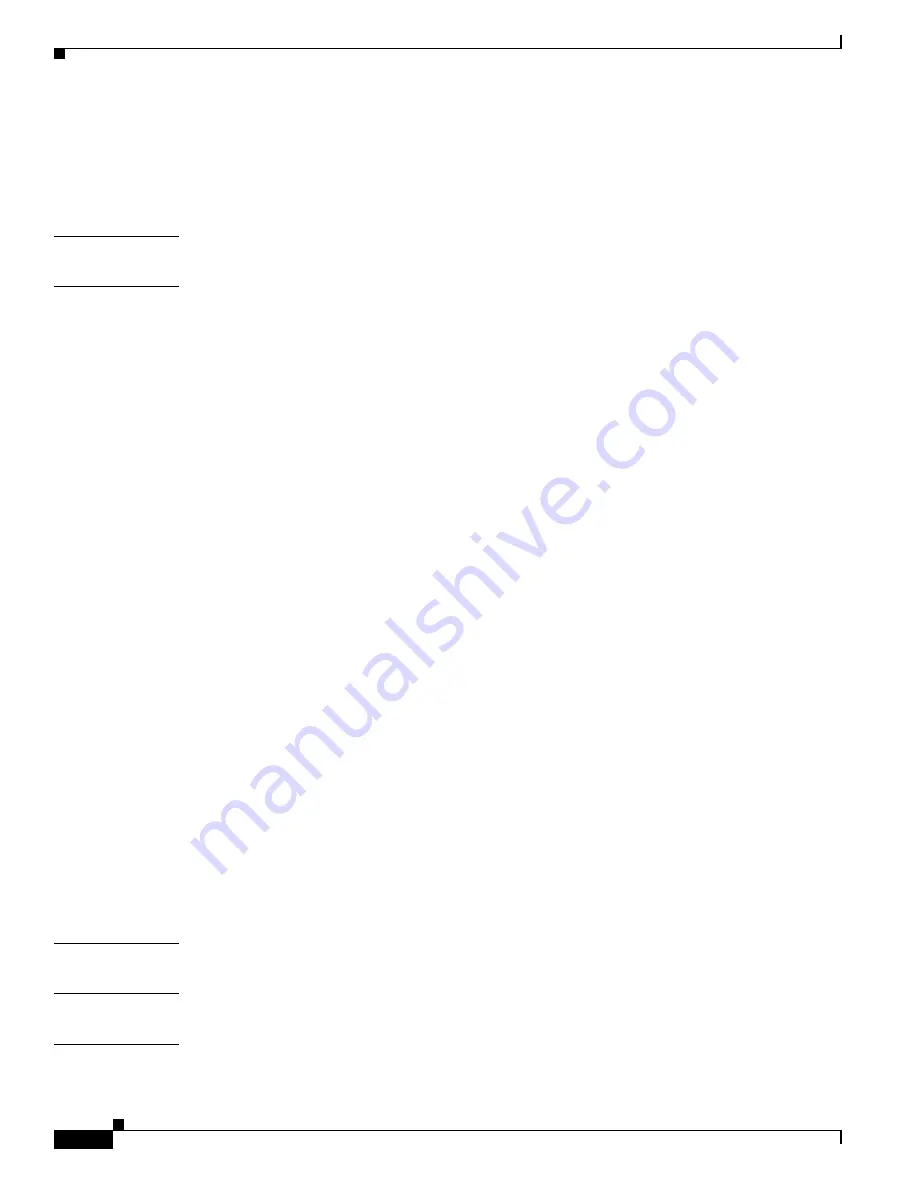
Contents
vi
Cisco Aironet 1200 Series Access Point Hardware Installation Guide
OL-8370-04
Obtaining the Autonomous Access Point Image File
7-8
Obtaining the TFTP Server Software
7-9
Connecting to the Access Point Locally
7-9
A P P E N D I X
A
Translated Safety Warnings
A-1
A P P E N D I X
B
Declarations of Conformity and Regulatory Information
B-1
Manufacturers Federal Communication Commission Declaration of Conformity Statement
B-2
VCCI Statement for Japan
B-4
Department of Communications—Canada
B-4
Canadian Compliance Statement
B-4
European Community, Switzerland, Norway, Iceland, and Liechtenstein
B-5
Declaration of Conformity with Regard to the 1999/5/EC (R&TTE Directive)
B-5
Declaration of Conformity for RF Exposure
B-7
Guidelines for Operating Cisco Aironet Access Points in Japan
B-8
Japanese Translation
B-8
English Translation
B-8
Administrative Rules for Cisco Aironet Access Points in Taiwan
B-9
Access Points with IEEE 802.11a Radios
B-9
Chinese Translation
B-9
English Translation
B-9
All Access Points
B-10
Chinese Translation
B-10
English Translation
B-10
Operation of Cisco Aironet Access Points in Brazil
B-11
Access Point Models
B-11
Regulatory Information
B-11
Portuguese Translation
B-11
English Translation
B-11
Declaration of Conformity Statements
B-12
Declaration of Conformity Statements for European Union Countries
B-12
A P P E N D I X
C
Access Point Specifications
C-1
A P P E N D I X
D
Channels and Maximum Power Levels
D-1
A P P E N D I X
E
Console Cable Pinouts
E-1
Overview
E-2







































