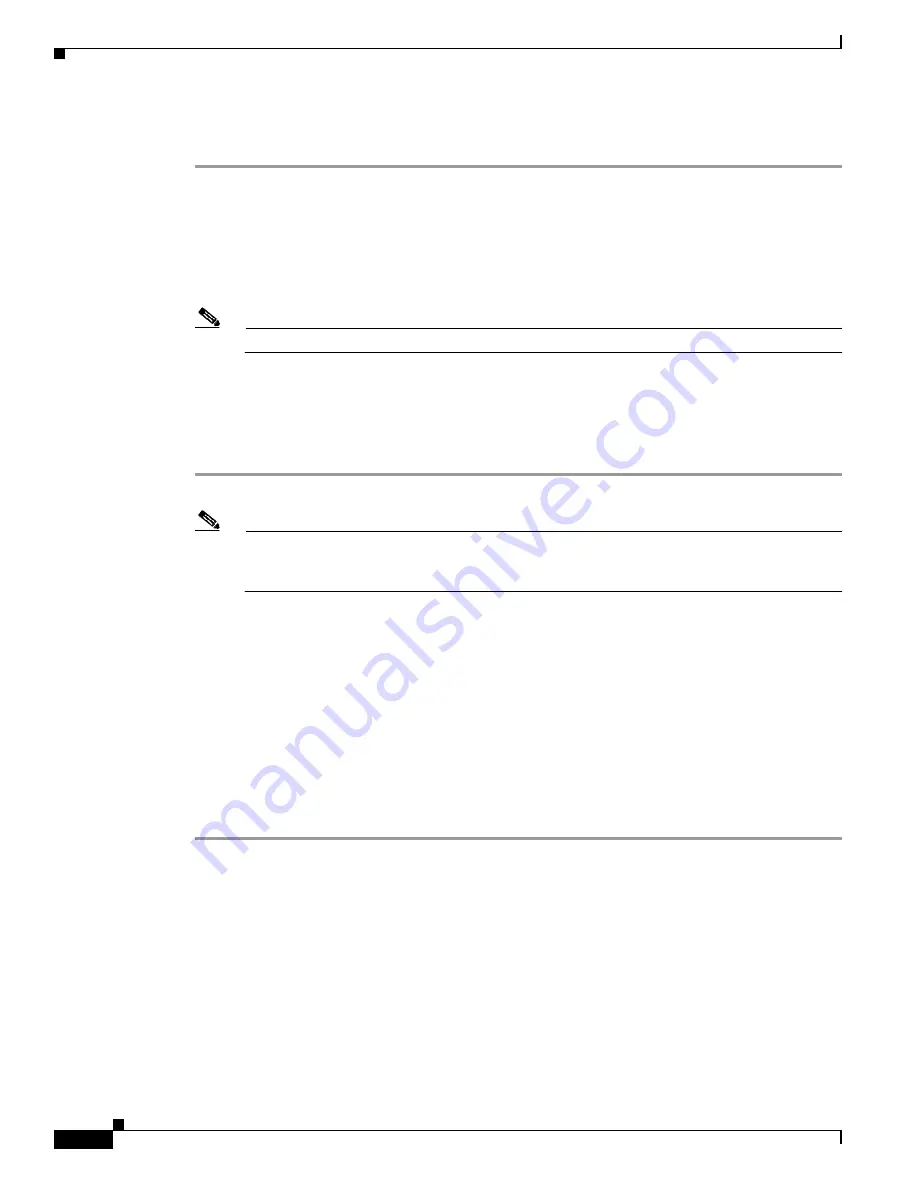
6-10
Cisco Aironet 1200 Series Access Point Hardware Installation Guide
OL-8370-04
Chapter 6 Troubleshooting Autonomous Access Points
Reloading the Access Point Image
Step 10
After the access point reboots, you must reconfigure the access point by using the Web interface, the
Telnet interface, or Cisco IOS commands.
Web Browser Interface
You can also use the Web browser interface to reload the access point image file. The Web browser
interface supports loading the image file using HTTP or TFTP interfaces.
Note
Your access point configuration is not changed when using the browser to reload the image file.
Browser HTTP Interface
The HTTP interface enables you to browse to the access point image file on your PC and download the
image to the access point. Follow the instructions below to use the HTTP interface:
Step 1
Open your Internet browser.
Note
The access point web-browser interface is fully compatible with Microsoft Internet Explorer
version 6.0 on Windows 98 and 2000 platforms, and with Netscape version 7.0 on Windows 98,
Windows 2000, and Solaris platforms.
Step 2
Enter the access point’s IP address in the browser address line and press
Enter
. An Enter Network
Password screen appears.
Step 3
At the prompt, enter the administrator username and password. The default username is
Cisco
and the
default password is
Cisco
. The username and password are case sensitive. The Summary Status page
appears.
Step 4
Click the
System Software
tab and then click
Software Upgrade
. The HTTP Upgrade screen appears.
Step 5
Click the
Browse
button to locate the access point image file (such as
c1200-k9w7-tar.123-8.JA.tar
)
on
your PC.
Step 6
Click the
Upload
button.
For additional information, click the
Help
icon on the Software Upgrade screen.






























