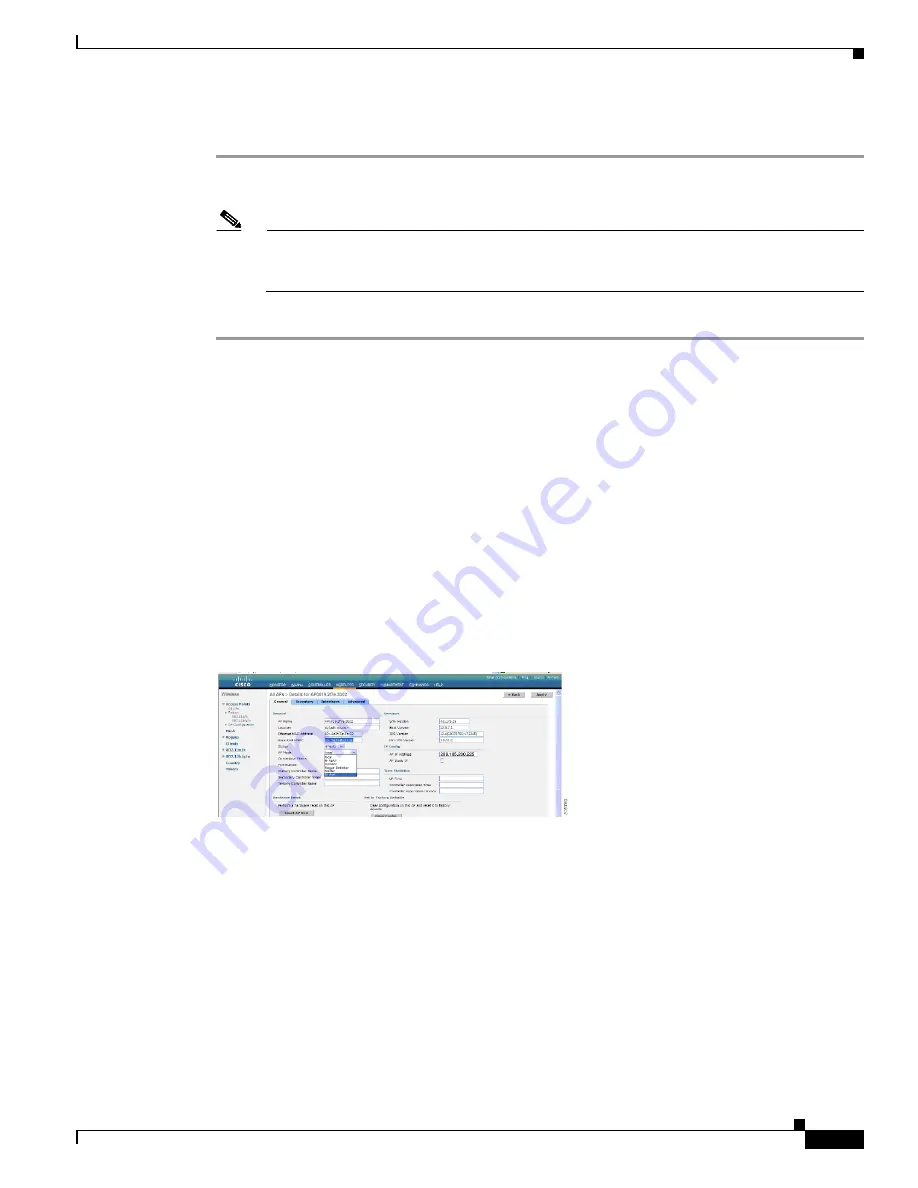
159
Cisco Aironet 1520, 1130, 1240 Series Wireless Mesh Access Points, Design and Deployment Guide, Release 6.0
OL-20213-01
Adding and Managing Mesh Access Points with Cisco WCS
To view details for a Google Earth Map folder, follow these steps.
Step 1
From the Google Earth Map window, click the folder name to open the details window for this folder.
The Google Earth Details window provide the mesh access point names and MAC or IP addresses.
Note
To delete a mesh access point, select the applicable check box and click
Delete
.
To delete the entire folder, select the check box next to
Folder Name
and click
Delete
. Deleting
a folder also deletes all subfolders and mesh access points inside the folder.
Step 2
Click
Cancel
to close the details window.
Adding Indoor Mesh Access Points to Cisco WCS
By default, the indoor mesh access points (AP1130, AP1240) are in
local
mode. Prior to a mesh
installation, you must first connect all indoor mesh access points to the controller and change the mode
to
bridge
mode.
To do so, connect all the indoor access points (AP1130, AP1240) to the layer 3 network on the same
subnet as the Management IP address.
Add the MAC address of the indoor mesh access points into the MAC filter list on the controller. All
indoor access points will then join the controller in local mode.
You can then change local mode to bridge mode in the controller for every indoor access point (See
Figure 94
All APs > AP Details Controller Window
After changing the indoor access points to bridge mode on the controller, add these indoor mesh access
points into Cisco WCS.
You cannot initially configure AP1130 and AP1240 into bridge mode from Cisco WCS.






























