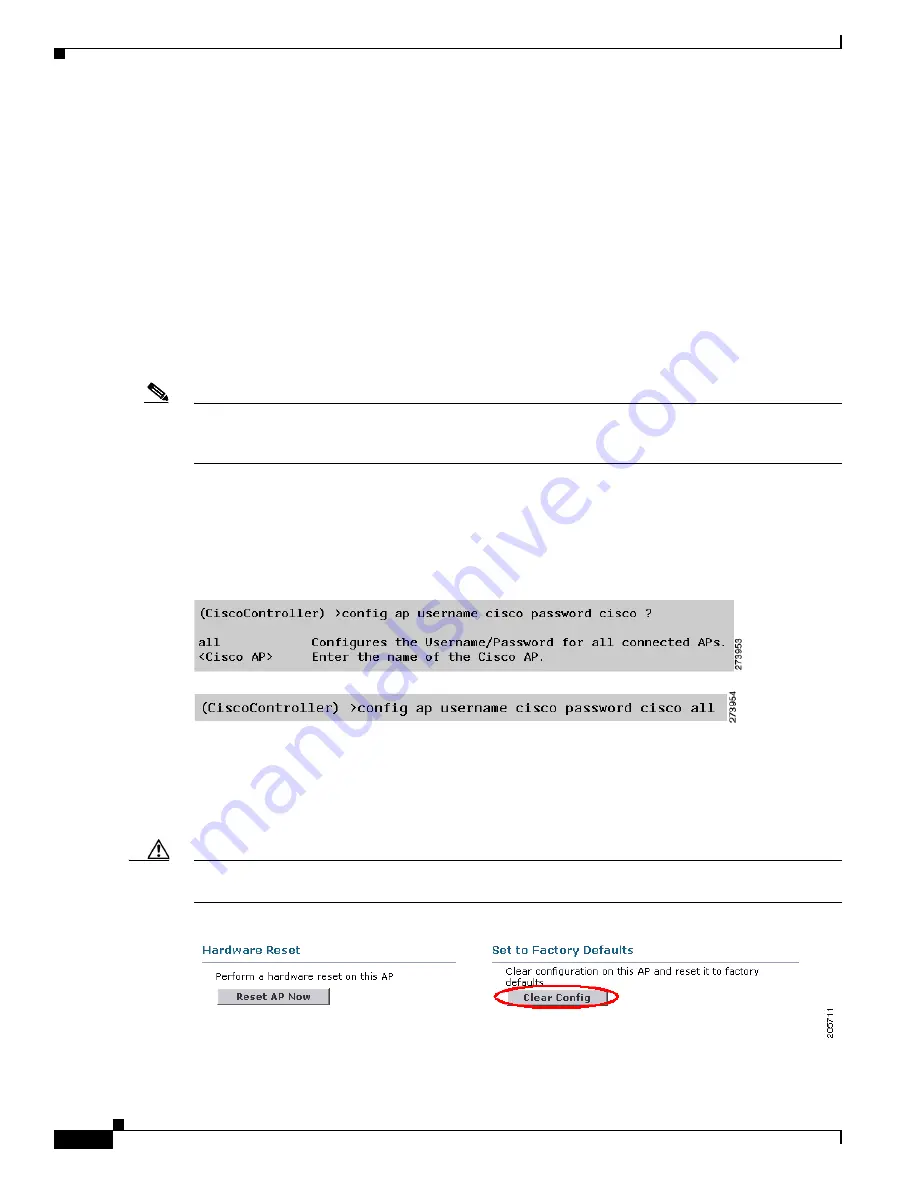
136
Cisco Aironet 1520, 1130, 1240 Series Wireless Mesh Access Points, Design and Deployment Guide, Release 6.0
OL-20213-01
Troubleshooting
Remote Debug Commands
You can log on to the mesh access point console for debugging either through a direct connection to the
AP console port or through the remote debug feature on the controller.
To invoke remote debug on the controller, enter the following commands:
(Cisco controller) >
debug ap enable
ap name
(Cisco controller) >
debug ap command
“command”
ap name
AP Console Access
AP1520s have a console port. A console cable is not shipped with the mesh access point. You must open
the hinged side of the mesh access point to access the console port and then bring the cable outside from
the Aux port to connect it to the laptop.
Note
For details on opening the mesh access point, refer to the
Cisco Aironet 1520 Series Outdoor Mesh
Access Point Mounting Instructions
document at:
http://www.cisco.com/en/US/docs/wireless/access_point/1520/mounting/installation/guide/1520mountInst.html#wp40299
The AP1520s have console access security embedded in the code to prevent unauthorized access on the
console port and provide enhanced security.
The
login ID
and
password
for console access are configured from the controller. You can use the
following commands to push the user-id/password combination to the specified mesh access point or all
access points.
You must verify whether the user-id/password pushed from the controller is used as
user-id
and
password
on the mesh access point. It is a non-volatile setting. Once set, a
login ID
and
password
is saved
in the private config of the mesh access point.
Once you have a successful login, the trap is sent to Cisco WCS. If a user fails to login 3 times
consecutively, login failure traps are sent to the controller and Cisco WCS.
Caution
A mesh access point must be reset to the Factory Default settings before moving from one location to
another.






























