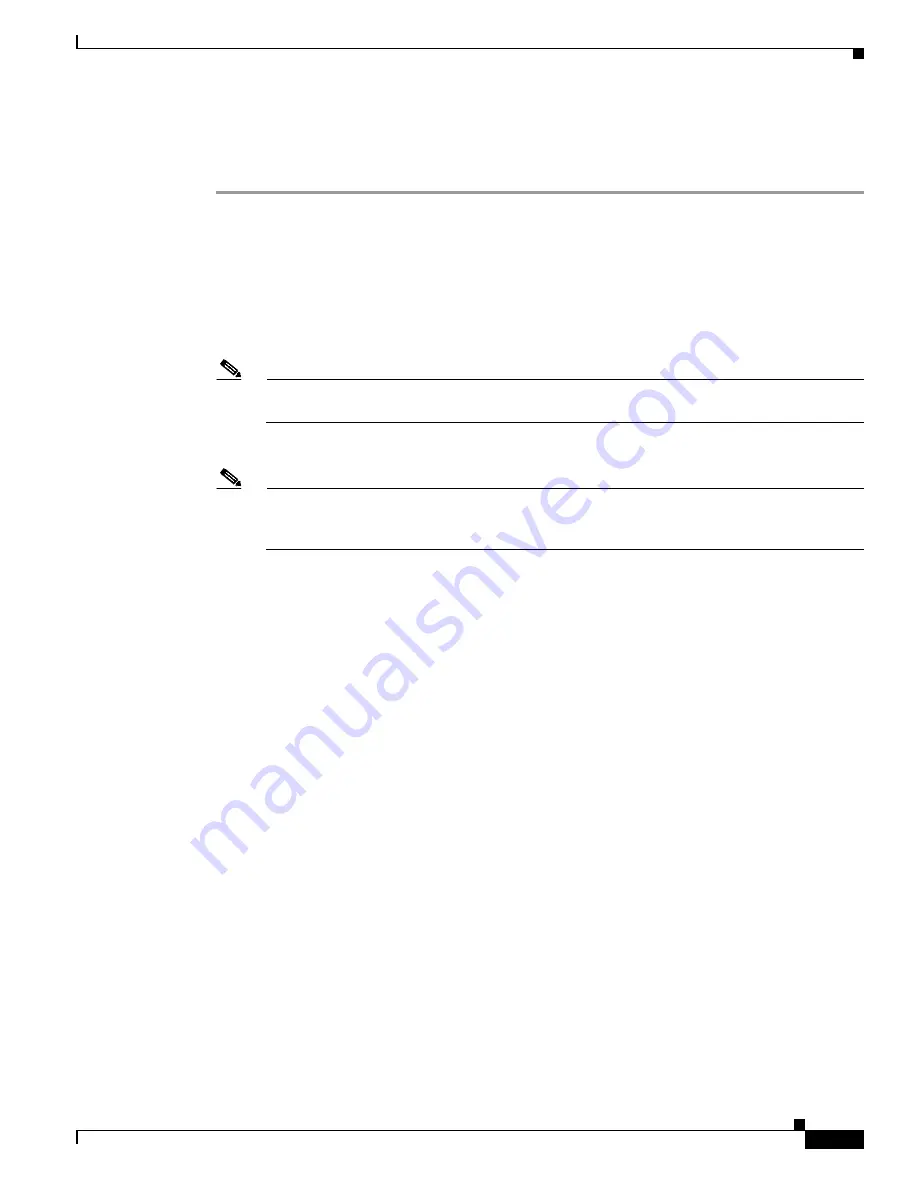
12-35
Cisco Intrusion Prevention System Appliance and Module Installation Guide for IPS 7.0
OL-18504-01
Chapter 12 Upgrading, Downgrading, and Installing System Images
Installing System Images
Configuring the IDSM2 Maintenance Partition for Cisco IOS Software
To configure the IDSM2 maintenance partition, follow these steps:
Step 1
Log in to the switch CLI.
Step 2
Session to the IDSM2.
router#
session slot 11 processor 1
The default escape character is Ctrl-^, then x.
You can also type 'exit' at the remote prompt to end the session
Trying 127.0.0.111 ... Open
Cisco Maintenance image
Note
You cannot Telnet or SSH to the IDSM2 maintenance partition.You must session to it from the
switch CLI.
Step 3
Log in as user
guest
and password
cisco
.
Note
You can change the guest password, but we do not recommend it. If you forget the maintenance
partition guest password, and you cannot log in to the IDSM2 application partition for some
reason, you will have to RMA the IDSM2.
login: guest
password: cisco
Maintenance image version: 2.1(2)
Step 4
View the maintenance partition host configuration.
show ip
IP address : 10.89.149.74
Subnet Mask : 255.255.255.128
IP Broadcast : 10.255.255.255
DNS Name : idsm2.localdomain
Default Gateway : 10.89.149.126
Nameserver(s) :
Step 5
Clear the maintenance partition host configuration (ip address, gateway, hostname).
clear ip
show ip
IP address : 0.0.0.0
Subnet Mask : 0.0.0.0
IP Broadcast : 0.0.0.0
DNS Name : localhost.localdomain
Default Gateway : 0.0.0.0
Nameserver(s) :












































