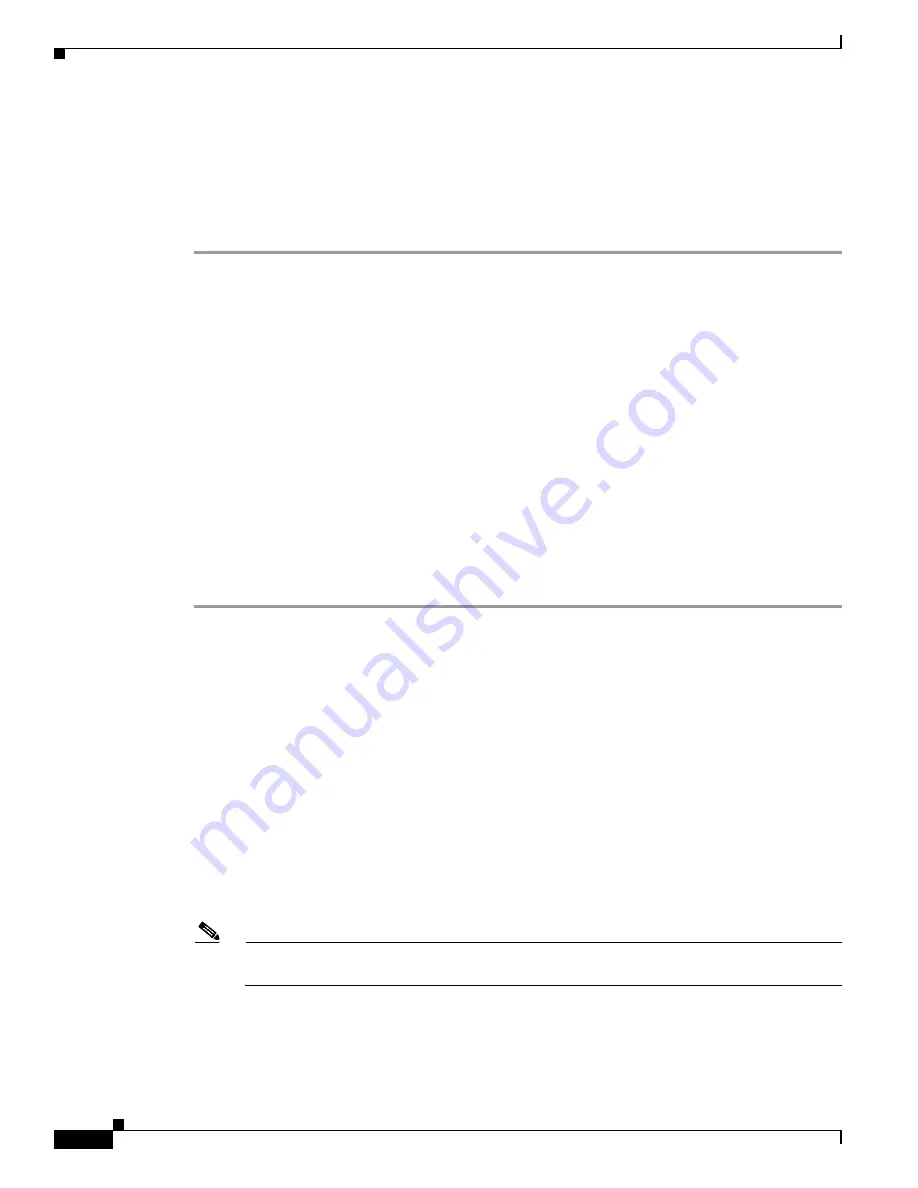
10-20
Cisco Intrusion Prevention System Appliance and Module Installation Guide for IPS 7.0
OL-18504-01
Chapter 10 Initializing the Sensor
Advanced Setup
AIP SSM#
reset
Warning: Executing this command will stop all applications and reboot the node.
Continue with reset? []:
Step 24
Enter
yes
to continue the reboot.
Step 25
Apply the most recent service pack and signature update. You are now ready to configure your AIP SSM
for intrusion prevention.
For More Information
•
For the procedure for obtaining the most recent IPS software, see
Obtaining Cisco IPS Software,
page 11-1
.
•
For the procedure for using HTTPS to log in to IDM, refer to
Logging In to IDM
.
•
For the procedures for configuring intrusion prevention on your sensor, refer to the following guides:
–
Installing and Using Cisco Intrusion Prevention System Device Manager 7.0
–
Installing and Using Cisco Intrusion Prevention System Manager Express 7.0
–
Configuring the Cisco Intrusion Prevention System Sensor Using the Command Line Interface
7.0
Advanced Setup for the IDSM2
To continue with advanced setup for the IDSM2, follow these steps:
Step 1
Session in to the IDSM2 using an account with administrator privileges.
•
Catalyst software
console>
enable
console> (enable)
session
module_number
•
Cisco IOS software
router#
session slot
slot_number
processor 1
Step 2
Enter the
setup
command. The System Configuration Dialog is displayed.
Step 3
Enter
3
to access advanced setup.
Step 4
Specify the Telnet server status.
You can disable or enable Telnet services. The default is disabled.
Step 5
Specify the web server port.
The web server port is the TCP port used by the web server (1 to 65535). The default is 443.
Note
The web server is configured to use TLS/SSL encryption by default. Setting the port to 80 does
not disable the encryption.
Step 6
Enter
yes
to modify the interface and virtual sensor configuration.
Current interface configuration
Command control: GigabitEthernet0/2
Unassigned:






























