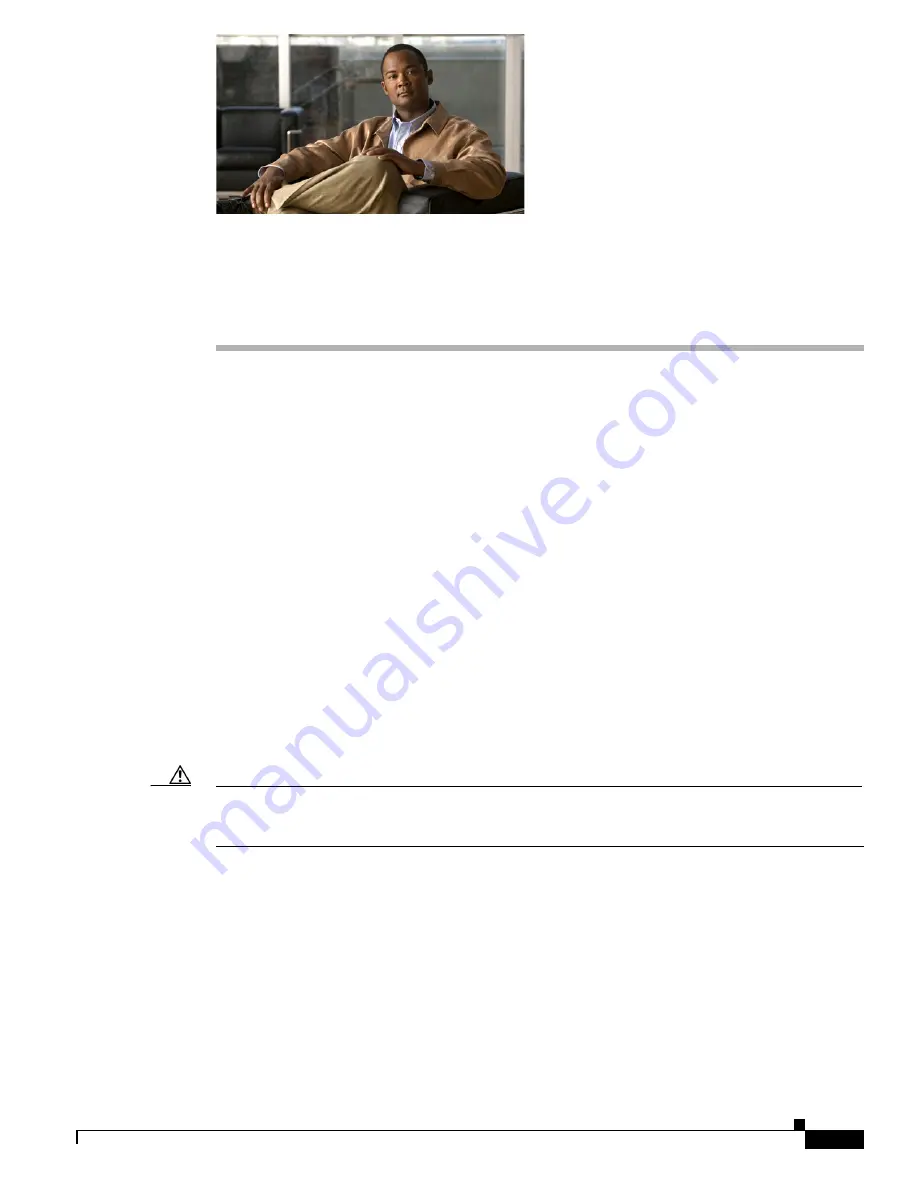
C H A P T E R
12-1
Cisco Intrusion Prevention System Appliance and Module Installation Guide for IPS 7.0
OL-18504-01
12
Upgrading, Downgrading, and Installing System
Images
This chapter describes how to upgrade, downgrade, and install system images. It contains the following
sections:
•
Upgrades, Downgrades, and System Images, page 12-1
•
Supported FTP and HTTP/HTTPS Servers, page 12-2
•
Upgrading the Sensor, page 12-2
•
Configuring Automatic Upgrades, page 12-6
•
Downgrading the Sensor, page 12-11
•
Recovering the Application Partition, page 12-12
•
Installing System Images, page 12-13
Upgrades, Downgrades, and System Images
You can upgrade and downgrade the software on the sensor. Upgrading applies a service pack, signature
update, signature engine update, minor version, major version, or recovery partition file. Downgrading
removes the last applied service pack or signature update from the sensor.
Caution
You cannot use the
downgrade
command to revert to a previous major or minor version, for example,
from Cisco IPS 7.0 to 6.2. You can only use the
downgrade
command to downgrade from the latest
signature update or signature engine update. To revert to 6.2, you must reimage the sensor.
You can recover the application partition image on your sensor if it becomes unusable. Using the
recover
command lets you retain your host settings while other settings revert to the factory defaults.
To install a new system image on the sensor, use ROMMON, the bootloader file, or the maintenance
partition depending on which platform you have.
When you install a new system image on your sensor, all accounts are removed and the default cisco
account is reset to use the default password
cisco
. After installing the system image, you must initialize
the sensor again.
After you reimage and initialize your sensor, upgrade your sensor with the most recent service pack,
signature update, signature engine update, minor update, major update, and recovery partition file.
















































