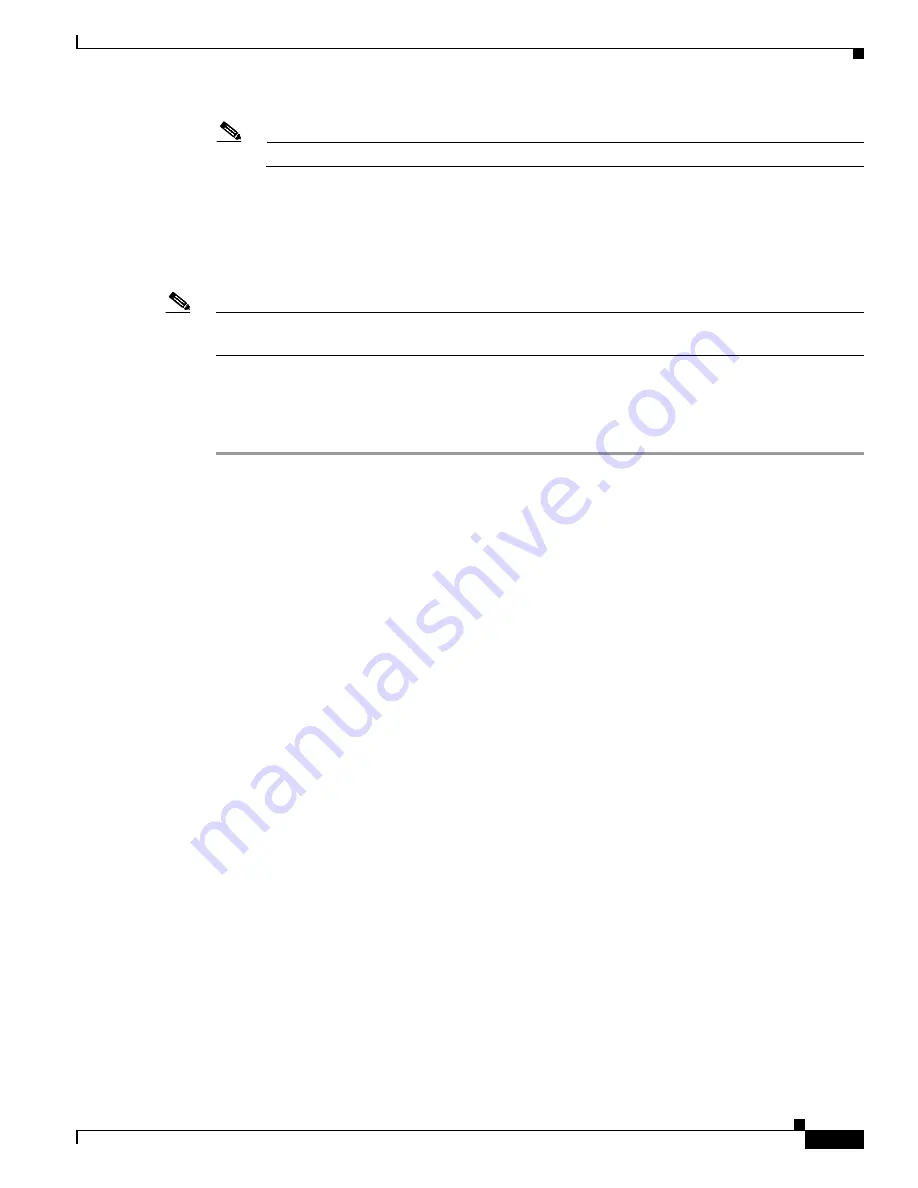
2-13
Cisco Intrusion Prevention System Appliance and Module Installation Guide for IPS 7.0
OL-18504-01
Chapter 2 Installing the IPS 4240 and the IPS 4255
Installing the IPS 4240-DC
Note
The DC return connection to this system is to remain isolated from the system frame and chassis.
Step 10
After wiring the DC power supply, remove the tape from the circuit breaker switch handle and reinstate
power by moving the handle of the circuit breaker to the ON position.
Step 11
Replace the DC power supply plastic shield.
Step 12
Power on the IPS 4240-DC from the switch at the back of the chassis.
Note
If you need to power cycle the IPS 4240-DC, wait at least 5 seconds between powering it off and
powering it back on.
Step 13
Initialize the IPS 4240-DC.
Step 14
Upgrade the IPS 4240-DC with the most recent Cisco IPS software.
You are now ready to configure intrusion prevention on the appliance.
For More Information
•
DC power guidelines are listed in
Regulatory Compliance and Safety Information for the Cisco
Intrusion Prevention System 4200 Series Appliance Sensor
.
•
For more information on working with electrical power and in an ESD environment, see
Site and
Safety Guidelines, page 1-30
.
•
For the procedure for placing IPS 4250-DC in a rack, see
Rack Mounting, page 2-6
.
•
For the procedure for using the
setup
command to initialize IPS 4250-DC, see
Basic Sensor Setup,
page 10-4
.
•
For the procedure for updating IPS 4250-DC with the most recent cisco IPS software, see
Obtaining
Cisco IPS Software, page 11-1
.
•
For the procedure for using HTTPS to log in to IDM, refer to
Logging In to IDM
.
•
For the procedures for configuring intrusion prevention on your sensor, refer to the following guides:
–
Installing and Using Cisco Intrusion Prevention System Device Manager 7.0
–
Installing and Using Cisco Intrusion Prevention System Manager Express 7.0
–
Configuring the Cisco Intrusion Prevention System Sensor Using the Command Line Interface
7.0






























