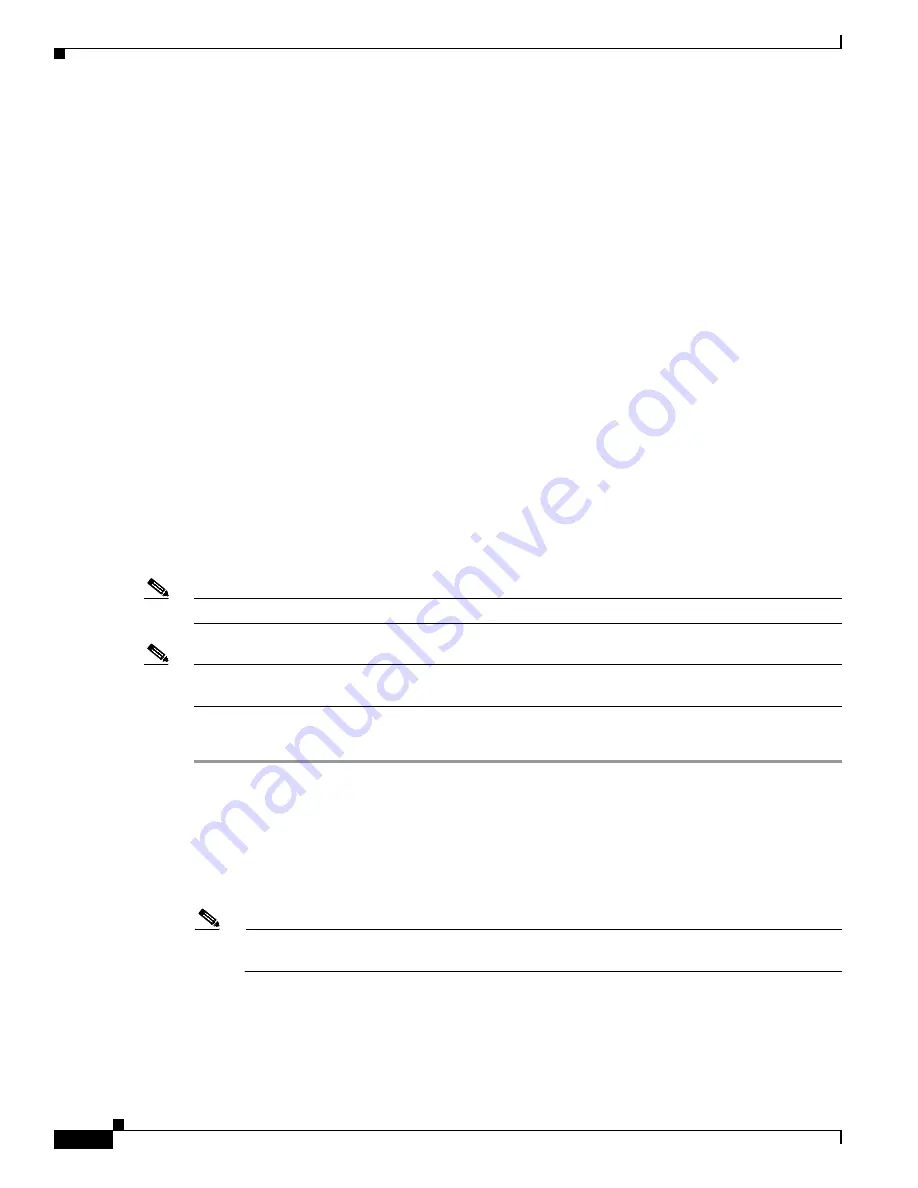
12-26
Cisco Intrusion Prevention System Appliance and Module Installation Guide for IPS 7.0
OL-18504-01
Chapter 12 Upgrading, Downgrading, and Installing System Images
Installing System Images
Reimaging the AIP SSM
You can reimage the AIP SSM in one of the following ways:
•
From ASA using the
hw-module module 1 recover configure/boot
command.
•
Recovering the application image from the sensor CLI using the
recover application-partition
command.
•
Upgrading the recovery image from the sensor CLI using the
upgrade
command.
For More Information
•
For the procedure for using the
hw-module module 1 recover configure/boot
command, see
Reimaging the AIP SSM Using the recover configure/boot Command, page 12-26
.
•
For the procedure for recovering the application partition, see
Recovering the Application Partition,
page 12-12
.
•
For the procedure for upgrading the recovery image, see
Upgrading the Recovery Partition,
page 12-5
.
Reimaging the AIP SSM Using the recover configure/boot Command
If the AIP SSM suffers a failure and the module application image cannot run, you can transfer
application images from a TFTP server to the module using the adaptive security appliance CLI. The
adaptive security appliance can communicate with the module ROMMON application to transfer the
image.
Note
Be sure the TFTP server that you specify can transfer files up to 60 MB in size.
Note
This process can take approximately 15 minutes to complete, depending on your network and the size
of the image.
To install the AIP SSM system image, follow these steps:
Step 1
Log in to the adaptive security appliance.
Step 2
Enter enable mode.
asa#
enable
Step 3
Configure the recovery settings for the AIP SSM.
asa (enable)#
hw-module module 1 recover configure
Note
If you make an error in the recovery configuration, use the
hw-module module 1 recover stop
command to stop the system reimaging and then you can correct the configuration.
Step 4
Specify the TFTP URL for the system image.
Image URL [tftp://0.0.0.0/]:
Example






























