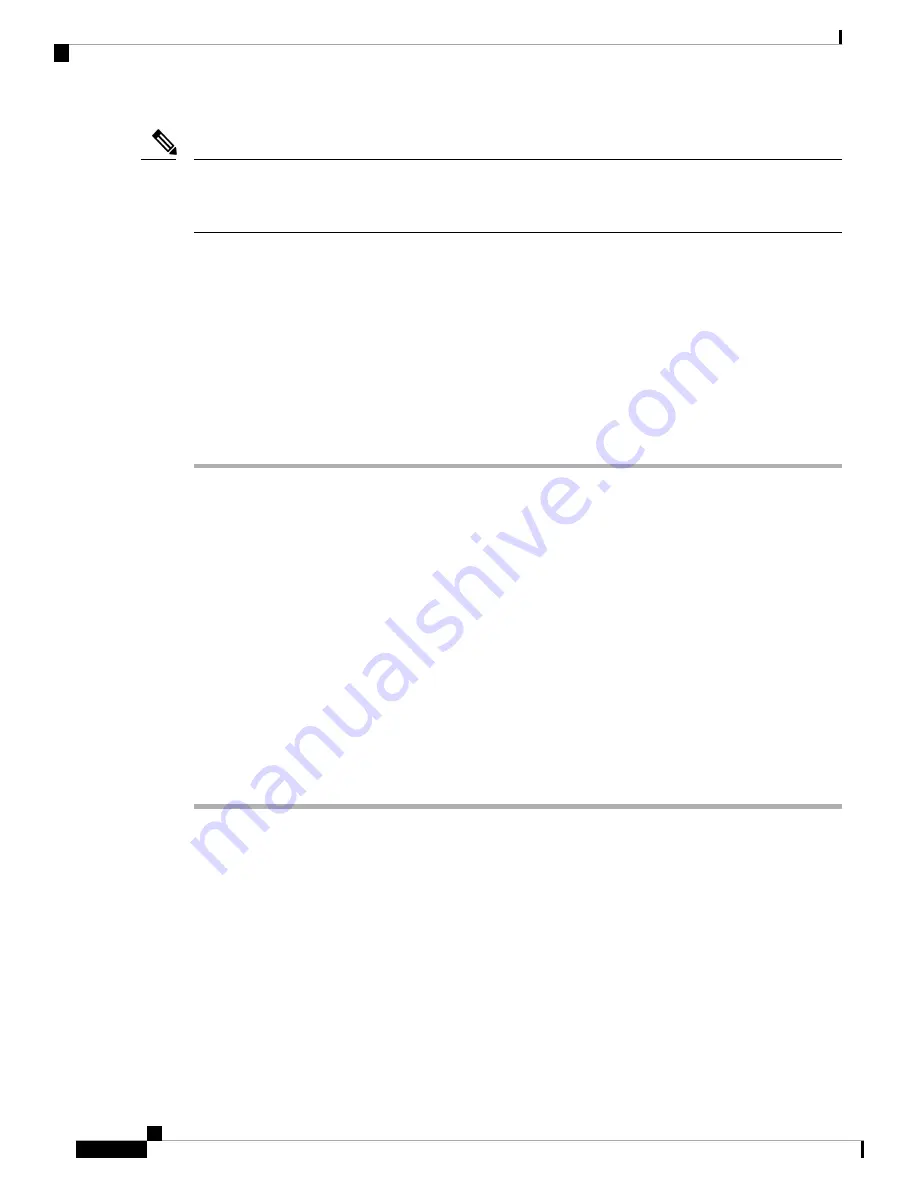
Before you can connect the console port to a computer terminal, make sure that the computer terminal supports
VT100 terminal emulation. The terminal emulation software makes communication between the router and
computer possible during setup and configuration.
Note
Before you begin
• The router must be fully installed in its rack. The router must be connected to a power source and grounded.
• The necessary cabling for the console, management, and network connections must be available.
• An RJ45 rollover cable and a DB9F/RJ45 adapter.
• Network cabling should already be routed to the location of the installed router.
Procedure
Step 1
Configure the console device to match the following default port characteristics:
• 115200 baud
• 8 data bits
• 1 stop bit
• No parity
Step 2
Connect and RJ45 rollover cable to a terminal, PC terminal emulator, or terminal server.
The RJ45 rollover cable is not part of the accessory kit.
Step 3
Route the RJ45 rollover cable as appropriate and connect the cable to the console port on the chassis.
If the console or modem cannot use an RJ45 connection, use the DB9F/RJ45F PC terminal adapter.
Alternatively, you can use an RJ45/DSUB F/F or RJ45/DSUB R/P adapter, but you must provide those
adapters.
What to do next
You are ready to create the initial router configuration.
Connect the Management Interface
The Route Processor management port (MGMT ETH) provides out-of-band management, which lets you to
use the command-line interface (CLI) to manage the router by its IP address. This port uses a 10/100/1000
Ethernet connection with an RJ-45 interface.
Hardware Installation Guide for Cisco 8800 Series Routers
78
Connect Router to the Network
Connect the Management Interface















































