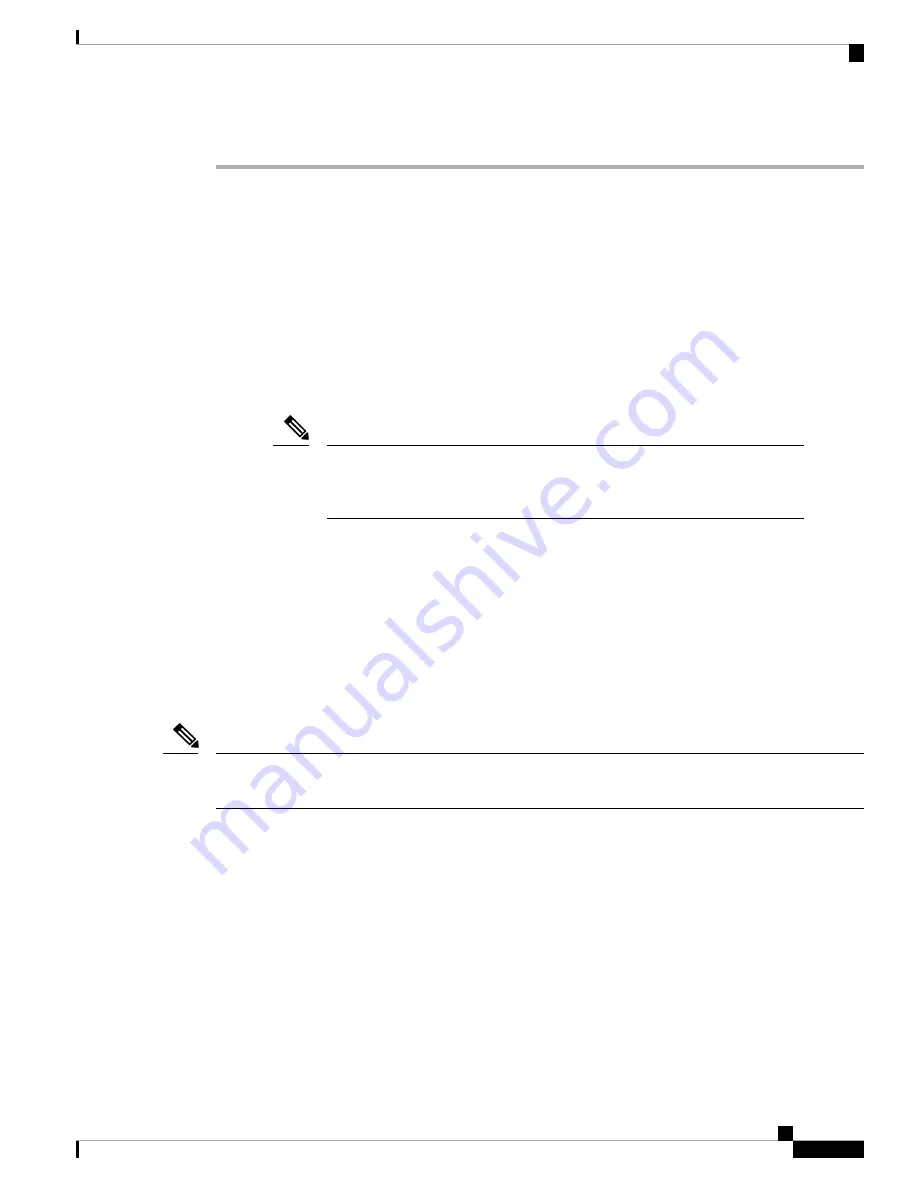
Step 6
Verify that the fan tray STATUS LED turns on and becomes green, approximately within 20 seconds.
Replace Fabric Card
The router uses either a minimum of four or a maximum of eight fabric cards but you can replace a fabric
card while others are operating. To replace a fabric card, you must do each of the following:
• Shut down the fabric card being replaced.
• Remove the fan tray covering the fabric card in the chassis.
• Remove the fabric card.
• Install the new fabric card.
We recommend that you insert the fabric cards in the sequence starting with FC0,
FC1, and so on (from left to right). Use the adjacent card as a guide to retain the
cards in vertical position.
Note
• Reinstall the fan tray over the fabric card.
• Activate the fabric card.
The Cisco 8800 series routers support OIR of fabric card.
To maintain the designed airflow while you remove the fan tray, the fans in the other fan trays increase their
speed. During operations, it is required that you remove only one fan tray at a time and reinstall that fan tray
within three minutes to avoid the possibility of having the router overheat and shut down. If you remove more
than one fan tray at a time, the router shuts down if you do not reinstall the extra missing fan trays within two
minutes (the shutdown can occur earlier if the router over heats).
If the router is using only five fabric cards (5fc mode), the fabric cards must be inserted in FC slots 1, 2, 3, 4,
and 5.
Note
Remove a Fabric Card
Before you begin
• You must wear an electrostatic discharge (ESD) wrist strap or other ESD protective device while handling
modules.
• Prepare an antistatic surface or packing materials for each module that you remove from the chassis.
Hardware Installation Guide for Cisco 8800 Series Routers
119
Replace Chassis Components
Replace Fabric Card
















































