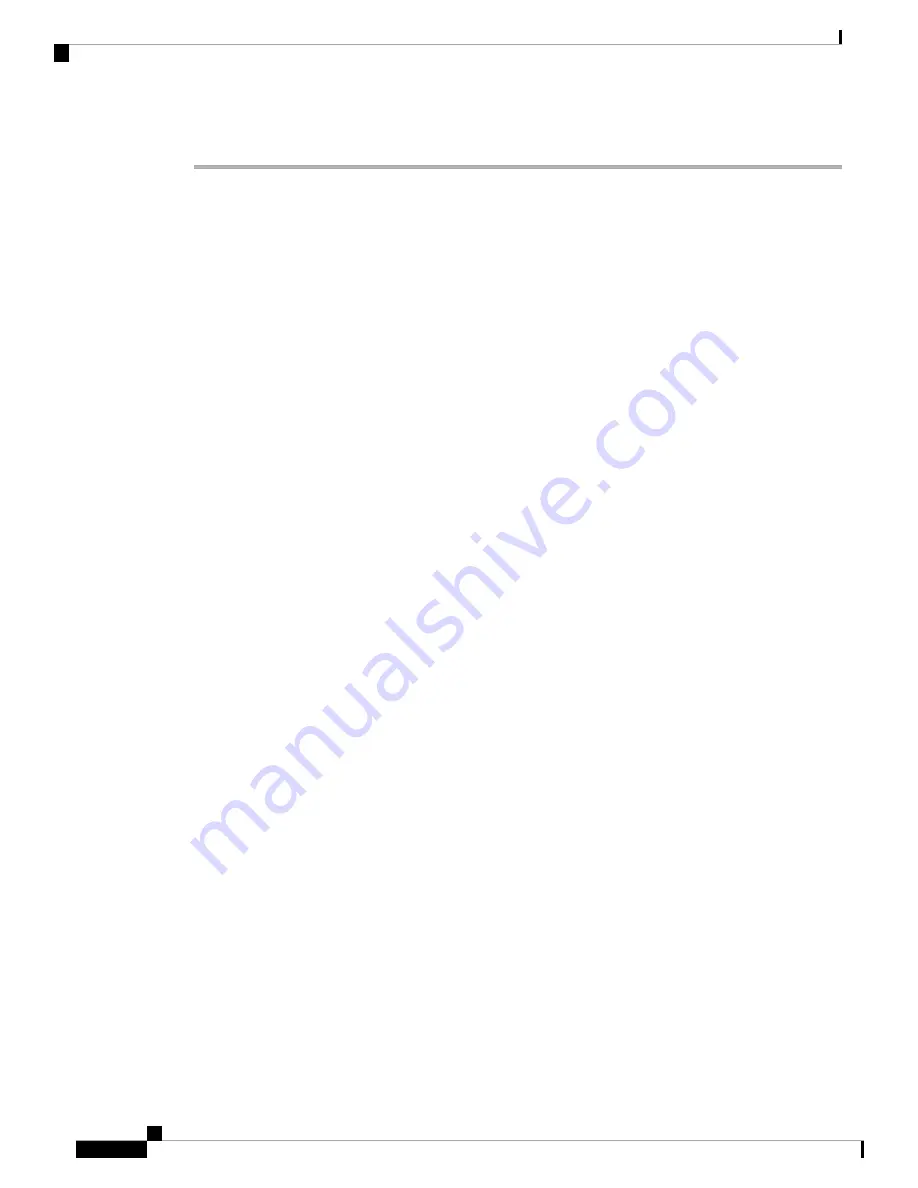
Procedure
Step 1
Open the packaging for the new Route Processor card, inspect the card for damage, and verify that the card
is the same type as the other Route Processor card installed in the chassis.
If the card is damaged, alert the Technical Assistance Center (TAC).
Step 2
If you are installing the card in an empty slot, remove the blank card that is already in that slot by unscrewing
its captive screw and pulling it out of the slot. Go to Step 4.
Step 3
If you are replacing a card that is currently in the chassis, remove the existing card from the chassis by following
these steps:
a) Run the
shutdown location 0/
{
RP0
|
RP1
} command in EXEC mode, which gracefully shuts down
Route Processor module to prevent any of the file systems from being corrupted.
b) Verify that the Route Processor Status LED for the slot that you specified turns to Amber. Also, you can
use the
show platform
command to verify that the status of the card is SHUT DOWN.
c) Disconnect the cables from the card.
d) If there are any external drives attached to the card through its USB ports, detach those drives.
e) Loosen the two captive screws (one on each side of the RP) until the screws are no longer in contact with
the chassis.
f)
Slide the latch on each of the ejector lever outwards from the lever center (see Callout 1 in the below
figure).
This action disengages the ejector levers from the faceplate.
Hardware Installation Guide for Cisco 8800 Series Routers
112
Replace Chassis Components
Replace a Route Processor Card






























