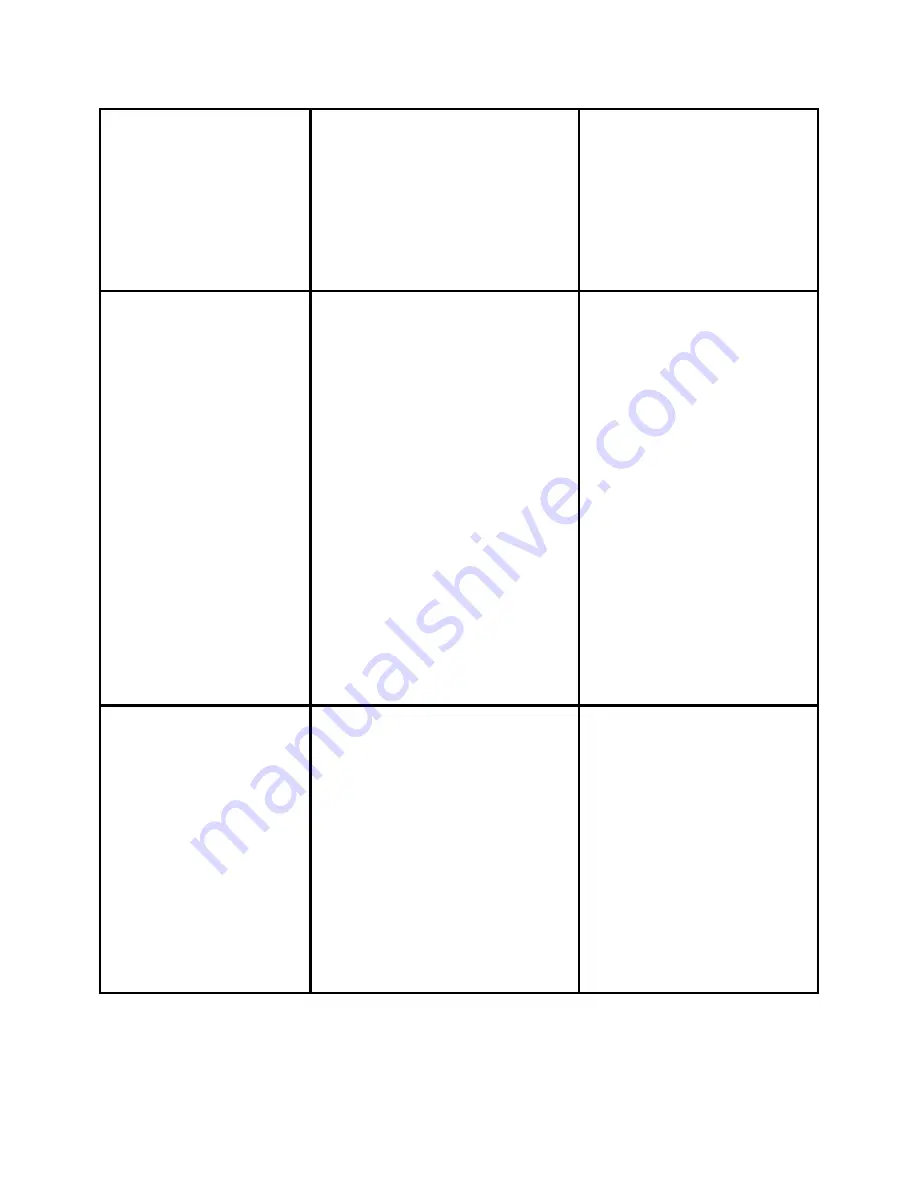
are
being
forwarded.
To
turn
Call
Forward
Off
press
CFwdAll
again
not
at
your
phone
by
accessing
the
Cisco
Call
Manager
User
Options
website
from
your
computer.
To
access
this
site,
ask
your
system
administrator
for
the
URL.
How do I Use
DND?
It
is
sometimes
beneficial
to
receive
incoming
calls
but
not
have
the
phone
ring.
You
can
see
who
is
trying
to
call
you
by
caller
ID,
but
there
is
only
a
single
beep
heard,
rather
than
the
usual
4
rings.
x
To
enable
Do
Not
Disturb,
press
the
“
DND
”
softkey”.
You
will
see
“Do
Not
Disturb
is
active”
appear
on
your
Display.
x
To
disable
DND,
press
the
“
DND
”
softkey.
Your
phone
will
ring
normal
on
incoming
calls.
This
feature
is
useful
if
you
are
having
a
meeting
in
your
office
and
do
not
want
to
be
interrupted
by
a
ringing
phone.
How do I use
iDivert?
x
When
you
receive
an
incoming
call,
you
have
the
option
of
immediately
sending
that
caller
to
voicemail.
x
While
your
phone
is
ringing,
press
the
iDivert
soft
key
x
The
caller
is
sent
immediately
to
your
voicemail.









