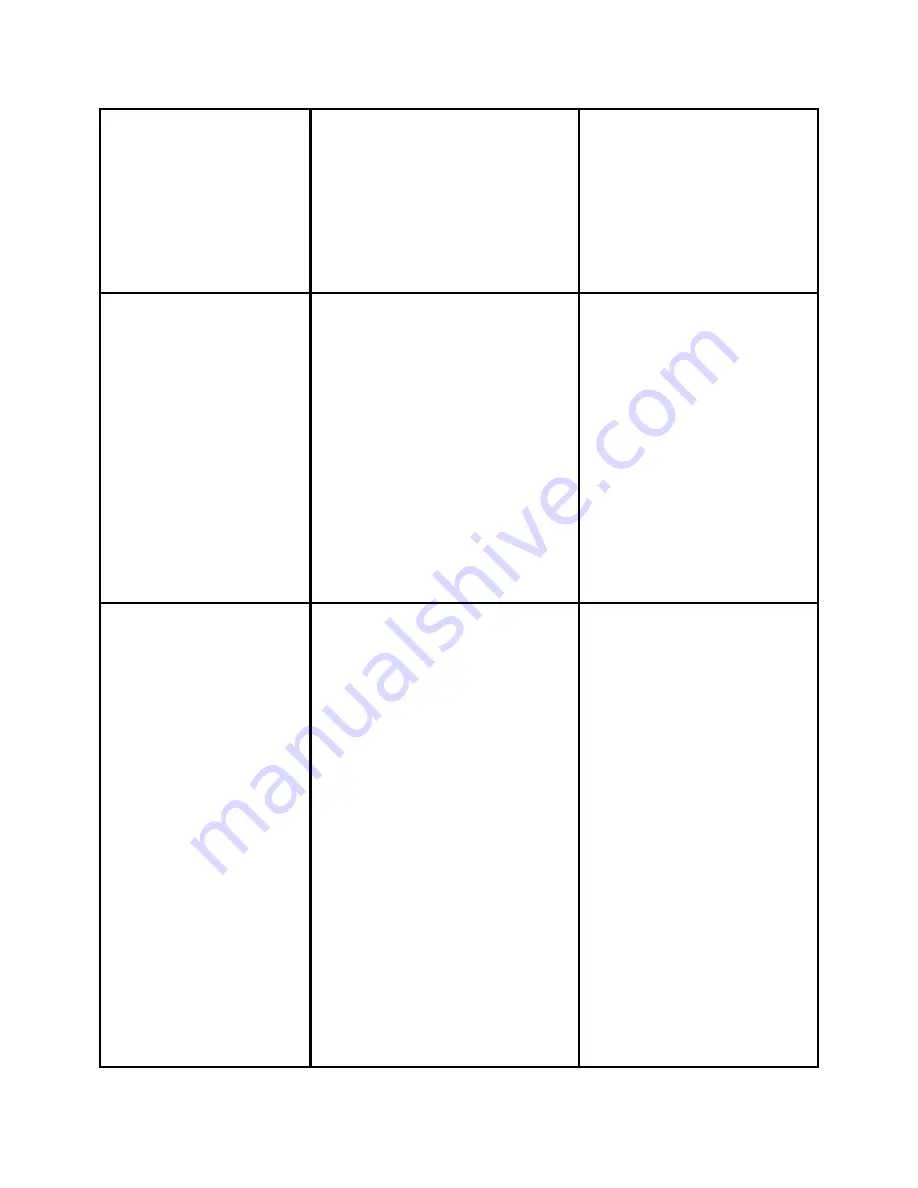
x
When
the
call
connects,
press
Confrn
again
to
add
the
new
party
to
the
conference
call.
x
Repeat
these
steps
to
add
parties
to
the
conference
call.
Transfer a Call?
•During
a
call,
press
the
Trnsfer
softkey.
Doing
so
automatically
puts
the
call
on
hold.
•Dial
the
number
or
office
extension
to
which
you
want
to
transfer
the
call.
•When
the
call
rings
on
the
other
end,
press
Trnsfer
again.
Or
,
when
the
party
answers,
announce
the
call
and
then
press
Trnsfer
.
If
necessary,
press
end
call
and
then
the
Hold
button
to
return
to
the
original
call.
Forward All Calls?
To forward all of your
incoming calls to
another number:
•Press
the
CFwdAll
softkey.
You
will
hear
two
beeps.
•Enter
the
number
to
which
you
want
to
forward
all
of
your
calls.
Enter
the
number
exactly
as
you
would
if
you
were
placing
a
call
to
that
number
(i.e
dial
"9"
first
if
an
external
call).
•After
you
enter
the
number,
you
will
hear
two
beeps.
•The
LCD
screen
displays
a
message
confirming
the
number
to
which
your
calls
Note
To
cancel
call
forwarding,
press
the
CfwdAll
softkey.
•You
can
use
call
forwarding
to
send
your
incoming
calls
to
another
Cisco
IP
Phone
or
to
a
traditional
phone.
•If
call
forwarding
is
active
and
there
is
no
answer
at
the
forwarded
number
(by
a
person,
answering
machine,
or
voice
system),
the
call
will
be
redirected
to
your
voice
system.
•You
can
set
up
call
forwarding
when
you
are



























