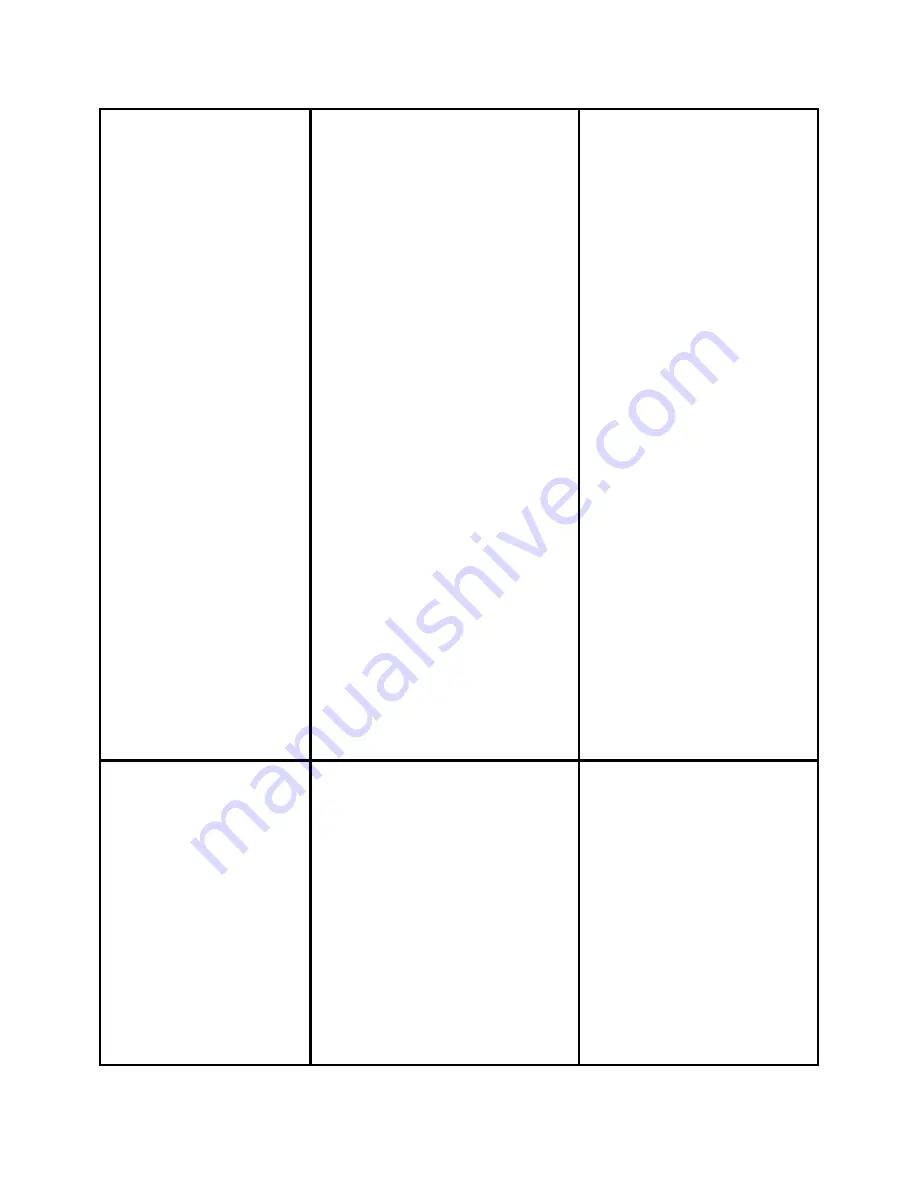
o
Placed
Calls
o
Corp
Directory
To dial from a call
record:
x
Follow
the
steps
above
to
open
your
Missed,
Received,
or
Placed
Calls
directory.
x
Use
the
Navigation
button
to
select
(highlight)
a
particular
record.
x
If
necessary,
use
the
EditDial
soft
key
to
add
digits
to
the
front
of
the
number.
x
Lift
the
handset
or
press
the
Dial
soft
key.
To delete ALL your call
records:
x
Select an entire
directory and press
the
Clear
soft key.
x
Select a call record and
press the
More
, then
Delete
soft key.
in your Missed Calls,
Received Calls, and
Placed Calls
directories.
A call record contains the
time and date of the
call, and a phone
number (if available).
Set Up a
Conference Call?
To turn a two-party call
into a conference call:
Step
1
x
During
a
call,
press
the
Confrn
softkey.
Doing
so
automatically
activates
a
new
line
and
puts
the
first
party
on
hold.
Step
2
x
Place
a
call
to
another
number
or
extension.
Step
3
Note
Once the
conference call initiator
disconnects, no
additional parties can
be added.


























