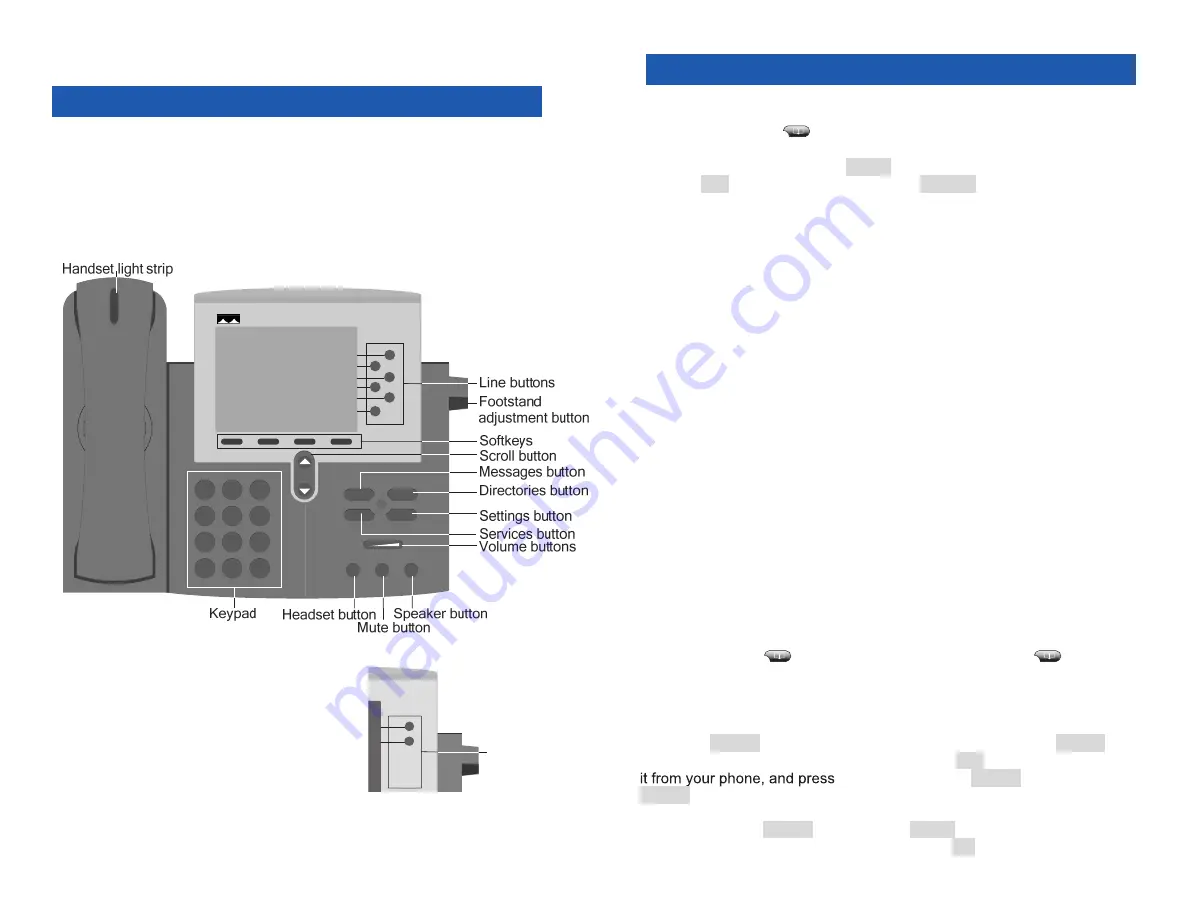
4
Introducing your M5 Phone
Getting to Know Your Phone
Your M5 phone provides voice communication over a network. The
phone functions much like a traditional phone, allowing you to place and
receive calls. It also supports features such as call forwarding, redialing,
speed dialing, transferring, conferencing, and accessing voicemail. Your
IP phone has several key components, illustrated below:
The 7960 and 7961 have six line buttons;
the 7940 and 7941 each have two.
Line buttons
17
Directories
Accessing Directories
Press
directories
.
Select the directory you wish to access by navigating the menu.
Highlight a listing and press
Select
or use the keypad to view details
Press
Dial
to dial the number, or press
EditDial
if you need to append
digits or change the number.
Missed Calls, Placed calls and Received Calls are erased when a phone loses
power. See the Advanced Call History for more information.
Missed Calls
The “Missed Calls” option on the directories menu shows unanswered
inbound call history and allows you to call back your recent missed calls.
Placed Calls
The “Placed Calls” option on the directories menu shows outbound call
history and allows you to redial your recently placed calls.
Received Calls
The “Received Calls” option on the directories menu shows inbound call
history and allows you to call back your recently received calls.
Personal Phonebook
The Personal Phonebook can be created through the phone (see below)
or through Web Portal (see the Web Portal section). It functions much
like a cellular phone’s list of contacts, allowing you to dial people on your
list and displaying a known caller’s name on screen for inbound calls.
Managing Your Personal Phonebook
To add an entry:
Press
directories
.
Select “Personal Phonebook”.
Select “Manage Phonebook”.
Select “Add New Entry”.
Enter a name using your keypad
and press
Accept
.
Enter the number as you would dial
Accept
.
Enter an optional note using your
keypad and press
Accept
.
Press OK to complete the process.
To update or remove an entry:
Press
directories
.
Select “Personal Phonebook”.
Select “Manage Phonebook”.
Select “Update Entry”.
Select the entry you wish to update
or remove, and press
Details
.
Select
Edit
to update the entry,
pressing
Accept
after editing the
Name, Number, and Note as when
creating a new entry, or press
Delete
to remove the entry.
Press
OK
to complete the process.


















