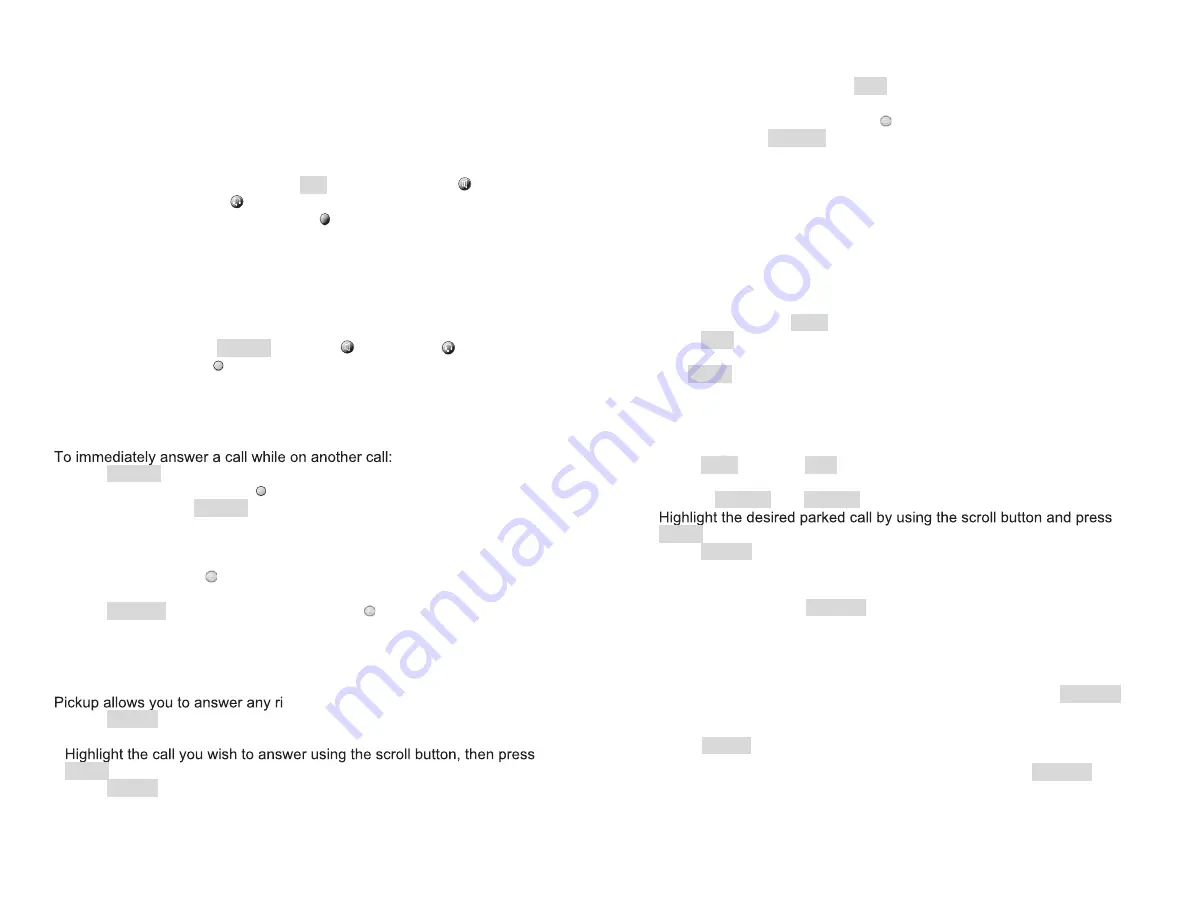
10
Placing International Calls
If the country uses the North American Numbering Plan (country code
1 followed by a 3-digit area code), dial the number as you would a
domestic call (see above).
If the country uses another country code, dial 9, then 011, the country
code, city/area code, and number.
Place the call by:
Lifting the handset, pressing
Dial
, pressing
speaker
, or
pressing
headset
; or
Pressing an inactive line button .
International calling may be disabled for your organization. Your administrator
will let you know if you can place an international call.
Answering Calls
Answering a Single Call
Lift the handset, press
Answer
,
speaker
, or
headset
; or press
the ringing line button .
If you do not answer an incoming call, it will go to your “no answer” condition,
usually voice mail.
Answering Multiple Calls (Call Waiting)
Press
Answer
. Your initial call will be placed on hold automatically; or
Press the ringing line button to view call details, then press the line
button again or the
Answer
softkey to answer the call.
Switching Between Multiple Calls
To place a call on hold and resume another:
Press the line button for the call you wish to resume. The call details
are shown on the display.
Press
Resume
or press the call’s line button a second time.
You do not have to place a call on hold to act on another; just perform the action
you wish on the other call, and the active call will be placed on hold.
Answering Calls in Your Pickup Group
nging phone in your organization.
Press
PickUp
. A list of incoming calls for members of your Pickup
Group is shown, identified by the ringing phone’s number.
Select
. The caller ID of the calling party is shown.
Press
PickUp
to answer the call.
By default, any of your organization’s M5 phones can be answered using Pickup.
However, your administrator may decide to exclude certain phones from
accessing this feature, or to create multiple Pickup Groups within the office.
11
Holding and Resuming Calls
During a conversation, press
Hold
.
To resume the conversation:
Press the call’s line button ; or
press
the
Resume
softkey.
When a call has been placed on hold, your phone will chirp periodically (usually
set at 60 seconds) to remind you that the call is still on hold.
Parking and Retrieving Calls
Allows you to place a call on a park line, which is similar to placing it on
hold, except your line is freed and the call can be retrieved from other
phones in your organization.
Parking a Call
During a call, press
more
.
Press
Park
.
Choose the “Park current call” menu option by using the scroll button
and
Select
, or the keypad. The call is parked and your line is freed.
When a call has been parked, your phone will chirp periodically (usually set at 60
seconds) to remind you that the call is still parked .
Retrieving a Parked Call
Press
more
and then
Park
.
A list of parked calls and the extensions that parked them is shown.
Use the
PageDn
and
PageUp
softkeys to view additional parked calls.
Select
. Call details for the parked call are displayed.
Press
PickUp
.
Transferring Calls
While on a call, press
Transfer
. The call is placed on hold, and you
hear a dial tone.
Enter the extension, or 9 and the area code and phone number.
A call is placed to the transfer destination number so that you may
inform the party of the transfer. Then:
If the called party wishes to accept the transfer, press
Connect
;
the call is connected.
If the called party does not accept, or you reach voicemail, press
Cancel
to return to the initial call.
You can transfer without announcing the transfer by pressing
Connect
before
the called party picks up. If the party does not pick up, the call will be routed to
the called party’s no answer destination, usually voicemail.




















