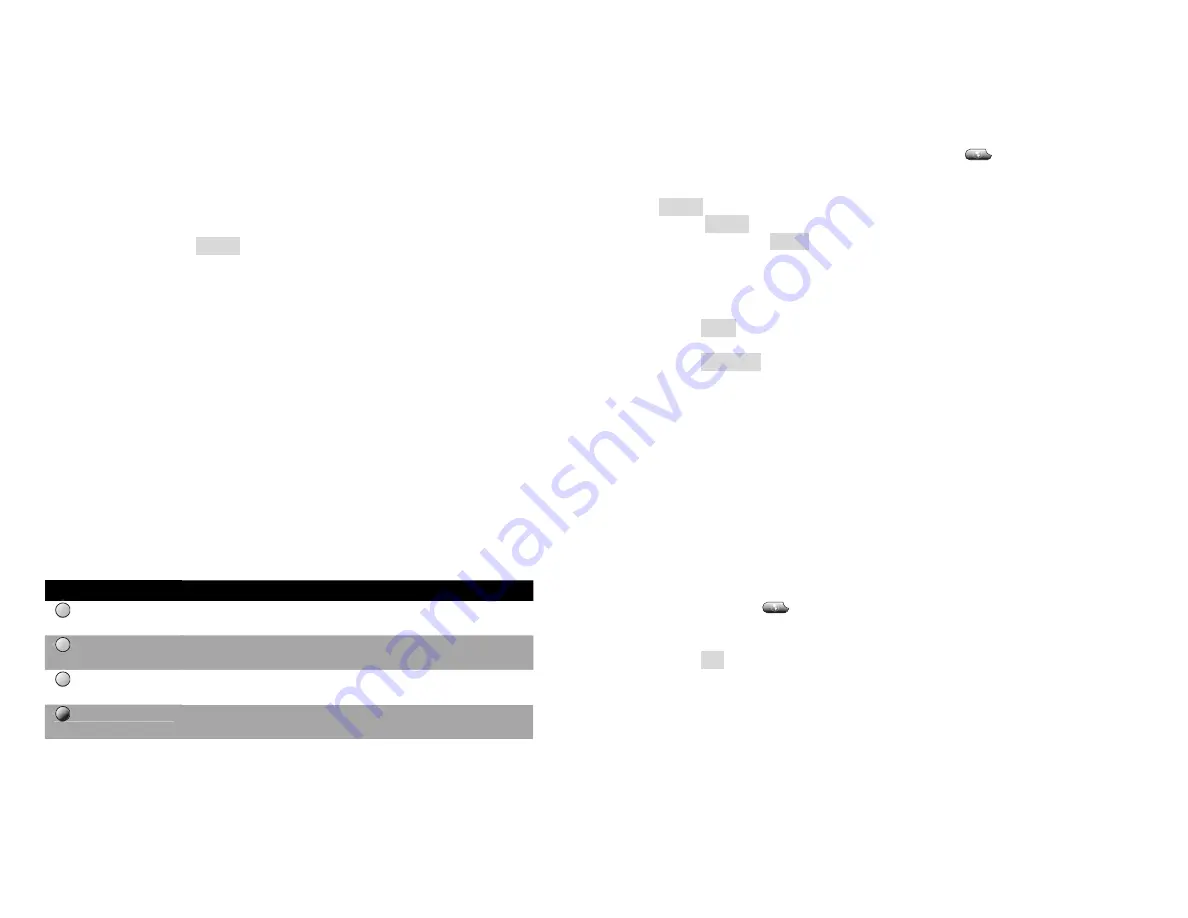
6
Using Softkeys
Softkeys correspond to the actions displayed on the tabs along the
bottom of your phone display. Softkey functions change depending on
the status of your phone. For example, options such as hold, transfer,
and conference will only appear while you are on a call. If you use a
mobile phone, you will find the softkeys here similarly intuitive.
Navigating Menus
You can choose menu items that appear on the phone display by:
Pressing the
scroll button
’s up and down arrows to highlight a menu
item, then pressing
Select
, or
Pressing the number on the phone’s keypad that corresponds to the
item number shown on the display.
Entering Text or Special Characters
Some menus allow you to enter text or symbols. Pressing a key on the
keypad brings up a list of characters accessible from that key. Pressing
the same key repeatedly cycles through those options. For example,
press 2 once for “a”, twice quickly for “b”. When you press a different key
or pause, the highlighted character is automatically inserted and the
cursor advances to allow you to enter the next character.
Line Button Lights
A helpful feature of the 7941 and 7961 phones are the illuminated line
buttons. Different colors appear depending on the status of each line.
The table below illustrates the possible lighted line buttons states:
Note: Only the 7941 and 7961 have lighted line buttons.
Button
Status
Green, steady
Active call
Green, flashing
Held call
Amber, flashing
Incoming call
Off
Idle
15
Barge
Barge is a feature that allows authorized users to view call information
for, silently monitor, or join calls in progress on other users’ phones, as
well as whisper to a party who is on a call in progress.
Select the “Barge” menu option from services
. A list active calls
that can be barged from this phone are displayed.
Select the active call you wish to barge by using the scroll button and
Select
, or the keypad. The call details are displayed.
Select
Listen
to listen to the call (participants will not be aware that you
are listening), or
Conf
to create a conference call giving you moderator
control (participants using M5 phones will see that the call is now a
conference).
While listening to a call, you may:
Press
Conf
to create a conference. Both parties will hear a brief tone,
and both will be able to hear you speak.
Press
Whisper
to speak to the party you are barging without the other
party hearing you. The party you are whispering to will hear a brief tone
to indicate you are on the call.
Logout
Allows you to remove your phone number and configuration from a
particular phone. You can do this to prevent someone from using your
phone in your absence, or to allow another colleague to log in and use it
with his or her own settings. When you log out, your phone calls will be
routed to your Call Forwarding – Out of Service destination, usually your
voicemail (see “Advanced Call Forwarding”).
To log out your phone on a 7961 or 7941:
Press
services
.
Select “Logout”.
Select “Logout This Phone”.
Press
OK
to confirm.
“Logout My Other Phones” refers to a feature not currently supported.




















