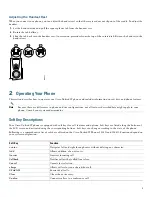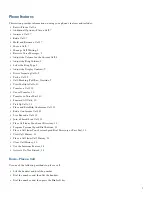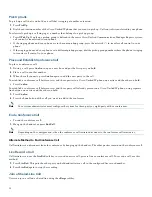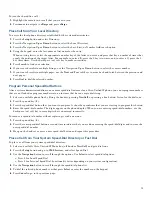8
•
Press the
line
button for your extension, and then dial.
•
Press the
Speaker
button, and then dial.
•
Press the
New Call
soft key, and then dial.
•
If you are using a headset, press the
Headset
button, and then dial. Or, if
is lit, press
New Call
and enter a number.
•
Dial the number, and then press the
Headset
button.
•
If you have selected a number from a directory, press the
Dial
soft key.
•
Press
Redial
to dial the last number, or press the Navigation button (with the phone idle) to see your Placed Calls.
•
If you are placing a call while another call is active (using the same line), press the
Hold
button, and then press
New Call
and enter the number.
•
If you are dialing from the
Setup
, choose Call History and select
Missed Calls, Received Call
s, or
Placed Calls
.
•
If you are dialing on-hook, without a dial tone (predial), enter a number, then, lift the handset to go off-hook and press
Dial
,
, or
.
Note
Use the backspace (<<) soft key to erase digits that you enter incorrectly.
Additional Options—Place a Call
To place a call while another call is active (using a different line):
1.
Press the line button for a new line. The first call is automatically placed on hold.
2.
Enter a number.
Answer a Call
Use one of the following methods to answer a call:
•
Press
to answer with a headset, if unlit. Or, if
is lit, press
Answer
.
•
Press
to answer with the speakerphone or press
Answer
.
•
Press
Answer t
o switch from a connected call to answer a new call, or, if the call is ringing on a different line, press the line
button.
•
Press
Answer
to answer a call using call waiting.
•
Press
DnD
to send a call to your voice messaging system.
End a Call
Use one of the following methods to end a call:
•
Hang up the handset or press
EndCall
.
•
If you are using a headset, press
. Or, to keep headset mode active, press
EndCall
.
•
If you are using a speakerphone, press
or
EndCall
.
•
Press
EndCall
to hang up one call, and preserve another call on the same line. If necessary, remove the call from hold first.
Hold and Resume a Call
Engaging the Hold feature typically generates music or a beep to the caller.
To put a call on hold:
1.
Make sure the call you want to put on hold is highlighted.
2.
Press the
Hold
button.
To remove a call from hold on the current line:
1.
Make sure the appropriate call is highlighted.
Summary of Contents for 521SG - Unified IP Phone VoIP
Page 18: ...18 ...