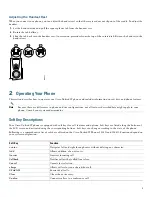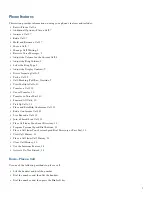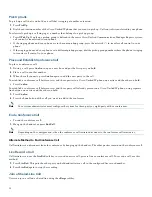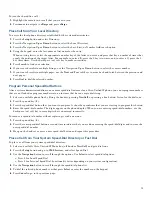10
2.
Press
2
for Ring Type, or use the
Navigation
button to scroll to Ring Type and press
Select
.
3.
Use the
Navigation
button to scroll through the list of ring types.
4.
Press
Play
to hear samples.
5.
Highlight the ring you want, and then press the
Select
.
6.
Press
Ok
to select your setting.
7.
Press
Save
to save the setting, or press
Cancel
to exit to the previous menu without changing the setting.
8.
Press
Exit
to return to the main directory menu.
Adjust the Display Contrast
To adjust the contrast in your LCD Display:
1.
Press the
Setup
button.
2.
Press
1
for Contrast, or use
Select
.
3.
Use the
Down
or
Up
soft key to change the contrast.
4.
Press
Ok
.
5.
Press
Save or Exit
.
6.
Press
Ok
to select your contrast setting.
7.
Press
Save
to save the setting, or press
Cancel
to exit to the previous menu without changing the setting.
8.
Press
Exit
to return to the main directory menu.
Divert Incoming Calls
To forward any incoming call to the call-forward destination set on the Cisco Unified IP phone:
•
Press the
DnD
soft key.
Note
If the call-forward destination is not set, pressing the
DnD
soft key disables the ringer.
Park a Call
Call park allows a phone user to place a call on hold at a designated parking spot from which the call can be retrieved by anyone
on the system.
Note
Contact your system administrator for your call park slot number.
To park a call:
•
Press the
Park
soft key.
The Cisco Unified Communications Manager Express system automatically selects an available call park slot and displays
the number on the Cisco Unified IP phone screen.
To retrieve a parked call:
•
Dial the park slot extension.
To park a call to a directed call park slot:
•
Press the
Transfer
softkey followed by the call park slot number provided by your system administrator.
To retrieve a call parked at a directed call park slot:
•
Dial the retrieval park-slot extension.
Summary of Contents for 521SG - Unified IP Phone VoIP
Page 18: ...18 ...