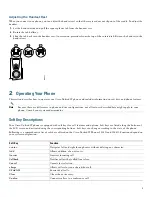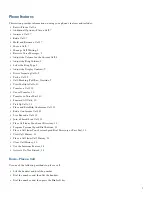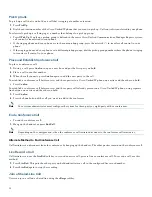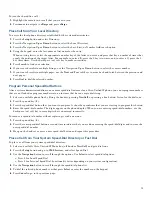13
To join the shared-line call:
1.
Highlight the remote-in-use call that you want to join.
2.
Press
more
to navigate to
cBarge
and press
cBarge
.
Place Call from Your Local Directory
To access the local phone directory established by the system administrator:
1.
Press the
Setup
button and select Directory.
2.
Press the Navigation
Up
or
Down
button or select the Local Directory.
3.
Press the Navigation
Up
or
Down
button to select the Last, First, or Number field search option.
4.
Using the keypad, enter the last name or first name for the entry.
When entering letters, select the appropriate number key of the letter you want, and press that key a number of times that
equals the position of the target letter. For example, to enter a B, press the 2 key two times, and to enter a C, press the 2
key three times. Use the backspace
(<<)
soft key to make corrections.
5.
Press
Search
to find your selection.
6.
If your search results in multiple listings, use the Navigation
Up
or
Down
button to select the correct number.
7.
If your search results in multiple pages, use the
Next
and
Prev
soft keys to move back and forth between the previous and
next pages.
8.
Press
Dial
to dial the selected number.
Program Personal Speed-Dial Buttons
After a system administrator defines one or more speed-dial instances for a Cisco Unified IP phone, you can reprogram numbers
that are not locked or program numbers into an instance that has an empty dial string:
1.
Select an available phone line by lifting the handset, pressing
NewCall
, or pressing a line button. Listen for the dial tone.
2.
Press the pound key (
#
).
3.
Press the speed-dial button that you want to program. A short beep confirms that you are starting to program this button.
4.
Enter the speed-dial number. The digits appear on the phone display. When you are entering speed-dial numbers, use the
backspace (
<<
) soft key to erase digits that you entered incorrectly.
To remove a speed-dial number without replacing it with a new one:
1.
Press the pound key (
#
).
2.
Press the same speed-dial button a second time to indicate that you are done entering the speed-dial digits and to store the
new speed-dial number.
3.
Hang up the handset, or press a new speed-dial button and repeat this procedure.
Place a Call from Your System Speed-Dial Directory or Fast Dial
To place a call from your system speed-dial directory:
1.
Select an available Cisco Unified IP Phone line (off hook or
NewCall
) and get a dial tone.
2.
Press the
Setup
button
and go to
CME Services,
and select Speed Dial.
3.
Use the
Navigation
button to scroll through the options. Use
Select
to select speed-dial options.
–
Press
2
for Local Speed Dial.
–
Press
3
for Personal Speed Dial (functionality varies depending on your system configuration).
4.
Use the
Navigation
button to scroll through the speed-dial phone list.
5.
To dial the selected phone number, either press
Select
or enter the number on the keypad.
6.
Press
Cancel
to go to the previous page.
Summary of Contents for 521SG - Unified IP Phone VoIP
Page 18: ...18 ...