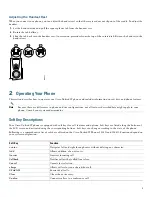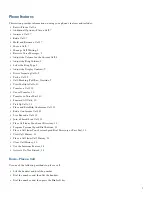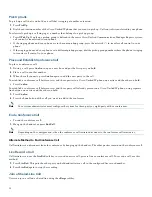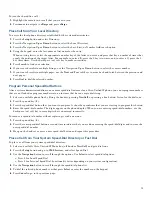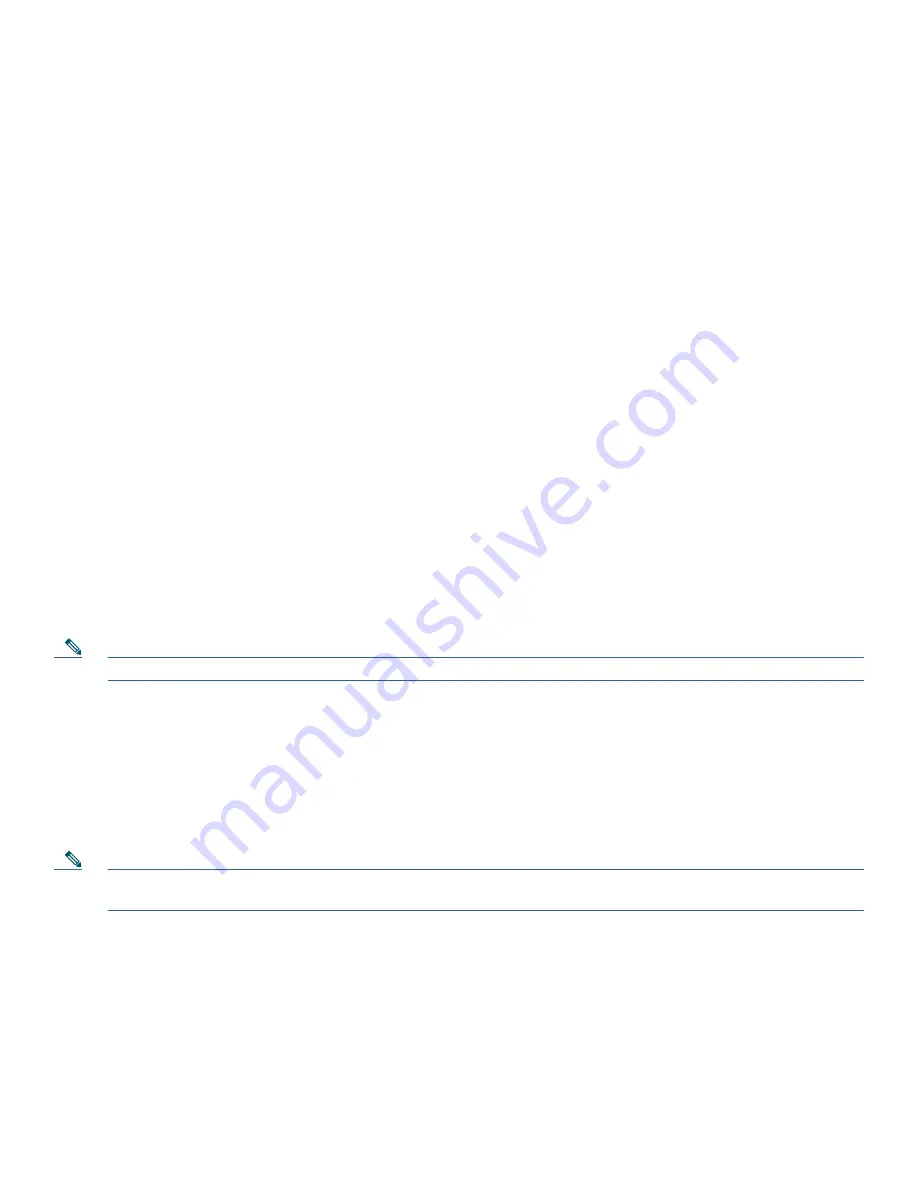
14
View Call History
To view recent missed, received, or placed calls:
1.
Press the
Setup
button and select Call History.
2.
Use the
Navigation
button to scroll and select the desired call list. Press
Select
, or:
–
Press
1
on the keypad for Missed Calls.
–
Press
2
on the keypad for Received Calls.
–
Press
3
on the keypad for Placed Calls.
3.
Press
Exit
to return to the previous directory menu.
Place a Call from Call History
To place a call to a number in the call history list:
1.
Use the
Navigation
button to scroll through the Call History list.
2.
Use
Select
to select a phone number. The digits appear on the phone display.
To dial the number as it appears on the phone display:
•
Press
Dial
.
To edit the number on the phone display before dialing:
1.
Press
EditDial
to place the cursor at the beginning of the number on the phone display.
2.
Use the keypad to edit the digits as needed. Use
delChr
to erase digits that you enter incorrectly.
3.
Press
Dial
to place the call.
Clear Call History
To clear all numbers in the directory histories:
•
Press
Clear
.
Note
The
Clear
soft key clears all call history lists. Selective clearing of call history lists is not supported.
Use the Intercom Feature
Cisco Unified Communications Manager Express supports intercom functionality for one-way and press-to-answer voice
connections using a dedicated pair of intercoms on two phones that speed-dial each other.
To use the intercom feature:
1.
Press the
Speaker
button and get a dial tone.
2.
Press the speed dial key or dial the directory number to start the intercom call.
Note
The called Cisco Unified IP phone automatically answers the call in speakerphone mode with mute activated or
deactivated depending on the configuration. The phone beeps to alert the recipient to the incoming call.
To respond to an intercom call:
•
If the Mute key is lit, Press the
Mute
button, or lift the handset.
•
If the Mute key is not lit, reply to the caller hands free.
Summary of Contents for 521SG - Unified IP Phone VoIP
Page 18: ...18 ...