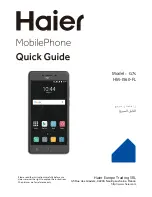7-5
Cisco Unified SIP Phone 3911 Administration Guide for Cisco Unified Communications Manager
OL-14029-01
Chapter 7 Troubleshooting and Maintenance
Resolving Startup Problems
Verifying IP Addressing and Routing
You should verify the IP addressing and routing settings on the phone. If you are
using DHCP, the DHCP server should provide these values. If you have assigned
a static IP address to the phone, you must enter these values manually.
On the Cisco Unified IP Phone, press the
OK
button and choose
Settings >
Network Configuration > DHCP Enabled.
•
DHCP Enabled—Verify that
DHCP Enabled is set to
yes
. If it is not, check
your IP routing and VLAN configuration. Refer to
Troubleshooting Switch
Port Problems
, available at this URL:
http://www.cisco.com/warp/customer/473/53.shtml
•
IP Address, Subnet Mask, Default Router—If you have assigned a static IP
address to the phone, you must manually enter settings for these options. See
the
“Configuring Network Settings” section on page 4-3
for instructions.
If you are using DHCP, check the IP addresses distributed by your DHCP server.
Refer to
Understanding and Troubleshooting DHCP in Catalyst Switch or
Enterprise Networks
, available at this URL:
http://www.cisco.com/warp/customer/473/100.html#41
Verifying DNS Settings
If you are using DNS to refer to the TFTP server or to Cisco Unified
Communications Manager, you must ensure that you have specified a DNS server.
You should also verify that there is a CNAME entry in the DNS server for the
TFTP server and for the Cisco Unified Communications Manager system.
Verifying Cisco Unified Communications Manager Settings
On the Cisco Unified IP Phone, press the
OK
button and choose
Settings >
Network Configuration > CallManager 1 - 6
. The Cisco Unified IP Phone
attempts to open a TCP connection to all the Cisco Unified Communications
Manager servers that are part of the assigned Cisco Unified Communications
Manager group. If none of these options contain IP addresses or show Active or
Standby, the phone is not properly registered with Cisco Unified Communications
Manager. See the
“Registering the Phone with Cisco Unified Communications
Manager” section on page 7-4
for tips on resolving this problem.
Summary of Contents for 3911
Page 4: ......