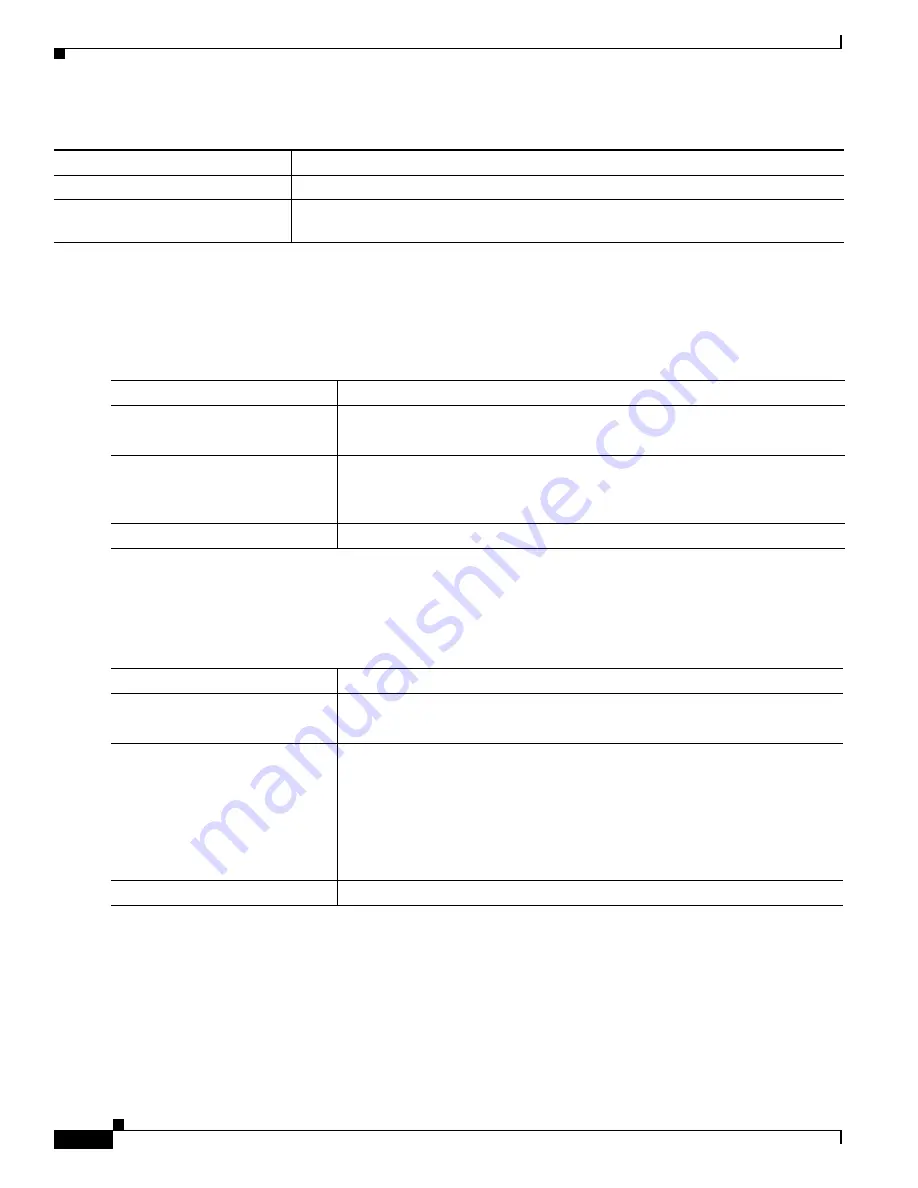
B-4
Catalyst 2975 Switch Software Configuration Guide
OL-19720-02
Appendix B Working with the Cisco IOS File System, Configuration Files, and Software Images
Working with the Flash File System
Changing Directories and Displaying the Working Directory
Beginning in privileged EXEC mode, follow these steps to change directories and display the working
directory.
Creating and Removing Directories
Beginning in privileged EXEC mode, follow these steps to create and remove a directory:
To delete a directory with all its files and subdirectories, use the
delete /force /recursive
filesystem
:/
file-url
privileged EXEC command.
Use the
/recursive
keyword to delete the named directory and all subdirectories and the files contained
in it. Use the
/force
keyword to suppress the prompting that confirms a deletion of each file in the
directory. You are prompted only once at the beginning of this deletion process. Use the
/force
and
/recursive
keywords for deleting old software images that were installed by using the
archive
download-sw
command but are no longer needed.
show file information
file-url
Display information about a specific file.
show file descriptors
Display a list of open file descriptors. File descriptors are the internal representations
of open files. You can use this command to see if another user has a file open.
Table B-2
Commands for Displaying Information About Files (continued)
Command
Description
Command
Purpose
Step 1
dir
filesystem
:
Display the directories on the specified file system.
For
filesystem
:
, use
flash:
for the system board flash device.
Step 2
cd new_configs
Change to the directory of interest.
The command example shows how to change to the directory named
new_configs
.
Step 3
pwd
Display the working directory.
Command
Purpose
Step 1
dir
filesystem
:
Display the directories on the specified file system.
For
filesystem
:
, use
flash:
for the system board flash device.
Step 2
mkdir old_configs
Create a new directory.
The command example shows how to create the directory named
old_configs
.
Directory names are case sensitive.
Directory names are limited to 45 characters between the slashes (/); the name
cannot contain control characters, spaces, deletes, slashes, quotes, semicolons,
or colons.
Step 3
dir
filesystem
:
Verify your entry.
















































