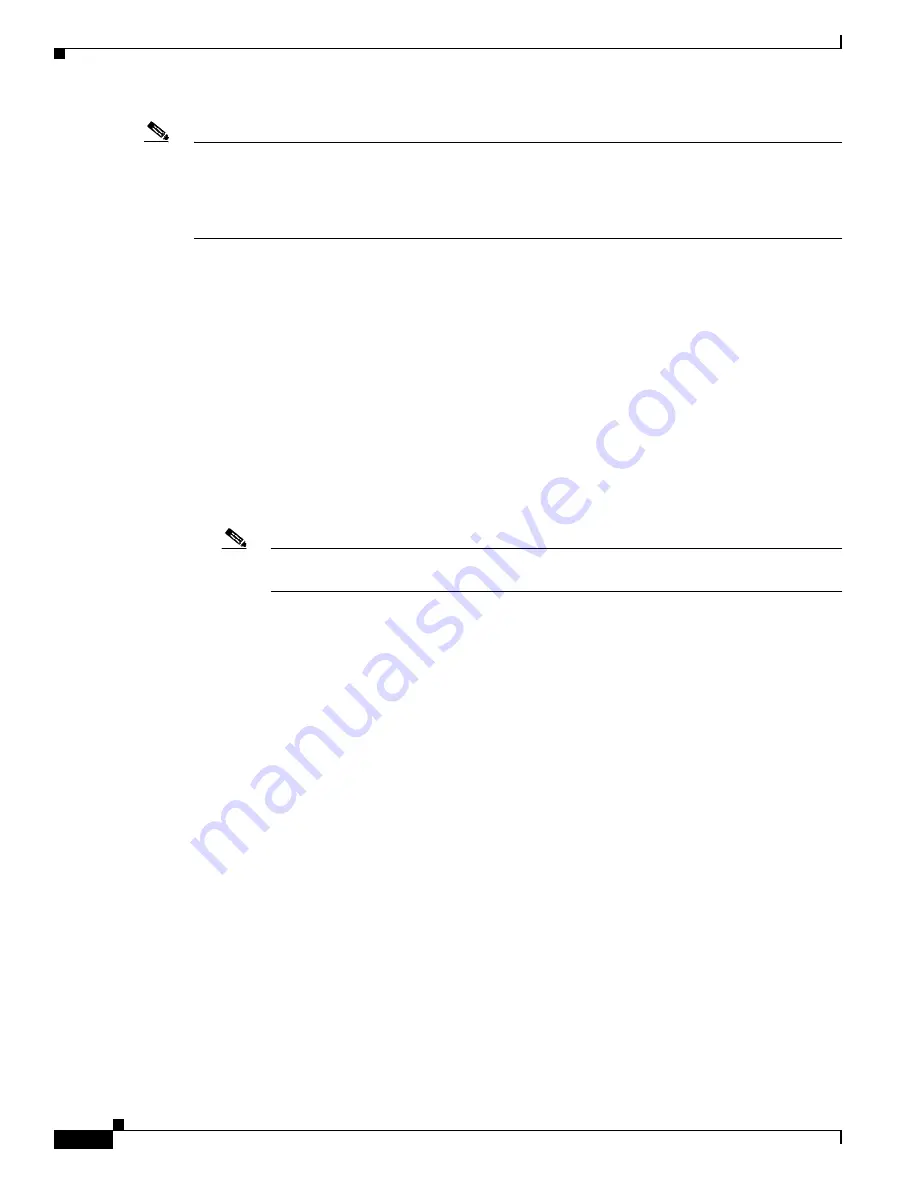
6-10
Catalyst 2975 Switch Software Configuration Guide
OL-19720-02
Chapter 6 Managing Switch Stacks
Understanding Stacks
Note
Auto-advise and auto-copy identify which images are running by examining the info file and by
searching the directory structure on the switch stack. If you download your image by using the
copy tftp:
command instead of by using the
archive download-sw
privileged EXEC command, the correct
directory structure is not properly created. For more information about the info file, see the
Format of Images on a Server or Cisco.com” section on page B-24
Understanding Auto-Upgrade and Auto-Advise
When the software detects mismatched software and tries to upgrade the switch in version-mismatch
mode, two software processes are involved: automatic upgrade and automatic advise.
•
The automatic upgrade (auto-upgrade) process includes an auto-copy process and an auto-extract
process. By default, auto-upgrade is enabled (the
boot auto-copy-sw
global configuration command
is enabled). You can disable auto-upgrade by using the
no boot auto-copy-sw
global configuration
command on the master. You can check the status of auto-upgrade by using the
show boot
privileged
EXEC command and by checking the
Auto upgrade
line in the display.
–
Auto-copy automatically copies the software image running on any member to the switch in
version-mismatch mode to upgrade (auto-upgrade) it. Auto-copy occurs if auto-upgrade is
enabled, if there is enough flash memory in the switch in version-mismatch mode, and if the
software image running on the stack is suitable for the switch in version-mismatch mode.
Note
A switch in version-mismatch mode might not run all released software. For example, new
switch hardware is not recognized in earlier versions of software.
–
Automatic extraction (auto-extract) occurs when the auto-upgrade process cannot find the
appropriate software in the stack to copy to the switch in version-mismatch mode. In that case,
the auto-extract process searches all switches in the stack, whether they are in version-mismatch
mode or not, for the tar file needed to upgrade the switch stack or the switch in
version-mismatch mode. The tar file can be in any flash file system in the stack (including the
switch in version-mismatch mode). If a tar file suitable for the switch in version-mismatch mode
is found, the process extracts the file and automatically upgrades that switch.
The auto-upgrade (auto-copy and auto-extract) processes start a few minutes after the mismatched
software is detected.
When the auto-upgrade process is complete, the switch that was in version-mismatch mode reloads
and joins the stack as a fully functioning member. If you have both stack cables connected during
the reload, network downtime does not occur because the stack operates on two rings.
•
Automatic advise (auto-advise)—when the auto-upgrade process cannot find appropriate
version-mismatch member software to copy to the switch in version-mismatch mode, the
auto-advise process tells you the command (
archive copy-sw
or
archive download-sw
privileged
EXEC command) and the image name (tar filename) needed to manually upgrade the switch stack
or the switch in version-mismatch mode. The recommended image can be the running stack image
or a tar file in any flash file system in the stack (including the switch in version-mismatch mode). If
an appropriate image is not found in the stack flash file systems, the auto-advise process tells you
to install new software on the stack. Auto-advise cannot be disabled, and there is no command to
check its status.
The auto-advise software does
not
give suggestions when the stack software and the software of the
switch in version-mismatch mode do not contain the same feature sets.The same events occur when
cryptographic and noncryptographic images are running.
















































