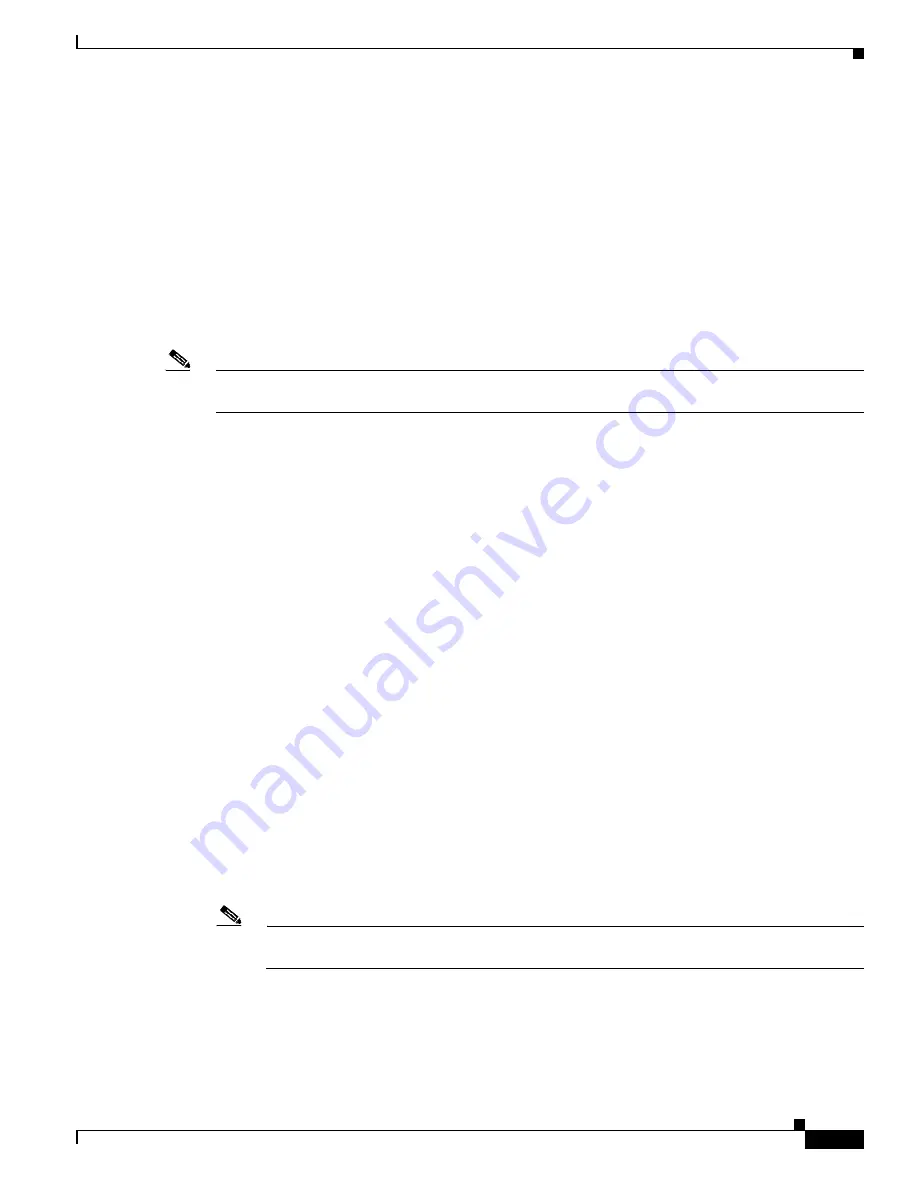
14-3
Catalyst 2975 Switch Software Configuration Guide
OL-19720-02
Chapter 14 Configuring Voice VLAN
Configuring Voice VLAN
Cisco IP Phone Data Traffic
The switch can also process tagged data traffic (traffic in IEEE 802.1Q or IEEE 802.1p frame types)
from the device attached to the access port on the Cisco IP Phone (see
). You can configure
Layer 2 access ports on the switch to send CDP packets that instruct the attached phone to configure the
phone access port in one of these modes:
•
In trusted mode, all traffic received through the access port on the Cisco IP Phone passes through
the phone unchanged.
•
In untrusted mode, all traffic in IEEE 802.1Q or IEEE 802.1p frames received through the access
port on the Cisco IP Phone receive a configured Layer 2 CoS value. The default Layer 2 CoS value
is 0. Untrusted mode is the default.
Note
Untagged traffic from the device attached to the Cisco IP Phone passes through the phone unchanged,
regardless of the trust state of the access port on the phone.
Configuring Voice VLAN
These sections contain this configuration information:
•
Default Voice VLAN Configuration, page 14-3
•
Voice VLAN Configuration Guidelines, page 14-3
•
Configuring a Port Connected to a Cisco 7960 IP Phone, page 14-5
Default Voice VLAN Configuration
The voice VLAN feature is disabled by default.
When the voice VLAN feature is enabled, all untagged traffic is sent according to the default CoS
priority of the port.
The CoS value is not trusted for IEEE 802.1p or IEEE 802.1Q tagged traffic.
Voice VLAN Configuration Guidelines
These are the voice VLAN configuration guidelines:
•
Voice VLAN configuration is only supported on switch access ports; voice VLAN configuration is
not supported on trunk ports.
Note
Trunk ports can carry any number of voice VLANs, similar to regular VLANs. The configuration of
voice VLANs is not required on trunk ports.
•
The voice VLAN should be present and active on the switch for the IP phone to correctly
communicate on the voice VLAN. Use the
show vlan
privileged EXEC command to see if the
VLAN is present (listed in the display). If the VLAN is not listed, see
for information on how to create the voice VLAN.
















































