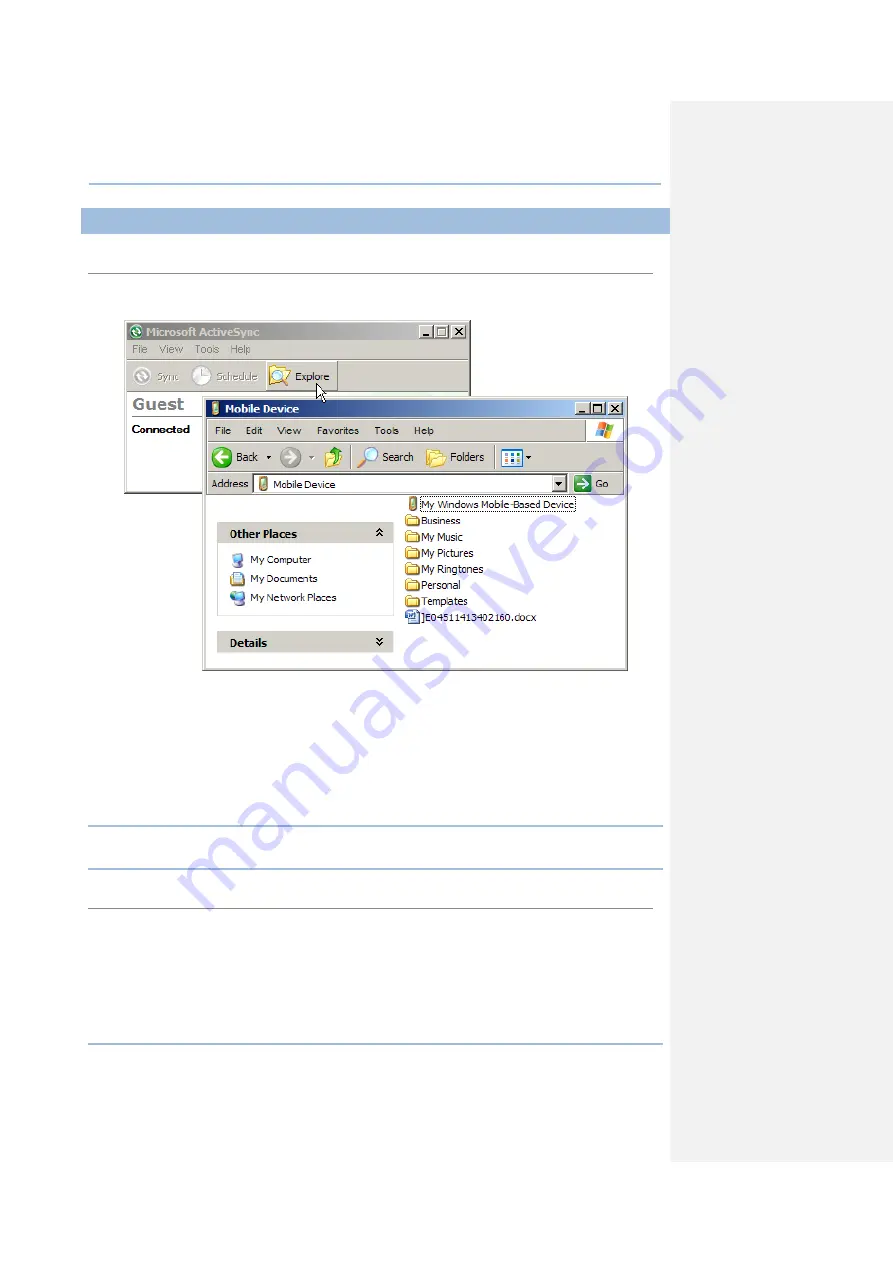
42
CP30 Mobile Computer
Reference Manual
2.4.3 EXPLORE DEVICE
Add a Program to Start Menu
1.
When connected, open the Microsoft ActiveSync window on your desktop computer.
2.
Click the Explorer button from the toolbar.
3.
Navigate through file folders to find the program you desire.
4.
Right-click the program and select [Create Shortcut] from the pop-up menu.
5.
Right-click the shortcut and select [Cut] from the pop-up menu.
6.
Navigate to the Programs folder –\Windows\Start Menu\Programs.
7.
Right-click anywhere blank on the window and select [Paste] from the pop-up menu.
The new program will be added to the Programs folder.
8.
On the mobile computer, go to Start Menu and the new program will appear now.
Note: [Create Shortcut], [Cut], and [Paste]: The same result can be performed by [Copy]
and [Paste Shortcut].
Create a New Folder
1.
When connected, open the Microsoft ActiveSync window on your desktop computer.
2.
Click the Explorer button from the toolbar.
3.
Navigate to the target folder where you wish to create a new folder.
4.
Right-click anywhere blank on the window and select [New Folder] from the pop-up menu.
A subfolder will be created.
Summary of Contents for CP30 Series
Page 1: ...Windows Mobile 6 5 Computer CP30 Version 1 16 ...
Page 8: ......
Page 16: ...4 CP30 Mobile Computer Reference Manual ...
Page 25: ...13 Quick Start ...
Page 26: ......
Page 58: ...46 CP30 Mobile Computer Reference Manual ...
Page 76: ...64 CP30 Mobile Computer Reference Manual ...
Page 110: ...98 CP30 Mobile Computer Reference Manual ...
Page 118: ...106 CP30 Mobile Computer Reference Manual ...
Page 132: ...120 CP30 Mobile Computer Reference Manual ...
Page 152: ......
Page 160: ......
Page 171: ...159 Appendix II Laser SE955 ...
Page 172: ......
Page 184: ...172 CP30 Mobile Computer Reference Manual ...
Page 185: ...173 28 KEY KEYPAD Appendix IV KEY REFERENCE TABLES ...






























