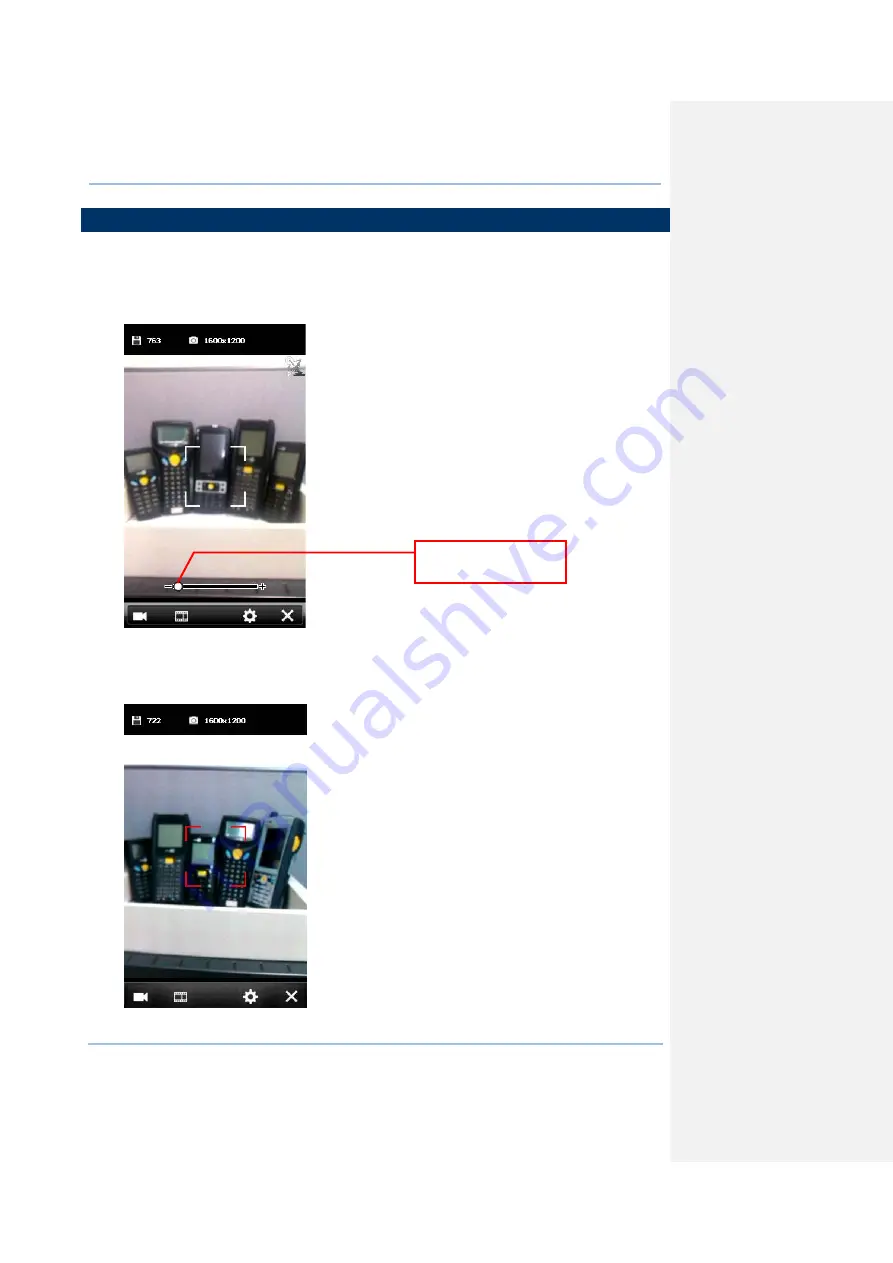
109
Chapter 8
Using Camera
8.2 TAKING AN IMAGE
By default, the camera is set to Still mode for taking pictures, and a preview screen is
displayed.
1.
Hold still and take aim at the object you want to take a still picture. You may drag the
slider to zoom in (+) or zoom out (-) an image.
2.
Press [Scan] or [Enter] on the physical keypad to take a picture.
Each will be automatically saved under the directory “\My Device\My documents\My
Pictures\YYMMDD” in the format of imgXXXXX.jpg (“XXXXX” stands for 5-digit serial
number starting from “00000”) by default.
Drag the slider to
adjust the focus.
Summary of Contents for CP30 Series
Page 1: ...Windows Mobile 6 5 Computer CP30 Version 1 16 ...
Page 8: ......
Page 16: ...4 CP30 Mobile Computer Reference Manual ...
Page 25: ...13 Quick Start ...
Page 26: ......
Page 58: ...46 CP30 Mobile Computer Reference Manual ...
Page 76: ...64 CP30 Mobile Computer Reference Manual ...
Page 110: ...98 CP30 Mobile Computer Reference Manual ...
Page 118: ...106 CP30 Mobile Computer Reference Manual ...
Page 132: ...120 CP30 Mobile Computer Reference Manual ...
Page 152: ......
Page 160: ......
Page 171: ...159 Appendix II Laser SE955 ...
Page 172: ......
Page 184: ...172 CP30 Mobile Computer Reference Manual ...
Page 185: ...173 28 KEY KEYPAD Appendix IV KEY REFERENCE TABLES ...






























