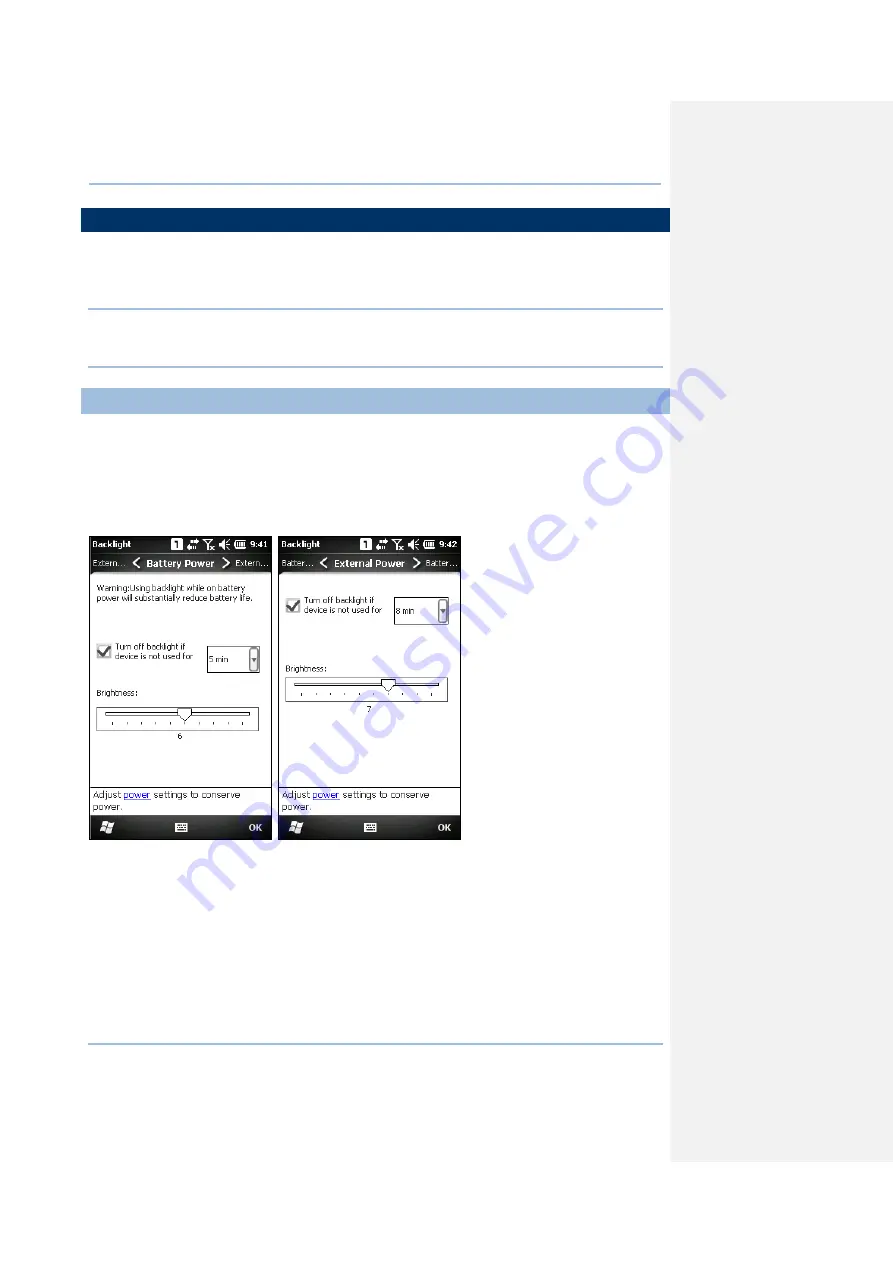
23
Chapter 1
Using the CP30 Mobile Computer
1.4 TOUCH SCREEN
The mobile computer comes with a 3.2" TFT graphic LCD, 240 by 400 pixels resolution
(WQVGA). The LED backlight of screen, which helps ease reading under dim
environments, can be controlled manually and automatically.
Warning:
Using backlight while on battery power will substantially reduce battery
power. It is suggested to dim the backlight while working in a well-lit area or
automatically turn off the mobile computer when not in use.
1.4.1 ADJUST THE LCD BACKLIGHT
Go to Start | Settings | System, and tap Backlight to configure related settings. In
the Backlight/External Power configuration screen, you can select the Turn off
backlight if device is not used for check box to disable the backlight function, and
select the time from the related drop-down list to control the backlight disabled time. You
can also set the backlight brightness via tap, hold and drag the slider to the right for
bright, left for dark.
Summary of Contents for CP30 Series
Page 1: ...Windows Mobile 6 5 Computer CP30 Version 1 16 ...
Page 8: ......
Page 16: ...4 CP30 Mobile Computer Reference Manual ...
Page 25: ...13 Quick Start ...
Page 26: ......
Page 58: ...46 CP30 Mobile Computer Reference Manual ...
Page 76: ...64 CP30 Mobile Computer Reference Manual ...
Page 110: ...98 CP30 Mobile Computer Reference Manual ...
Page 118: ...106 CP30 Mobile Computer Reference Manual ...
Page 132: ...120 CP30 Mobile Computer Reference Manual ...
Page 152: ......
Page 160: ......
Page 171: ...159 Appendix II Laser SE955 ...
Page 172: ......
Page 184: ...172 CP30 Mobile Computer Reference Manual ...
Page 185: ...173 28 KEY KEYPAD Appendix IV KEY REFERENCE TABLES ...






























